It’s common for these companies to partner with app developers to get their services preinstalled onto smartphones. The bad thing is that this can be done in a way that makes it difficult for users to uninstall them. So let me show you how to remove those pesky applications that cannot be uninstalled through the traditional method.
I use many smartphones a year and each time I begin using a new device I go through and uninstall applications that I just don’t have any use for. This can be some Google applications including Google Play Books or Google Play Games but it can also be some 1st-party applications like Samsung Health.
These applications can’t be uninstalled through the Settings or Play Store and need to be done with an ADB command.
Now, I don’t want to give you a list of applications that are considered “bloatware” because I believe that term is too subjective. I can, however, teach you how to find the package names for apps you don’t want and then proceed to show you how we can remove them from the smartphone.
Note – This method doesn’t actually uninstall the applications entirely. Instead, we’re uninstalling the application for the current user (which is you). So while the app is technically still there, it cannot be opened, it cannot use any of the Galaxy Note 10 hardware, and you will no longer see it as an installed until you factory reset.
Time needed: 10 minutes
Learn How to Uninstall Preinstalled Bloatware on the Samsung Galaxy Note 10
- Find the Package Name for Bloatware to Uninstall
Using Facebook as an example, the package name for its application is com.facebook.katana
- Enable USB Debugging Mode
- Open up a Command Prompt, Terminal, or Windows PowerShell
- Connect the Galaxy Note 10 to the PC with a USB cable
Allow USB Debugging access (this should already be granted as per the note before this tutorial) if you haven’t.
- Type out the following command. . .
adb shell
- . . .then press Enter on the keyboard
- And then type out the following command. . .
pm uninstall --user 0 [package name]Using Facebook as an example, the full command would be
pm uninstall --user 0 com.facebook.katana
- You should see a Success message appear in the command line interface if things went smoothly
- Now force close and reopen the Google Play Store application to make sure the bloatware is gone
I hope that I have detailed each of the steps easy enough for you to understand. It may seem complicated at first but I pride myself in being able to break down these complex methods in a way that is easy for beginners to understand. Just follow the entire guide from start to finish and you’ll be okay.
I believe I have described and explained the technical aspect of what we are doing here. We need to do this via ADB because Samsung has preinstalled these applications as a ‘system application’. This means they persist through factory resets and you can’t uninstall then through normal methods.
That’s why in the video I show that even if there’s an uninstall button it may not completely remove it.

Know What Galaxy Note 10 Bloatware You’re Uninstalling
I want to make sure you’re aware of what you’re actually installing. I also want you to know that uninstalling certain applications could create some issues with your smartphone. Be sure that you only uninstall apps that Samsung’s OneUI OEM ROM firmware isn’t reliant on for certain parts of the OS.
Facebook is a good example of an application that is safe to uninstall using the method detailed above. However, I also showed you how I uninstall the Flipbook Briefing application as well. This is something that Samsung has built into its Homescreen Launcher as a feature.
If I were to try and enable it in the Launcher settings then it could cause force close issues.
If I made sure that I didn’t try to enable or access that feature though, then I won’t have any trouble with it being uninstalled on my Galaxy Note 10+. The same can be said for other critical applications that come preinstalled on your smartphone. Just be sure you’re only uninstalling bloatware here.




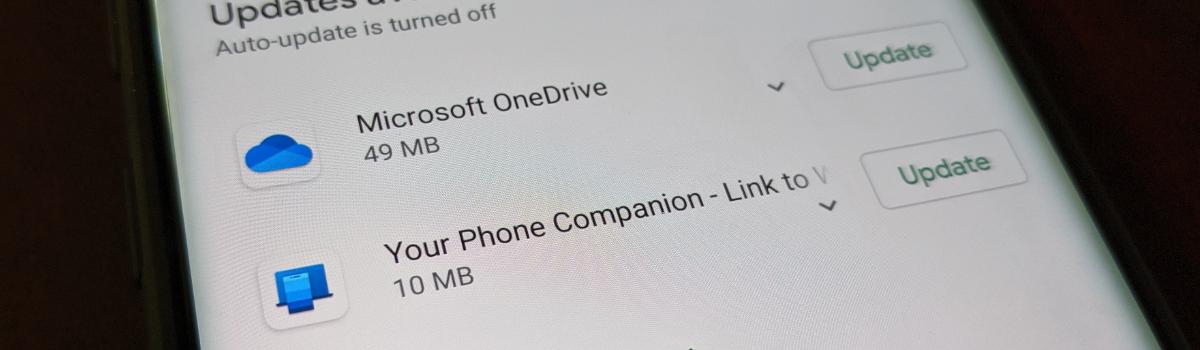


1 comment