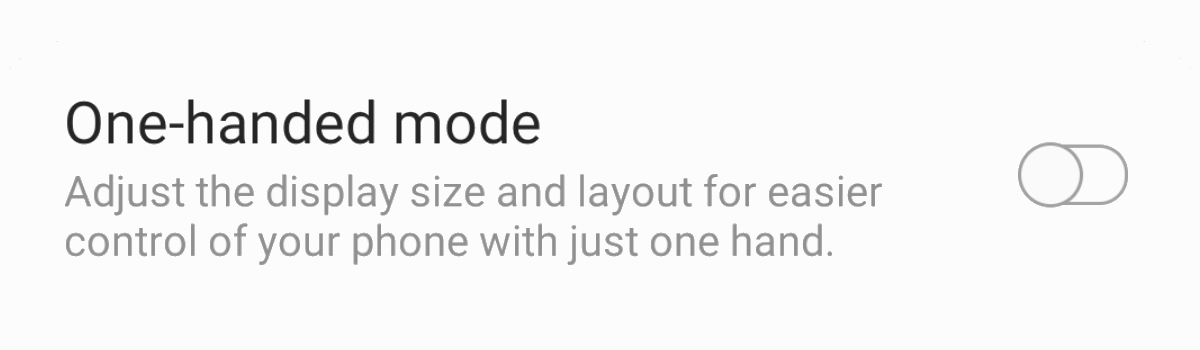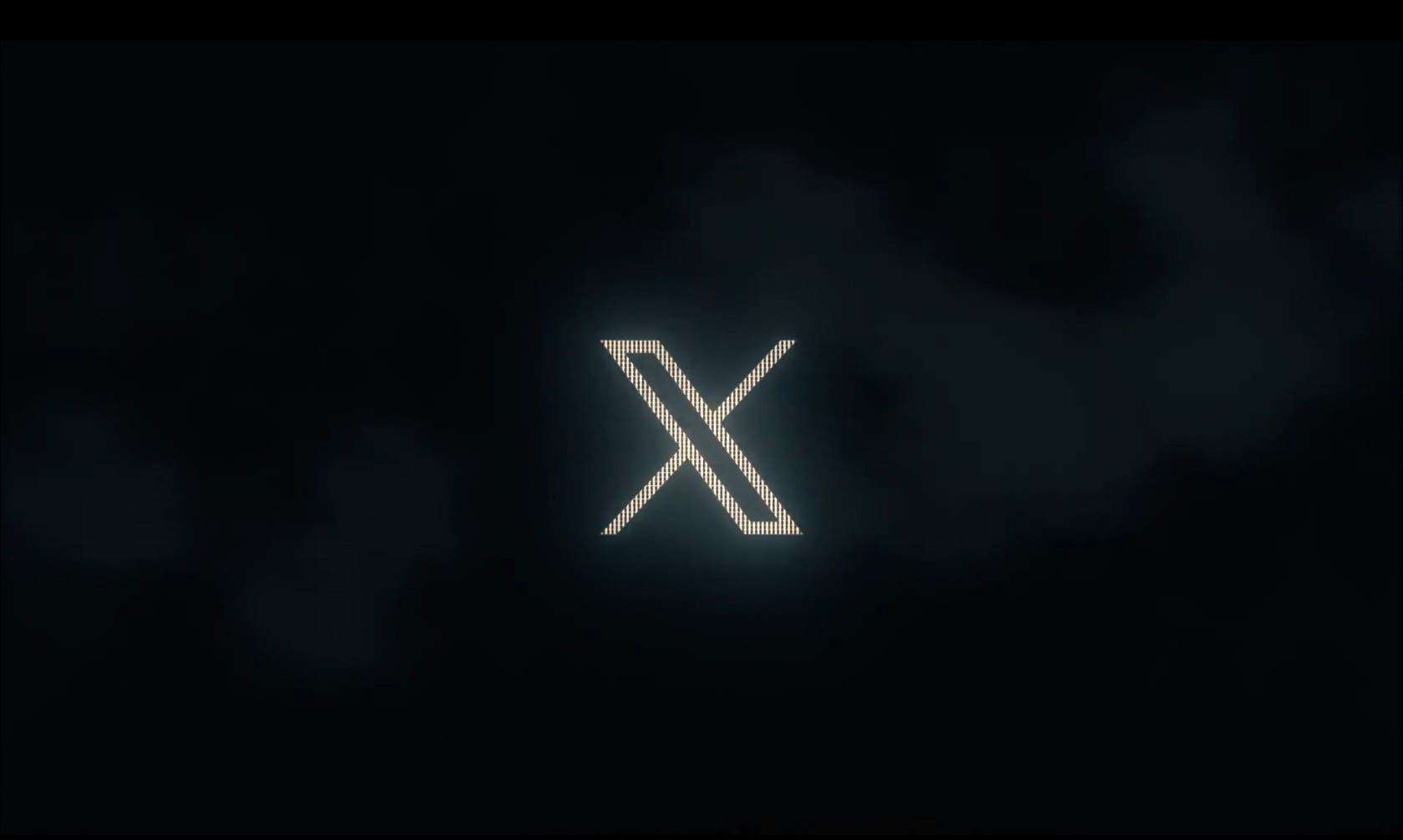Smartphones are growing in size and it’s becoming increasingly difficult to use them with just one hand. Samsung has had its one-handed mode feature in its version of Android for years but has kept it disabled by default. This tutorial will walk you through how to enable the feature on the Galaxy S10, Galaxy S10+, and Galaxy S10e.
We’ve seen the display of smartphone screens growing in size year after year. The first Galaxy Note was launched back in 2011 and made headlines for having a display that was considered too big. The device had a display that was just shy of being 5.3 inches and smartphones today rarely launch with a display smaller than that.
However, there are a few ways in which OEMs have been increasing the screen size while not making it too bad for the end-user. This includes shrinking the smartphone’s bezels, curving the display’s sides, and changing the standard aspect ratio. Smartphones used to launch with a 16:9 aspect ratio but these days it’s usually closer to 19 or 20:9.
Not only does this let smartphone manufacturers release devices with an advertised larger display, but it also makes it easier to hold (and use) these devices in one hand. This ends up making the phones longer which has only made them more difficult to use with one hand.
Thankfully, the Samsung Galaxy S10, Galaxy S10+, Galaxy S10 Lite, and Galaxy S10e all come with a software feature to help overcome this issue. It’s called one-handed mode and this is how you enable it.
Time needed: 3 minutes
How to Enable One-Handed Mode on the Samsung Galaxy S10
- Open up the Settings application
- Then scroll down and tap on the Advanced Features option
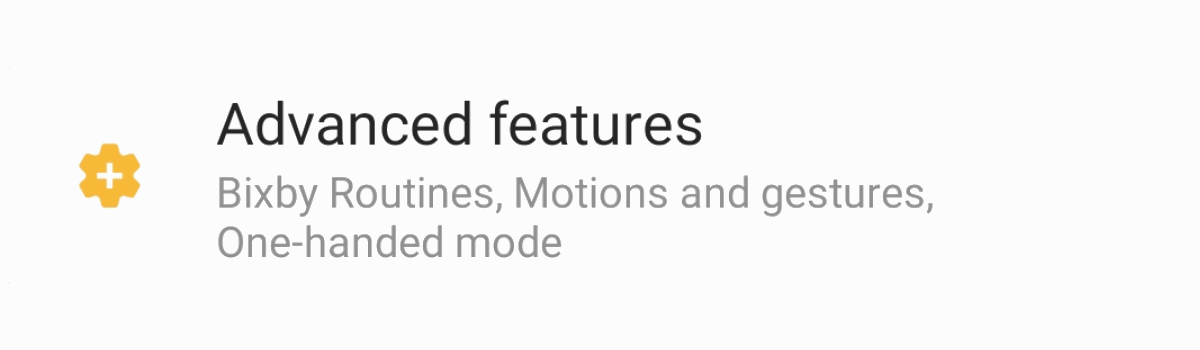
- Look toward the bottom and tap the Motions and Gestures menu
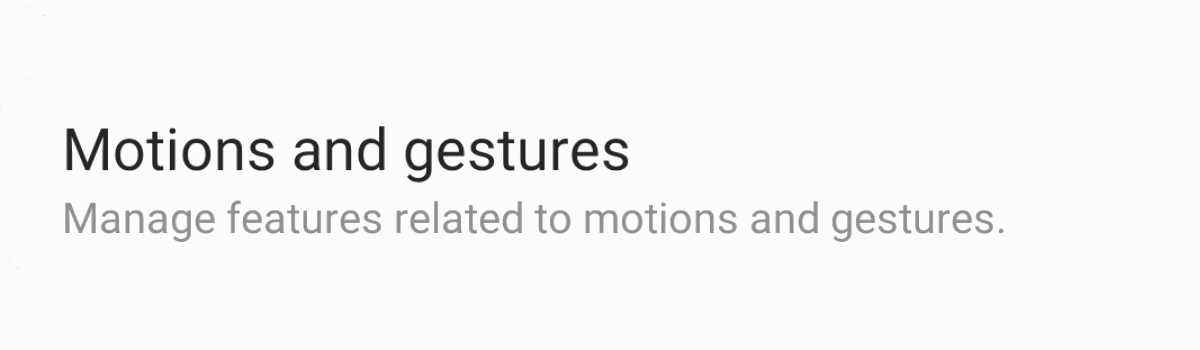
- Then tap the One-Handed Mode toggle to enable the feature
Or, you can tap the text describing the feature to dive into it and see the options that Samsung has built in.
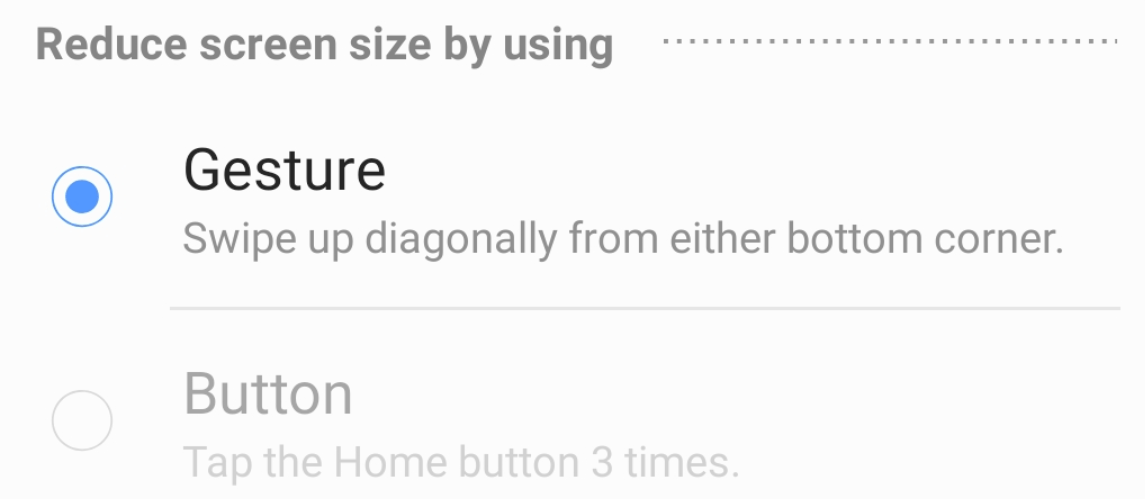
As you can see, there are two different ways you can enable one-handed mode on your new Samsung Galaxy S10 series smartphone. That is, as long as you have the full software navigation bar enabled. In the video above, I show you how it works when you have enabled navigation gestures on the Galaxy S10.
So, if you have the standard software navigation bar (like it is set up by default), then you can enable the company’s one-handed mode feature in one of two different ways. Firstly, you can quickly press the Home button three times in a row and the software will shrink the display to a manageable size.
Alternatively, you can choose to activate this feature by selecting the Gesture option. You can see this in action via the embedded video above and it works by swiping in from one of the bottom corners of the screen. So it works with both corners as long as you swipe in toward the center of the screen from one of those bottom corners.
Why Use the Galaxy S10 One-Handed Mode?
As I mentioned, the main reason you would want to do this if you’re the type of person who prefers to use the phone with one hand. It’s not a feature that is enabled all the time. Instead, it’s for those important circumstances when your other hand is busy and you need to tap something that’s in the top half of the screen.
Now, Samsung realizes this can be a useful feature as they have had it in their version of Android for years. However, they don’t seem to believe it’s a single solution to the issue as they have introduced the One UI design language. I talk about this in the video but you can see it in action in Samsung’s stock applications.
The goal of One UI is to make things more accessible to those who are using the phone with one hand. That’s why you see the top half of the screen used up by mostly nothingness in a number of Samsung’s core apps now. Even long menus that you end up scrolling through (such as the Settings app) has its top option starting around the middle of the display.
This doesn’t help when 3rd-party apps keep the important buttons in the top half of the screen though so this is where the Galaxy S10, Galaxy S10+, Galaxy S10 Lite, and Galaxy S10e one-handed mode comes into play. With it enabled, most people should be able to access the entire contents of the screen with their thumb.