Not everyone has been enjoying Samsung’s latest version of Android so let’s talk about how to downgrade the Galaxy S6 and S6 Edge to Android 5.0.2 Lollipop.
Android updates tend to go one of two different ways and it’s because of this that some people really like them and some people really dislike them. An Android update can go very smoothly and not cause any issues whatsoever. This is actually how the majority of Android updates go and because most people rather enjoy the new features and bug fixes that an update comes with, those people generally like it when a brand new update is pushed to their devices.
However, another way an Android update can go is not good at all and this can cause all sorts of issues with the device. Most of the time these bad updates can be fixed with a few troubleshooting steps and a few tricks.
Some updates go very badly and it is required that you perform a factory reset in order to resolve those issues. I try to help people troubleshoot their smartphone troubles with guides like how to boot the Galaxy S6 into Safe Mode, or how to wipe the cache partition of the Galaxy S6 and how to factory reset the Galaxy S6. These all things that every Galaxy S6 owner should know how to do, just in case.
Sadly, when someone gets a bad update, or when their update goes wrong, they tend to be put off by the entire update process. They are worried that all future updates will ruin their smartphone and rightfully so. Updating Android is an incredibly complex process and the simplest things(like having a certain setting or a certain 3rd party application installed) can throw the whole thing off. So, if you are one of those people who have had an update go poorly then maybe your solution is to downgrade to a previous version of Android.
Note – Downgrading is essentially like a factory reset so you will lose all of your data that you haven’t already backed up.
Note – Some feedback suggests that you Enable OEM Unlock on your device before you proceed with this tutorial (if you can).
Galaxy S6 Downgrade to Lollipop
- Download, Extract and Install the Samsung USB Drivers(then reboot)
- Download and Extract Odin
- Download the Android 5.0.2 Lollipop Firmware for Your Galaxy S6
- Extract the .tar.md5 File From the Galaxy S6 Firmware You Downloaded
- Enable Developer Mode on the Galaxy S6
- Enable USB Debugging on the Galaxy S6
- Power Down the Galaxy S6
- Boot the Galaxy S6 into Recovery Mode
- Perform a Factory Reset on the Galaxy S6
- Boot the Galaxy S6 into Download Mode
- Connect the Galaxy S6 to the PC with a Micro USB Cable
- Right-Click on the Odin.exe File
- Click the ‘Run as Administrator’ Option
- Click on the AP(or PDA) Button in Odin(on the right)
- Browse to and Select the .tar.md5 File You Extracted From the Galaxy S6 Firmware
- Click the Options Tab(on the left)
- Make sure the Re-Partition Option is NOT Checked
- When Ready, Click on the Start Button(at the bottom)
Note – One user reported that they ran into a bootloop from this tutorial but clearing the cache partition cleared up the issue perfectly. If this happens to you(and please leave a comment telling me if it does or doesn’t) then hopefully the cache partition will resolve it as well. Another user has reported that they needed to perform a factory reset on the Galaxy S6 in order to clear the bootloop. Both have reportedly worked so one of them should definitely help you out if you come across the issue.
Explanation
Before you begin, you’re going to need the USB drivers from Samsung installed onto your PC. The link is in the guide above and you’ll want to install those, as well reboot your PC after the installation has finished. Next you’ll want to download Odin from the link above and then go ahead and extract the contents of the .zip file into its own folder. Then you’ll want to download the official Android 5.0.2 Lollipop firmware from the link as indicated in the guide. This is from SamMobile who isn’t an official Samsung source, but they always keep the official firmwares on their site. SamMobile is a great source for firmware but you can also use XDA if you like it more.
When you go to SamMobile’s firmware page, you’ll see a big search box and you’ll need to enter the model number for your Galaxy S6/Galaxy S6 Edge into this box. You must download the Lollipop firmware for your specific device. Once you search for your model number, you’ll see a huge list of firmwares and you’ll need to find your specific device. For example, if you are from Russia and have a Russian Galaxy S6, then you’ll need to download that specific one. If you see multiple versions for your country, grab the version that best fits your device. Meaning, if you bought it from a certain carrier then download the firmware listed from that carrier.
After you have downloaded the firmware(which you can download for free and it might take a while to download), you’ll want to go ahead and extract that firmware onto your computer. You’ll notice that there is a .tar.md5 file in this firmware and that is the file that we will be using in Odin a little bit later. For now though, go into the Galaxy S6’s settings and enable the Developer Mode. Then you’ll want to go into the Developer Options menu and enable USB Debugging. Power down the Galaxy S6 and then boot it into Recovery Mode. From here, you’ll want to perform a factory reset so that we’re starting fresh.
Then power down the Galaxy S6 again and boot up into Download Mode. Once in Download Mode(which is also called Odin Mode), you can connect the Galaxy S6 to the PC with a micro USB cable and then launch Odin with administrator rights. With Odin open, look toward the right and then click on the AP(or it is sometimes called PDA) button. This will open up a file browser and you’re going to want to browse to and select the .tar.md5 file that we extracted earlier in the tutorial. Look to the left, in the Options tab(if you have this tab) and make sure that the ‘Re-Partition’ option is NOT checked. When all that is done you can click on the Start button at the bottom and wait for the process to be completed.
That is all that is required. It can take 5-10 minutes to flash the new firmware onto your Galaxy S6 so please give it time. Look for any errors and if you get one, leave a comment below with the exact error(letter for letter) and I’ll do my best to help out.





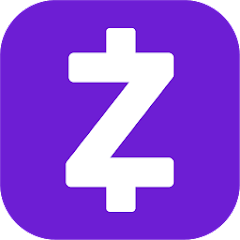

http://www.galaxys6edgeupdate.com/downgrade-galaxy-s6-from-android-5-1-1-to-5-0-2/
Hi, i’ve followed your guide but keep running into a problem…. after hitting start in odin the download fails, and the log reads as follows:
Added!!
Enter CS for MD5..
Check MD5.. Do not unplug the cable..
Please wait..
G925FXXU1AOCY_G925FEVR1AOC1_G925FXXU1AOCW_HOME.tar.md5 is valid.
Checking MD5 finished Sucessfully..
Leave CS..
Odin engine v(ID:3.1005)..
File analysis..
SetupConnection..
Initialzation..
Get PIT for mapping..
Firmware update start..
SingleDownload.
sboot.bin
NAND Write Start!!
FAIL!
Complete(Write) operation failed.
All threads completed. (succeed 0 / failed 1)
Also on my s6 edge, the download mode screen displays the following message:
SW REV. CHECK FAIL. DEVICE: 2, BINARY:1
Any ideas what the problem could be? Any help would be appreciated
Try going here
http://developer.samsung.com/technical-doc/view.do?v=T000000117
And download the USB Drivers. Reboot after they are installed and then try this tutorial again. Let me know if this helps or not
I have got the exact same problem with two PCs and various Odin versions. It looks as if the phone is somehow write protected.
If I flash a new ROM anyway, why do I have to make a factory reset before it? Doing one after flashing seems more logical. And why do I read on all other websites, that a downgrade is not possible because of the bootloader?
i have the same problem that Rob and i download the usb drivers that you told and don’t work, to probe i try to put again 5.1.1 and works but 5.0.2 fails 🙁 help
Any news on working way to downgrade?
Dont matter what you try and do, you CANNOT downgrade Android. People should stop posting utter sh**. You can only upgrade an Android device.
I have tried this several times and Odin either fails or will not run past this:
Added!!
Enter CS for MD5..
Check MD5.. Do not unplug the cable..
Please wait..
G920PVPU1AOCF_G920PSPT1AOCF_G920PVPU1AOCF_HOME.tar.md5 is valid.
Checking MD5 finished Sucessfully..
Leave CS..
Odin engine v(ID:3.1005)..
File analysis..
SetupConnection..
Can’t open the serial(COM) port.
All threads completed. (succeed 0 / failed 1)
From what I’m reading, this sounds like a driver issue. There are a few suggestions in this thread
– http://forum.xda-developers.com/showthread.php?t=1622790
Could you try them and let me know if any of them work?
It’s now been sitting on NAND Write Start!! for about 20 minutes.
Got into Boot loop… Solution: Cleared the catch..reset the phone..Boom!!!..Phone is ready to go. Thank you mann 🙂
That’s awesome, Smith. Thank you for the feedback
followed all the steps as listed and able to downgrade marshmallow 6.0.1 to lolipop 5.1.1 on my galaxy S6. Only difference is i used Odin 3.11.1. Thanks
Thanks for that feedback Arun. I’m glad to see this tutorial is still working for people
I instaled the newest soft yesterday and I can’t do the downgrade. The problem is in new bootloader becouse odin fails and phone displays device 4 binary 3 … I realy need to go back to 5.1.1 becouse my car BT system works only with 5.1.1 …. any ideas? please…
Doesn’t work. I have the latest bootloader 6.0.1 and it won’t let me install version 5.1.1
Added!!
Enter CS for MD5..
Check MD5.. Do not unplug the cable..
Please wait..
G920W8VLU1AOCG_G920W8OYA1AOCG_G920W8VLU1AOCG_HOME.tar.md5 is valid.
Checking MD5 finished Sucessfully..
Leave CS..
Odin engine v(ID:3.1005)..
File analysis..
SetupConnection..
Initialzation..
Get PIT for mapping..
Firmware update start..
SingleDownload.
sboot.bin
NAND Write Start!!
FAIL!
Complete(Write) operation failed.
All threads completed. (succeed 0 / failed 1)
Removed!!
On the phone screen it says SW REV. CHECK FAIL. DEVICE: 3, BINARY: 1
U are lucky. U can install the last 5.1.1 version. I have after update DEVICE: 4 … I can’t do anything 🙁
For this you need to tick the option “OEM UNLOCK” in developer options of your phone. Which will fix the issue.
appears to work, but phone stuck at Samsung Galaxy splash screen, I tried factory reset and clear cache, but still will not get past Samsung screen:
Added!!
Enter CS for MD5..
Check MD5.. Do not unplug the cable..
Please wait..
Checking MD5 finished Sucessfully..
Leave CS..
Odin engine v(ID:3.1101)..
File analysis..
SetupConnection..
Initialzation..
Get PIT for mapping..
Firmware update start..
SingleDownload.
boot.img
NAND Write Start!!
RQT_CLOSE !!
RES OK !!
Removed!!
Remain Port …. 0
All threads completed. (succeed 1 / failed 0)
I got out of this splash screen hang situation by updating all the BL,CP,AP,CSC files to the default factory 5.1.1, and then updating to the root AP file
i have also a small problem , some1 try to root my phone in order to unlock it , and because of that some of my apps dosen`t work now , i`ve try to flash 5.1 from 7.0 and i get cm.bin faild , i try a lot of things to do and nothing …i cant unroot the phone even if i put original rom on it , S Health wont work..do you have any ideea how can i get this job done?