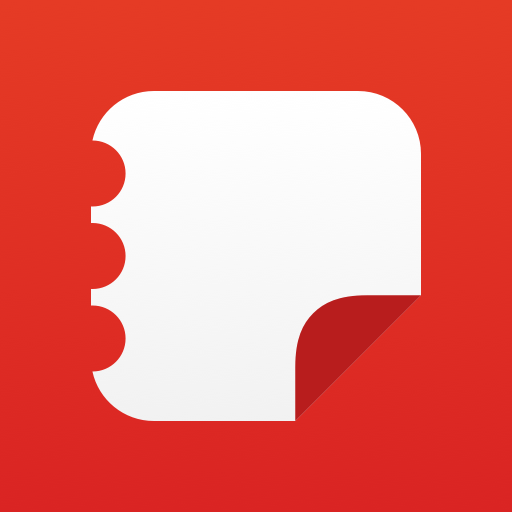Are you experiencing difficulties with your Xiaomi Redmi Note 12 and need to boot it into recovery mode? Recovery mode is a special boot mode available on most Android devices, including the Xiaomi Redmi Note 12, that allows users to perform various troubleshooting tasks. In this comprehensive guide, we will walk you through the step-by-step process of booting your Xiaomi Redmi Note 12 into recovery mode.
What is Recovery Mode?
Recovery mode is a built-in feature of Android devices that provides a separate bootable partition on the device’s internal storage. It allows users to perform system maintenance tasks, such as installing system updates, wiping cache partitions, factory resetting the device, and more. By accessing recovery mode, you can troubleshoot common issues with your Xiaomi Redmi Note 12 and potentially resolve them without the need for advanced technical assistance.
Booting Xiaomi Redmi Note 12 into Recovery Mode
There are several methods to boot your Xiaomi Redmi Note 12 into recovery mode, but we will focus on the most common and straightforward method using the button combination. Follow the steps below to access the recovery mode on your device:
- Start by powering off your Xiaomi Redmi Note 12. Press and hold the power button until the power menu appears on the screen.
- In the power menu, you will see options such as “Power off,” “Restart,” and “Emergency mode.” Swipe down the menu and select the “Restart” option.
- As soon as you see the screen go black, immediately press and hold the volume up button. Continue holding the volume up button until the recovery mode screen appears.
- Once you see the MIUI recovery 5.0 main menu, you can release the volume up button. Please note that you won’t be able to interact with the touch screen in recovery mode. Navigation within the recovery mode menu is done using the hardware buttons.
- In the recovery mode menu, you will see different options, such as rebooting back into Android, wiping data partition, connecting with the MIUI assistant program, and rebooting into safe mode. Use the volume down or volume up buttons to highlight the desired option.
- Press the power button to select the highlighted option. For example, if you want to reboot back into Android, highlight the option and press the power button. If you want to perform a factory data reset, select the “Wipe data” option and confirm the action.
- To exit recovery mode and reboot your Xiaomi Redmi Note 12 back into Android, make sure the top option is highlighted, labeled as “Reboot” or “Reboot system.” Press the power button to select the option and then press it again to confirm the reboot.
By following these steps, you should be able to successfully boot your Xiaomi Redmi Note 12 into recovery mode and perform various troubleshooting tasks. However, if you find yourself stuck or facing any difficulties during the process, don’t hesitate to seek assistance from a professional or the Xiaomi support team.
Tips for Using Recovery Mode
Here are a few tips and additional information to help you make the most out of recovery mode on your Xiaomi Redmi Note 12:
1. Backup Your Data
Before performing any actions in recovery mode, it is recommended to back up your data. While recovery mode is generally safe, there is always a slight risk of data loss when performing operations like factory data reset. By backing up your data beforehand, you can ensure that you won’t lose any important files or personal information.
2. Use the Hardware Buttons
In recovery mode, you cannot navigate using the touch screen. Instead, use the volume up and volume down buttons to move between options and the power button to select an option. Familiarize yourself with these hardware buttons and their functions to navigate efficiently within the recovery mode menu.
3. Wipe Cache Partition
If you are experiencing performance issues or app crashes on your Xiaomi Redmi Note 12, wiping the cache partition can often help resolve these issues. In the recovery mode menu, select the “Wipe cache partition” option to clear the temporary system files stored in the cache partition. This can help improve system stability and performance.
4. Factory Data Reset
Performing a factory data reset is a drastic measure that should only be taken as a last resort. This action will erase all data and settings on your Xiaomi Redmi Note 12, returning it to its original factory state. Before proceeding with a factory data reset, make sure to back up your data and consider other troubleshooting options.
5. Seek Professional Assistance
If you are unsure about any actions or encounter complex issues during the recovery mode process, it is always best to seek professional assistance. Contact the Xiaomi support team or visit an authorized service center to ensure that your Xiaomi Redmi Note 12 is handled correctly and to avoid any potential risks.
Conclusion
Accessing recovery mode on your Xiaomi Redmi Note 12 can be a valuable tool for troubleshooting and resolving various issues. By following the steps outlined in this guide, you can easily boot your device into recovery mode and perform actions such as wiping cache partitions, performing factory data resets, and more. Remember to exercise caution and backup your data before making any changes in recovery mode. If you encounter any difficulties or need further assistance, don’t hesitate to reach out to professional support.
Experiencing difficulties with your Device, check out our “How To” page on how to resolve some of these issues.