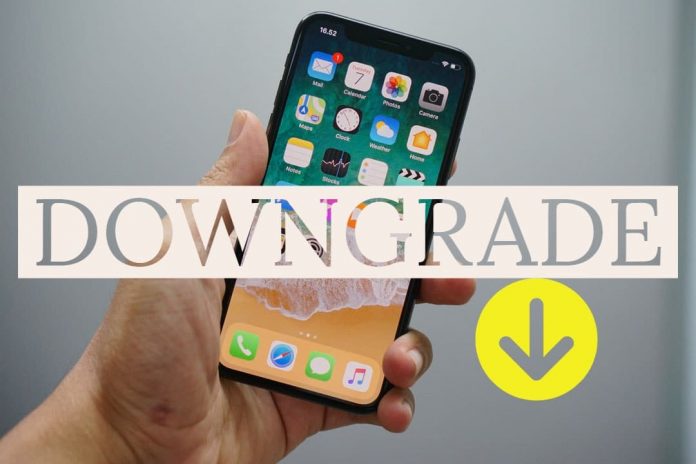All OS systems are provided with updates at regular intervals. Updates usually come with bug fixes, new features, security, etc. Not all updates are appreciated by us. We rather stick to the older version of iOS. There may be different reasons why one may not enjoy the latest update of the iOS including:
- Impacts Performance of Phone – If you have an old Apple phone then installing an update will make your iPhone slow.
- Unnecessary Changes – Bigger updates come with the addition of new features and apparent changes to the interface. These changes may interfere with the way you would like to use the phone. However, downgrading the phone may help in addressing this issue.
- Bugs – Some new updates come with bugs making it hard for the user to use the phone error-free. Downgrading the iOS to its older version that was bug-free will help in solving the problem. You can upgrade the phone once the bug is fixed in the next update.
Is it Possible to Downgrade?
Once you have upgraded your iOS with the latest version, it may not be easy to downgrade. In several cases, the downgrade would be possible only for a limited period. So, if you want to enjoy the downgraded version till it lasts, proceed to downgrade immediately.
Your device connects to Apple’s servers on installing an official update released by the company. Apple ensures that the iOS version that you are downloading is signed (digitally) by them. If the digital signature is missing, the installation will fail. The issue in downgrading to the previous iOS version is that Apple tends to stop signing older iOS versions immediately after a new version of iOS is released giving you a limited period to downgrade.
Wondering how to downgrade iOS? The process is explained here in detail.
Safeguard the Data Before Downgrading
Downgrading your iOS will delete the current data on your device. You must back up your phone’s data before you can re-install the old version of iOS. Create a backup for your device in iTunes or Cloud, whichever you find to be convenient. Photos, videos, files, contacts, etc. everything should be backed up. Backing up data ensures that your data is safe. This will allow you to restore the backup on your device without having to worry about any data loss.
How To Downgrade iOS Version
Step 1: Where to Find the Old Version of iOS?
As discussed above only Apple signed versions will work if you wish to restore to an older version. You will find older Apple signed versions on https://ipsw.me/ . The versions that have been checked with a green tick are the only ones that will work on your model of iPhone.
- Open the site on PC or Mac
- Select your device – precise model on which you want the downgrade
- Select the version of iOS that you wish to downgrade to – the version should be “Signed IPSW”.
- Click on Download and save it to an easy location where you can access it in the next step.
Step 2: Put Your Device in Recovery Mode
Turn off the device and connect to a PC or Mac
Depending on the device that you are downgrading:
iPhone 6s users or older, iPhone SE or iPod Touch users – Press and hold the Home and Top buttons till you get the screen for connecting to iTunes.
iPhone 7 or7 Plus users – Press and keep holding the Side and Volume Down buttons till you get the screen for connecting to iTunes.
iPhone 8 or later users and/or those having iOS 12 – Press and release the Volume Up button, next press and let go the Volume Down button, in the end, press and keep holding the Side button till you get the screen for connecting to iTunes screen.
Step 3: Downgrade to an Earlier Version of iOS
Once your device is in Recovery Mode iTunes will open on PC or Mac. To downgrade you must follow the steps below:
Press and hold the Shift button (if using PC) or Options button (if using Mac) and then click the Restore button
Locate the IPSW file that you downloaded earlier and Open it
Click on Restore
The process will take some time, once completed, your device will be working on the older iOS version. Next, you must restore the backup that you created before downgrading so you have all the files and media just as before.
Follow the above steps and downgrade to your choice of iOS version. But remember, an upgraded version of iOS is always considered to be safer and reliable.
Experiencing difficulties with your Device, check out our “How To” page on how to resolve some of these issues.