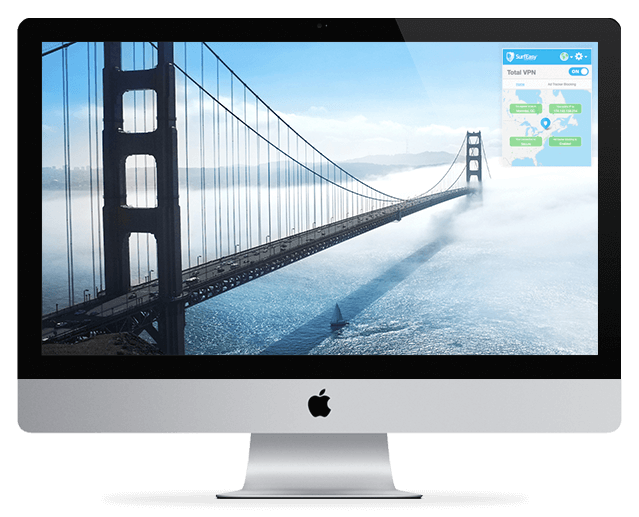It is a really convenient option to save your passwords so that it normally auto fill whenever you need them. However, it may sometimes become a problem when you actually need your password. It is always hard to remember a good password as it is made up of a combination of special characters, alphabets, numbers, and even blank spaces. So what to do when you want to know the password of a Wi-Fi network your computer is connected to. Luckily there is a way to do it on your Mac.
A password is securely saved on the computer’s memory. You can retrieve it when needed by following the appropriate steps.
Here is how to find any Wi-Fi password on Mac
- Open Keychain access app. You will find it in the Utilities folder in the Applications.
- Now select system keychain which is present in the left menu bar.
- Click on password from the category menu.
- This will list all the stored passwords.
- Now click on the name of that particular Wi-Fi network for which you would like to know the password.
- This will open a new window specific to that Wi-Fi network. It will contain the name, type of network and other related things.
- On the bottom of that window, you will find an option which says show password. Beside that, you will see a checkbox. Click on that checkbox.
- At this time you will be asked to enter the administrator’s name and password.
- Enter the name and password to continue.
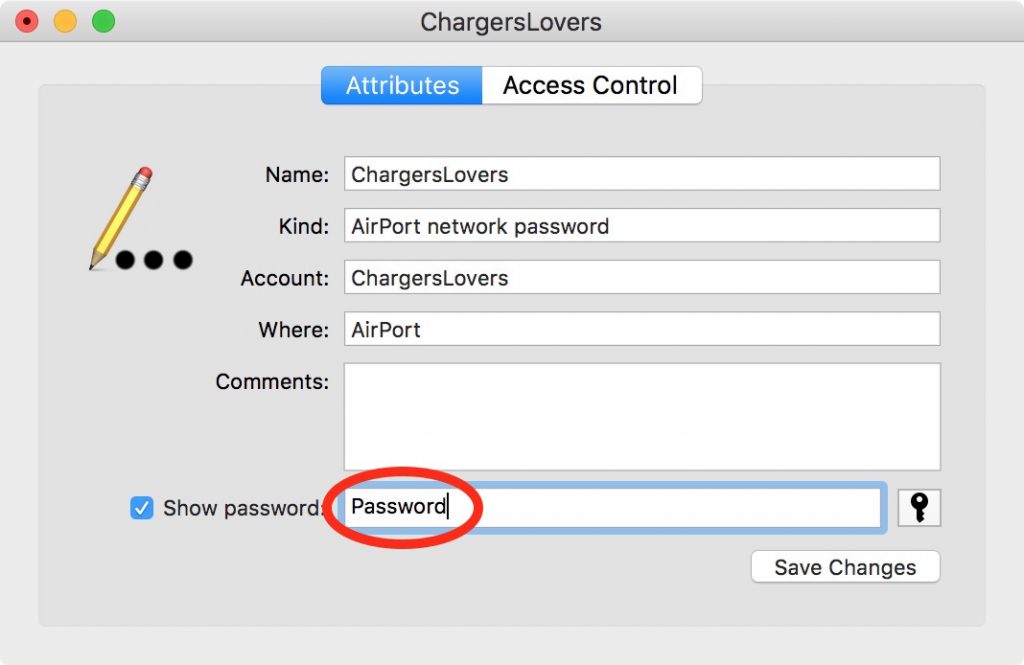
If, you are unsure about what your username is you can find it using the finder app. Just open the Finder app and look for the home icon. The name of the home folder will be your username.
After, successful authentication you will be able to view the password of that particular network.