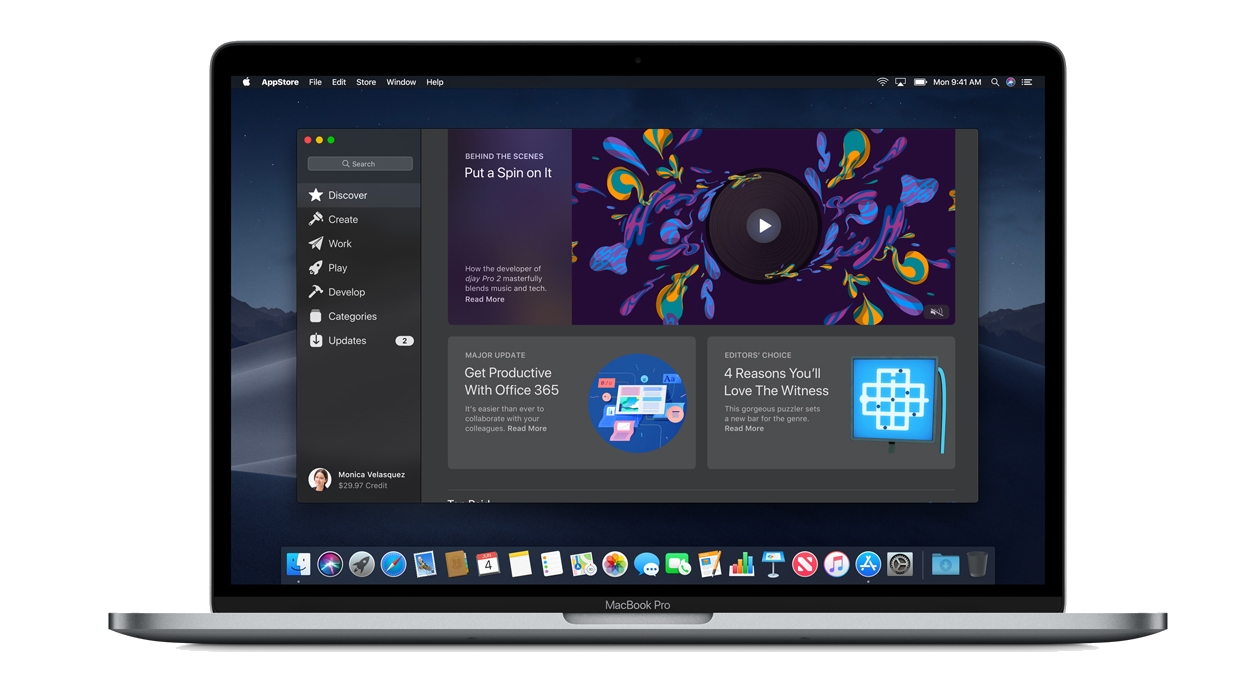Bluetooth technology has become an integral part of our lives, allowing us to connect various devices wirelessly. However, users of MacOS Mojave often encounter Bluetooth issues that hinder their productivity. If you’re facing difficulties with Bluetooth functionality on your Mac, don’t worry! In this comprehensive guide, we’ll explore effective solutions to resolve the MacOS Mojave Bluetooth issue.
Before diving into the solutions, it’s essential to understand the common issues related to Bluetooth on MacOS Mojave. Users have reported losing Bluetooth connectivity or experiencing intermittent disconnections. These problems can be caused by software errors rather than hardware malfunctions.
Troubleshooting the MacOS Mojave Bluetooth Issue
Basic Checks
Before attempting more complex methods, let’s perform some basic checks to ensure a smooth troubleshooting process:
- Ensure that Bluetooth is turned on and discoverable on your Mac.
- Check if your Bluetooth device is properly charged and in proximity to your Mac.
- Verify if the Bluetooth device is functioning correctly by testing it with another device.
Solution 1: Restart Your Mac
Sometimes, a simple restart can resolve minor glitches in the system. If you’re encountering the Bluetooth issue for the first time, try restarting your Mac and then reconnect your Bluetooth devices.
Solution 2: Disable and Enable Bluetooth
Disabling and enabling Bluetooth can help refresh the connection and resolve any temporary issues. Follow these steps:
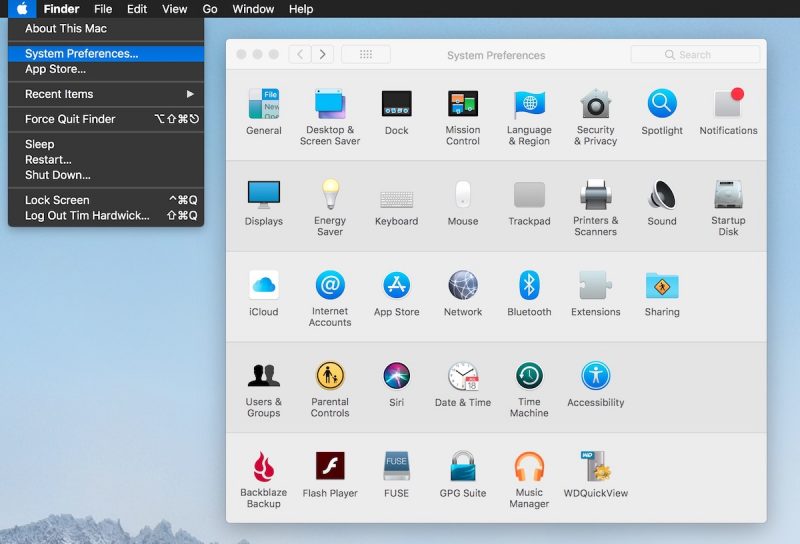
- Go to System Preferences > Bluetooth.
- Turn off Bluetooth.
- Wait for a few seconds and turn on Bluetooth again.
Solution 3: Reset the Mac SMC (System Management Controller)
Resetting the SMC can address internal errors related to both hardware and software. The process differs depending on your Mac model:
For MacBooks with a removable battery:
- Shut down your Mac.
- Remove the battery.
- Press and hold the power button for approximately 5 seconds.
- Release the keys and reinstall the battery.
- Press the power key to turn on your Mac.
For MacBooks with a non-removable battery:
- Go to the Apple menu and click on Shut Down.
- Once your Mac is shut down, press and hold the Shift-Control-Option buttons and the power key simultaneously for 10 seconds.
- Release the keys and turn on your Mac.
Resetting the SMC should resolve the Bluetooth issues you’re facing.
Solution 4: Reset the Bluetooth Module
Resetting the Bluetooth module can clear any corrupted settings and restore the Bluetooth functionality. Follow these steps:
- Press and hold the Shift and Option keys simultaneously.
- While still holding the keys, click on the Bluetooth icon in the menu bar.
- Click on the Debug option and select Reset Bluetooth Module.
Once the Bluetooth module is reset, check if the issue is resolved.
Additional Tips and Considerations
If the above solutions do not resolve the MacOS Mojave Bluetooth issue, consider the following tips:
- Update MacOS Mojave to the latest version available. Apple often releases system updates that include bug fixes and improvements to Bluetooth functionality.
- Remove and re-pair your Bluetooth devices. Sometimes, reestablishing the connection from scratch can resolve compatibility issues.
- Check for interference from other devices. Nearby electronic devices, such as Wi-Fi routers or cordless phones, can interfere with Bluetooth signals. Keep your Bluetooth devices away from potential sources of interference.
Conclusion
Bluetooth issues can be frustrating, but with the solutions provided in this guide, you can resolve the MacOS Mojave Bluetooth issue effectively. By following the troubleshooting steps and considering the additional tips, you’ll be able to restore Bluetooth functionality on your Mac and enjoy seamless wireless connections with your devices. Remember to keep your MacOS Mojave up to date for optimal performance. If the problem persists, it may be wise to seek professional assistance to address any potential hardware-related issues. Stay connected wirelessly and enjoy the convenience of Bluetooth technology on your Mac!