Realme UI 3.0 with Android 12 brings a host of exciting features such as fluid space design, 3D icons, and theme engines. However, some users have reported issues with the VoLTE (Voice over LTE) feature after the update. VoLTE is essential for making and receiving calls, and its malfunction can also affect internet bandwidth. If you’re experiencing VoLTE problems on your Realme device running Android 12, don’t worry. In this article, we’ll provide you with troubleshooting methods to fix Realme UI 3.0 Android 12 VoLTE not working.
Methods to Fix Realme UI 3.0 Android 12 VoLTE Not Working
Method 1: Switch SIM Card Slot
Like most Android smartphones, Realme devices have two SIM card slots that allow you to use multiple SIM cards simultaneously. However, with the new Realme UI 3.0 update, the VoLTE feature is only available for the SIM card in the first slot. If you’re experiencing VoLTE issues, try swapping the SIM cards between slots to see if the problem gets resolved.
Method 2: Reset Access Point
Incorrect network configurations can sometimes cause failed calls on your device. To troubleshoot this, you can try resetting the access point settings. Follow these steps:
- Go to the Settings app on your Realme device.
- Navigate to “Connection and Sharing” or a similar option.
- Select “Reset Wi-Fi, Mobile Networks, and Bluetooth” option.
- Confirm and proceed with resetting the settings.
Method 3: Turn on and off Airplane Mode
Sometimes toggling the Airplane Mode on and off can help resolve connectivity issues. Here’s what you need to do:
- Swipe down from the top of your screen to access the Quick Settings panel.
- Tap on the Airplane Mode icon to enable it. This will turn off all connections, including cellular and Wi-Fi.
- Wait for a few moments, then tap on the Airplane Mode icon again to disable it. This will restore your connections.
- Check if the VoLTE issue is resolved.
Method 4: Manually Select Carrier
Realme UI 3.0 has a flaw that prevents it from automatically selecting VoLTE networks. If your device is affected by this issue, you can manually select a carrier to fix it. Follow these steps:
- Go to the Settings app on your Realme device.
- Navigate to “Dual SIM and Mobile Network” or a similar option.
- Select the SIM card where you’re facing the VoLTE issue.
- Tap on the carrier name and disable the “Search Automatically” option.
- Your device will search for available networks, and you need to choose your carrier with VoLTE support from the search results.
- Note that you may need to repeat this process if you reboot your phone.
Method 5: Toggle Guest Mode
Some users have reported that toggling the Guest Mode on and off helps resolve the VoLTE issue temporarily. You can try this method as a workaround until a permanent solution is found. Here’s what you need to do:
- Go to the Settings app on your Realme device.
- Navigate to “Users and Accounts” or a similar option.
- Select “Multiple Users” and enable Guest Mode.
- Wait for a few minutes, then tap on the “Administrator” or “Owner” option again to exit Guest Mode.
- Remember to repeat this method every time you reboot your phone.
Method 6: Downgrade to Android 11
If all else fails, you can consider downgrading your Realme device to Android 11, the previous version. This can be a temporary solution until a fix is released for the VoLTE issue. Here’s how you can do it:
- Launch the file manager app on your Realme device.
- Open the phone’s memory and locate the rollback firmware file, which is usually in .OZIP format.
- Tap on the file to initiate the system update process.
- Follow the on-screen instructions and wait until the downgrade process is complete.
Please note that downgrading your device’s operating system should be done with caution, and it’s always recommended to back up your data before proceeding.
Conclusion
Realme UI 3.0 with Android 12 brings exciting features, but it’s not without its flaws. If you’re facing VoLTE issues on your Realme device after the update, you can try the troubleshooting methods mentioned in this article. Remember to check for any pending updates from Realme, as they may release a patch to fix the issue. If all else fails, reaching out to Realme’s support team can provide further assistance.
By following the methods provided above, you should be able to resolve the Realme UI 3.0 Android 12 VoLTE not working issue and enjoy uninterrupted calls and a stable internet connection on your Realme device.
Experiencing difficulties with your Device, check out our “How To” page on how to resolve some of these issues.



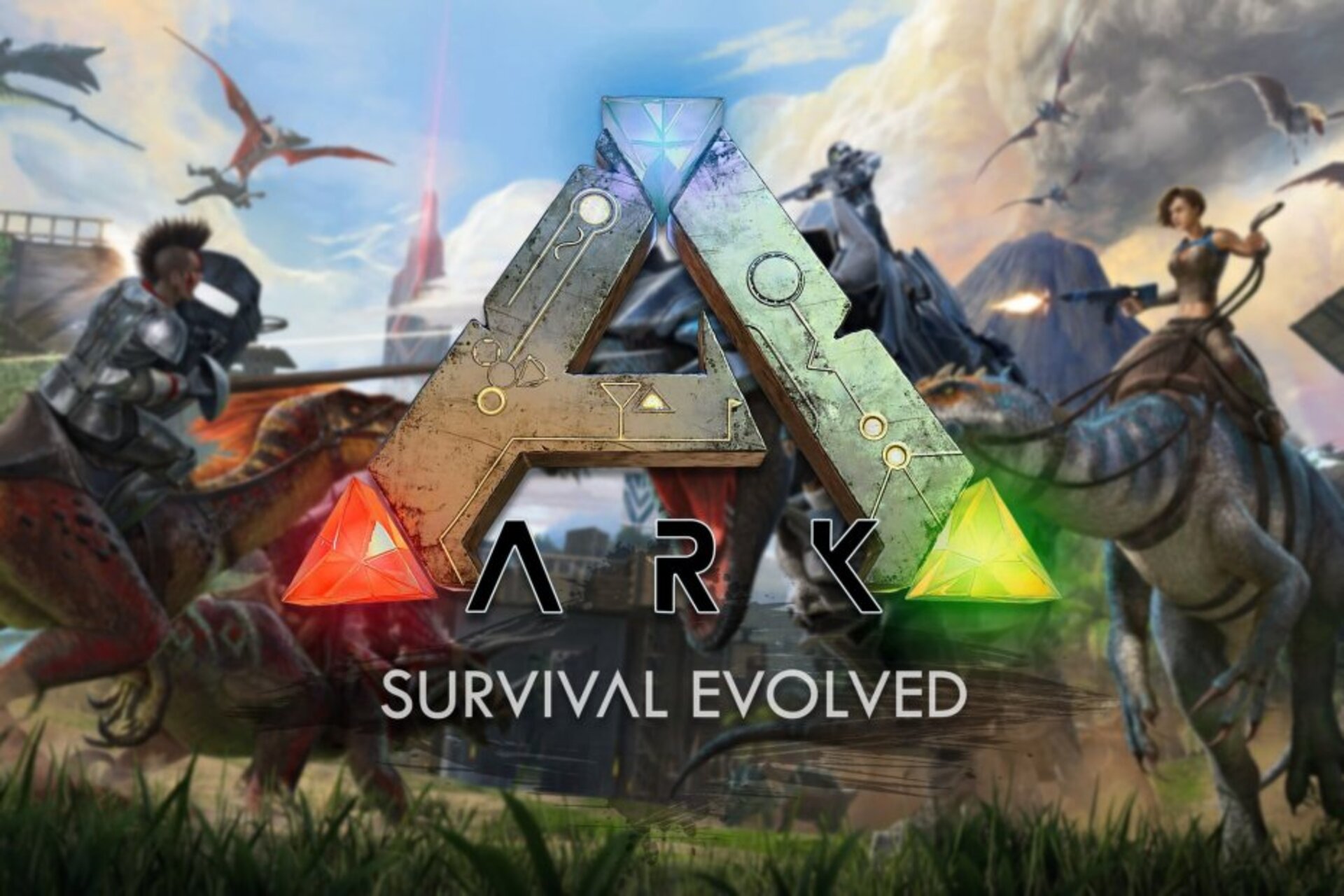
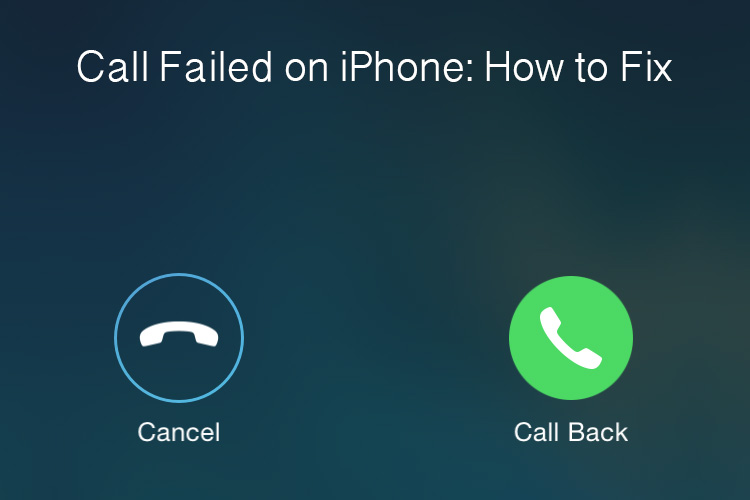


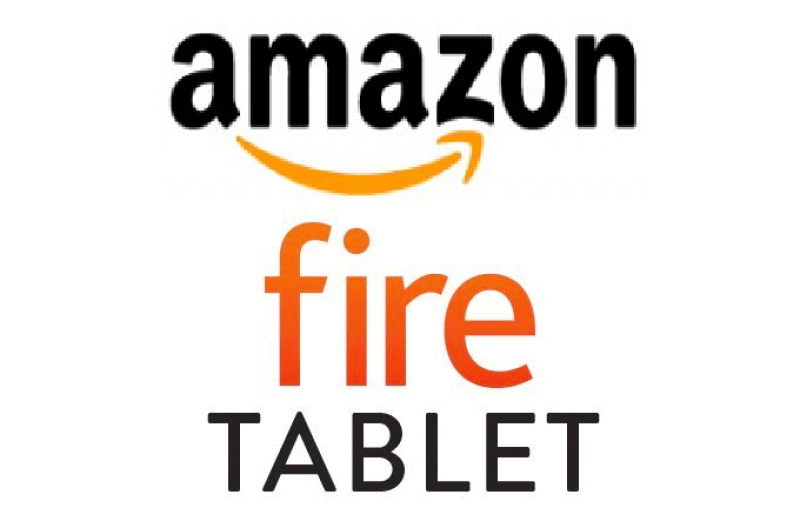
1 comment