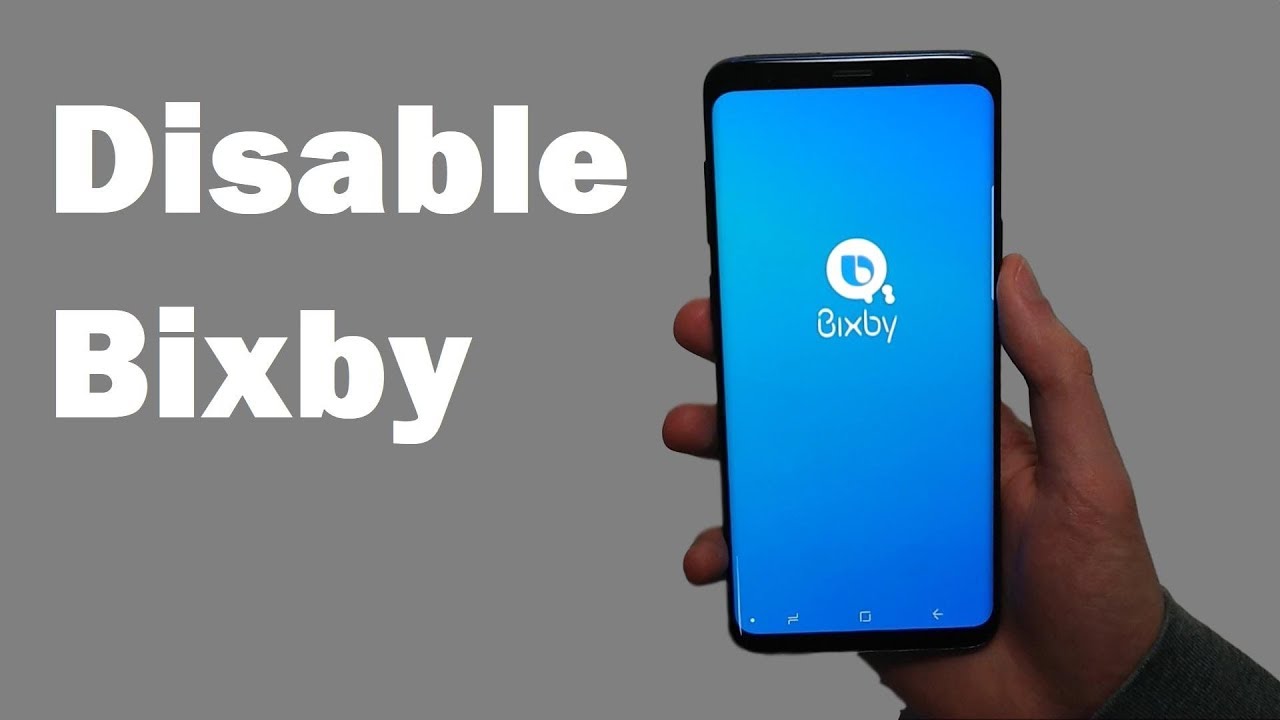The iPhone 13 series boasts incredible features and cutting-edge technology, including support for 5G networks. However, some users have reported experiencing difficulties with their T-Mobile 5G connectivity on their iPhone 13, iPhone 13 Pro, and iPhone 13 Pro Max. If you’re facing similar issues, don’t worry! In this comprehensive guide, we’ll walk you through several troubleshooting methods to help you fix T-Mobile 5G not working problems on your iPhone 13 series.
Before diving into the troubleshooting steps, it’s important to understand the nature of the problem. While 5G is auto-enabled by default on some iPhone 13 models, many users have reported poor signal strength and difficulties in accessing 5G networks. If you’re experiencing slow speeds or an inconsistent connection, the following solutions can help you resolve the T-Mobile 5G network issue.
Check T-Mobile’s 5G Compatibility
The first step in troubleshooting T-Mobile 5G issues on your iPhone 13 series is to confirm whether your service provider supports 5G. Contact T-Mobile and inquire about their 5G coverage in your area. It’s worth noting that 5G networks are still limited in some regions, so it’s essential to verify their availability.
Verify Your Calling Plan
Once you’ve confirmed T-Mobile’s 5G compatibility, it’s crucial to check if your calling plan includes 5G connectivity. Some plans may not offer 5G access, requiring you to upgrade to a plan that supports it. Additionally, ensure that you haven’t exceeded your data limit. If you’ve enabled “Allow More Data on 5G Data Mode” with a limited plan, you may experience slower speeds due to data consumption by system tasks and apps.
Enable 5G on Your iPhone 13
If you accidentally disabled 5G on your iPhone 13 or if it’s not showing as an option, you can easily re-enable it. Follow these steps to ensure 5G is enabled on your device:
- Open the Settings app on your iPhone.
- Scroll down and tap on Cellular.
- Select Cellular Data Options.
- Tap on Voice and Data.
- Make sure 5G Auto is selected.
Enabling 5G on your iPhone 13 will ensure that you can take advantage of its high-speed capabilities.
Consider Data Roaming Settings
If you’re unable to connect to 5G when traveling, check your data roaming settings. Enabling data roaming allows your iPhone to access 5G networks while you’re away from your home network. However, keep in mind that data roaming can incur additional charges, so it’s essential to verify the terms and conditions with your service provider.
Further Troubleshooting Options
If the above steps don’t resolve your T-Mobile 5G network issue on the iPhone 13 series, there are a few additional troubleshooting options you can try:
Restart your iPhone: A simple restart can sometimes resolve connectivity issues. Press and hold the power button, then swipe the power off slider to turn off your device. After a few seconds, press and hold the power button again to turn it back on.
Reset network settings: Resetting your network settings can help fix any configuration issues that may be causing the 5G problem. To do this, go to Settings > General > Reset > Reset Network Settings. Keep in mind that this will remove all saved Wi-Fi networks and passwords, so make sure you have them handy.
Update iOS: Keeping your iPhone’s operating system up to date is crucial for optimal performance and bug fixes. Check for any available iOS updates by going to Settings > General > Software Update.
Contact Apple Support: If none of the above solutions work, it’s recommended to reach out to Apple Support or visit an Apple service center for further assistance. They have the expertise to diagnose and resolve any hardware or software-related issues that may be causing the T-Mobile 5G problem.
Remember, troubleshooting steps may vary depending on your specific situation, and it’s always a good idea to consult with professionals if you’re unsure about any technical aspects.
Conclusion
Experiencing T-Mobile 5G network issues on your iPhone 13 series can be frustrating, but with the right troubleshooting steps, you can resolve these problems and enjoy the benefits of high-speed connectivity. In this guide, we’ve provided you with several methods to help you fix T-Mobile 5G not working problems on your iPhone 13, iPhone 13 Pro, and iPhone 13 Pro Max. By checking T-Mobile’s 5G compatibility, verifying your calling plan, enabling 5G on your device, and considering data roaming settings, you can overcome these connectivity challenges. If all else fails, don’t hesitate to contact Apple Support for further assistance. Stay connected and enjoy the seamless 5G experience on your iPhone 13 series!
Experiencing difficulties with your Device, check out our “How To” page on how to resolve some of these issues.