The iPhone XS Max is a powerful and feature-packed device, but like any smartphone, it can encounter audio issues from time to time. Whether you’re experiencing problems with the bottom speaker, top speaker, or other audio outputs, it can be frustrating and disrupt your phone conversations or media playback. Fortunately, there are several troubleshooting steps you can take to identify and resolve these audio problems. In this guide, we’ll walk you through the process of fixing the no audio issue on your iPhone XS Max.
Troubleshooting Steps for Audio Issues on iPhone XS Max
1. Check if Your iPhone is Mute or Silent
Sometimes, the simplest solution is the most overlooked. If you’re experiencing audio problems on your iPhone XS Max, the first step is to check if your phone is on mute or silent mode. It’s possible that you may have accidentally switched your phone to silent mode and forgotten to switch it back to ringer mode. To check this:
- Toggle the switch on the side of your iPhone to turn off the silent mode.
- Check if the audio issue has been resolved.
2. Check if the Volume is Adjusted Correctly
If you’re having trouble hearing someone during a phone call or can’t hear any audio at all, it’s worth checking the volume control on your iPhone XS Max. If the volume is set to the lowest level, you may not be able to hear any sound. To adjust the volume:
- Use the volume buttons on the side of your iPhone to increase the volume.
- Test the audio output to see if the problem has been resolved.
3. Restart Your iPhone XS Max
Software glitches can sometimes affect the performance of certain features on your iPhone XS Max, including the audio output. Restarting your phone can help resolve these temporary issues. To restart your iPhone XS Max:
- Press and hold the Power button or the Volume button for a few seconds until the Slide to Power Off menu appears.
- Drag the slider to the right to turn off your iPhone XS Max.
- Wait for about 30 seconds, then press the Power button again until you see the Apple logo.
- Release the button and allow your iPhone XS Max to restart.
Restarting your phone clears temporary files and app memory, which can often fix minor issues like audio problems.
4. Check the Sound Settings of Your iPhone XS Max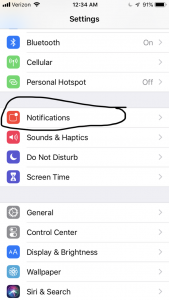
The sound settings on your iPhone XS Max can also affect the audio output. If the Do Not Disturb (DND) feature is enabled, it can silence notifications, alerts, and calls. To check and adjust the sound settings:
- Go to Settings on your iPhone XS Max.
- Scroll down and select Do Not Disturb.
- If the Do Not Disturb button is enabled, toggle it off to disable the feature.
You can also manage the Do Not Disturb settings from your Control Center. Look for the crescent moon icon and tap on it to turn off or on the Do Not Disturb feature.
While checking the sound settings, you can also try adjusting the Ringer and Alerts volume slider:
- Go to Settings on your iPhone XS Max.
- Scroll down and select Sounds & Haptics.
- Drag the Ringer and Alerts slider up and down a few times.
- Exit the Settings screen and test the audio output to see if the issue has been resolved.
5. Reset Your iPhone XS Max
If none of the previous steps have resolved the audio issue on your iPhone XS Max, you can try resetting your phone. This will not delete any data on your device but will reset all customized settings and preferences. To reset your iPhone XS Max:
- Go to Settings on your iPhone XS Max.
- Tap General.
- Scroll down and select Reset.
- Choose “Reset All Settings” from the options available.
- Enter your device passcode when prompted.
- Tap the option to confirm the reset.
- Wait for your iPhone XS Max to restart.
After the reset, your phone will reboot, and any settings that may have been causing audio problems will be reset to their default values. Check if the audio issue still persists.
6. Visit an Apple Store
If you have tried all the troubleshooting steps mentioned above and the audio issue on your iPhone XS Max still persists, it may be time to seek professional assistance. Visit your nearest Apple Store or authorized service center to get the problem diagnosed and fixed by trained technicians.
Remember to back up your data before visiting the store to ensure that your important files and settings are safe.
Conclusion
Experiencing audio issues on your iPhone XS Max can be frustrating, but by following these troubleshooting steps, you can often resolve the problem and restore the audio functionality of your device. From checking the mute or silent mode to adjusting the volume and exploring the sound settings, these simple fixes can often solve common audio problems. If all else fails, don’t hesitate to seek help from an Apple professional. Your iPhone XS Max is a valuable device, and it’s worth investing in its proper functioning.



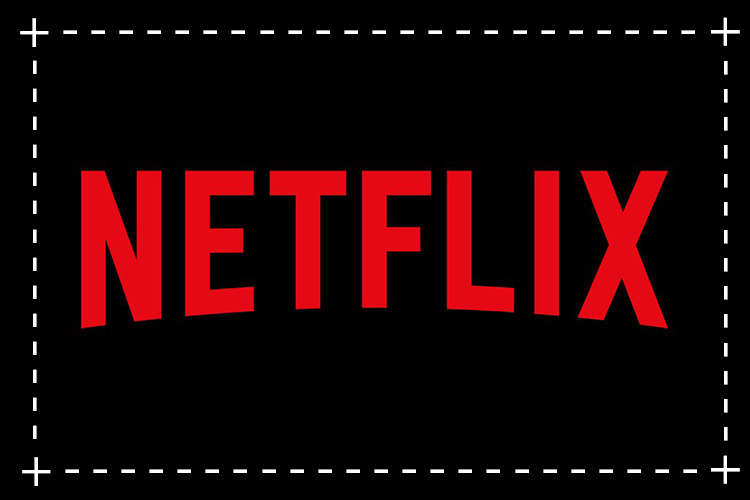



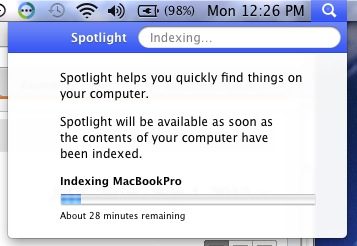
2 comments