In the world of desktop customization, Wallpaper Engine stands out as a popular tool for setting up dual-screen wallpapers on Windows computers. This Steam application offers an attractive feature that allows users to create animated wallpapers with audio support. However, some users have reported encountering issues where Wallpaper Engine fails to work on their second monitor, despite configuring both monitors correctly.
If you’re facing this problem, don’t worry. In this comprehensive guide, we will explore various troubleshooting methods to help you fix the Wallpaper Engine not working on the second monitor issue. We will cover possible causes of the problem and provide step-by-step solutions to get your animated wallpapers up and running seamlessly.
Before diving into the troubleshooting methods, let’s take a look at some of the potential causes behind the Wallpaper Engine not working on the second monitor issue. By understanding these causes, you can better identify the appropriate solution for your specific situation.
- Different Resolutions: One common cause of the problem is having different resolutions on your computer screens. Wallpaper Engine may struggle to load wallpapers properly when faced with multiple resolutions.
- Non-Compatible Drivers: Outdated or non-compatible drivers can also lead to issues with Wallpaper Engine. It’s essential to ensure your drivers are up to date for seamless performance.
Now that we have a better understanding of the possible causes, let’s move on to the troubleshooting methods.
Troubleshooting Methods
Method 1: Disable Contrast Themes
Contrast themes in Windows can interfere with the functionality of Wallpaper Engine. To resolve this issue, follow these steps:
- Open Windows Settings by clicking on the Start button and selecting the gear icon.
- Navigate to Accessibility.
- Select Contrast themes.
- Ensure that no theme is selected.
Method 2: Disable Antivirus
Sometimes, antivirus software can interfere with Wallpaper Engine, blocking necessary folder directories. To resolve this issue, you have two options:
- Configure your antivirus to exclude the Wallpaper Engine directory.
- Temporarily disable your antivirus while using Wallpaper Engine.
Method 3: Disable Other Modification Software
Certain third-party modification software, such as Flux, Rainmeter, or Fences, may conflict with Wallpaper Engine. If you have any of these applications installed, consider uninstalling them to resolve the issue.
Method 4: Disable Windows Media Player Option
Wallpaper Engine has its own video decoder and encoder, rendering Windows Media Player (WMP) unnecessary. Disabling WMP can help resolve compatibility issues. Here’s how:
- In the Windows search bar, type “Turn Windows features on or off” and select the matching result.
- Scroll down and locate Media Features.
- Uncheck the box next to Windows Media Player.
- Click OK and restart your computer.
Method 5: Update GPU Drivers
Outdated GPU drivers can cause problems with Wallpaper Engine. To ensure optimal performance, update your GPU drivers to the latest version. You can visit your GPU manufacturer’s website (such as NVIDIA, AMD, or Intel) to download and install the latest drivers.
Method 6: Install Wallpaper Engine Patch
Wallpaper Engine frequently releases patches and updates to address various issues. If you’re experiencing problems with the software, check for available patches and updates. Visit the Wallpaper Engine website or the Steam store page for the latest software versions.
Method 7: Check Playback Configuration
With recent updates, Wallpaper Engine introduced various playback options that can affect its functionality. To ensure the second monitor displays the wallpaper correctly, follow these steps:
- Open Wallpaper Engine.
- Navigate to the Playback settings.
- Configure the options to ensure that the wallpaper is set to Keep running for all applications.
Method 8: Disable Video-Audio Output
Wallpaper Engine is designed to play wallpaper audio when there is no audio output from other applications. However, if the settings are not configured correctly, you may encounter issues. To disable video-audio output, follow these steps:
- Open Wallpaper Engine.
- Access the Options menu.
- Locate the Audio settings.
- Ensure that the wallpaper playback is set to Keep running for all applications.
Method 9: Change Wallpaper Media Format
Certain video formats may cause compatibility issues with Wallpaper Engine. Converting your wallpaper video file to the WEBm format can often resolve these problems. You can use various online video converters to convert your video files to WEBm format.
Conclusion
Wallpaper Engine is a fantastic tool for customizing your Windows desktop with animated wallpapers. However, if you encounter the Wallpaper Engine not working on the second monitor issue, it can be frustrating. By following the troubleshooting methods outlined in this guide, you can resolve the issue and enjoy seamless dual-screen wallpapers.
Remember to check for different causes, such as different resolutions, non-compatible drivers, and conflicting software. Disable contrast themes, antivirus, and other modification software if necessary. Ensure that Windows Media Player is disabled and your GPU drivers are up to date. Install patches and updates for Wallpaper Engine and configure playback settings appropriately. Finally, consider converting your wallpaper media format if compatibility issues persist.
We hope these troubleshooting methods have helped you resolve the Wallpaper Engine not working on the second monitor issue. Enjoy your personalized desktop experience with animated wallpapers!
Experiencing difficulties with your Device, check out our “How To” page on how to resolve some of these issues.




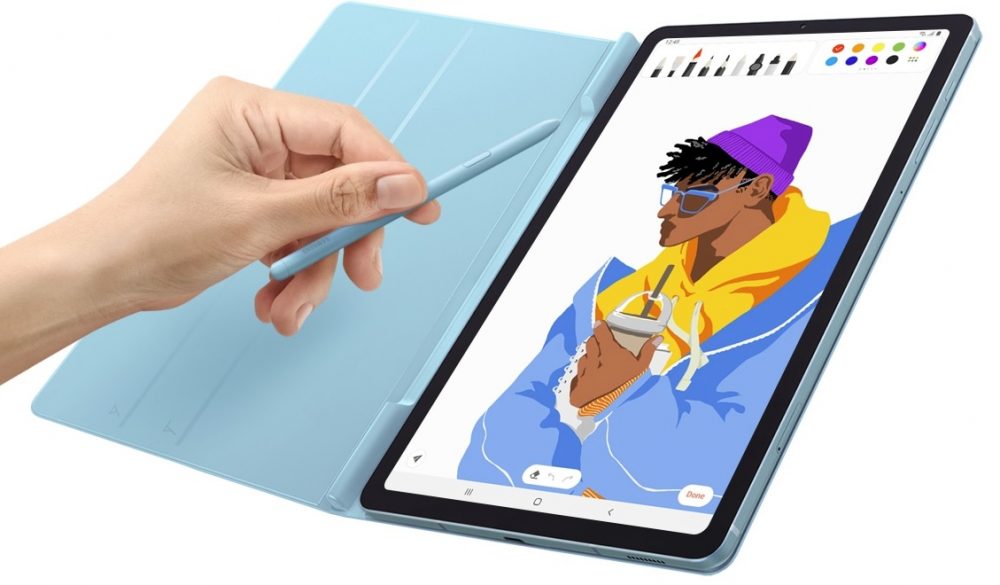

1 comment