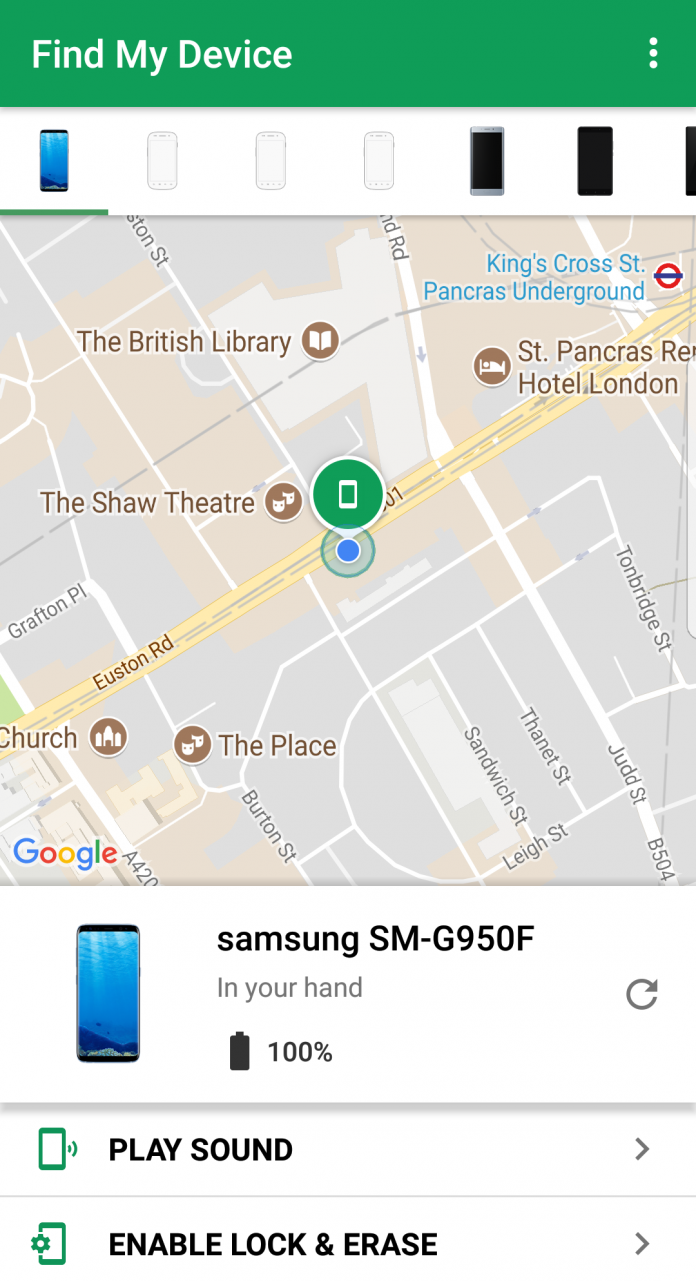We often put our mobile phones here and there and get panic if we do not find them for a moment. Nowadays, mobile phones are like oxygen; if we lose them, we lose our lives. There are situations when the mobile phone has been slipped from your pocket in the metro, been left in the restaurant, or even stolen from your pocket or bag. We keep asking ourselves how to find a Samsung phone. The good news is you can relax if you have a Samsung phone. Samsung has its in-built version, i.e., Find My Mobile, exclusively for Galaxy Phones or tablets to locate your phone. In this guide, we have compiled two methods to find a Samsung phone using “Find My Mobile” by a web browser and the Samsung Galaxy SmartTag. Keep scrolling to read.
How to set up Find My Mobile
If you haven’t set up your ‘Find My mobile’, do this before losing your Samsung phone. This will take just a few minutes. To set up Find My Mobile follow the below steps:
Go to Settings of your Samsung phone, scroll down to find Biometrics and security (an older version will have a Lock Screen and security or just security).
Tap Biometrics and security>Find My Mobile, then slide the toggle to on it.
Note: If you don’t have a Samsung account, set it up by tapping add account to create or add any.
- From the ‘Find My Mobile’ settings menu, you can find three options: remote unlock, Send last location, and Offline finding. The options may vary according to your region and device.
How to find a Samsung phone?
You can find your phone using a web browser or Smart Tag. Both the methods are explained here.
-
Find your Samsung phone using web browser
Go to ‘Find My Mobile’ homepage and Sign in to your Samsung account on any browser.
If you are on a desktop browser, you can locate the Samsung device on the left. However, if you are on a mobile browser, tap the three horizontal lines available at the left corner to see your device.
Once you select your device, its location should appear on a map. But, remember, your device should be connected to the internet.
Note: You have different options available after selecting your device, from ringing your phone to even erasing all data available on your phone. You can select the option that you feel is important at that moment.
-
Find your Samsung phone using a Galaxy SmartTag
You can easily find your Samsung phone if you have Galaxy SmartTag or SmartTag Plus. But, this works when your phone is in range of SmartTag. For finding it through SmartTag, you can follow some simple steps:
Go to the “SmartThings” app and tap the tag to find your mobile phone
Slide the toggle of ‘Let tag find your device’ to activate the feature
Press the “SmartTag” option twice in succession to find your Samsung mobile
Finally, your phone will ring, and hopefully, you will find your mobile phone.
That’s all. You can find your mobile phone through these methods if you have lost your phone somewhere at home or elsewhere.
Hope this quick fix was beneficial for you!
Experiencing difficulties with your Device, check out our “How To” page on how to resolve some of these issues.