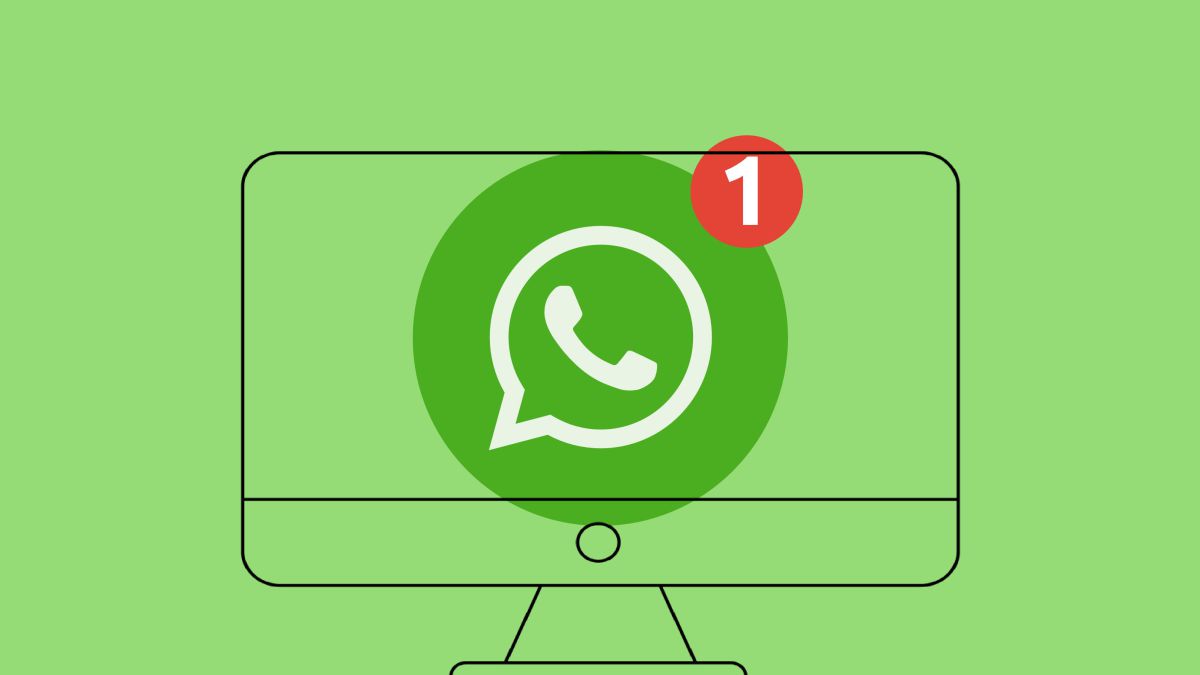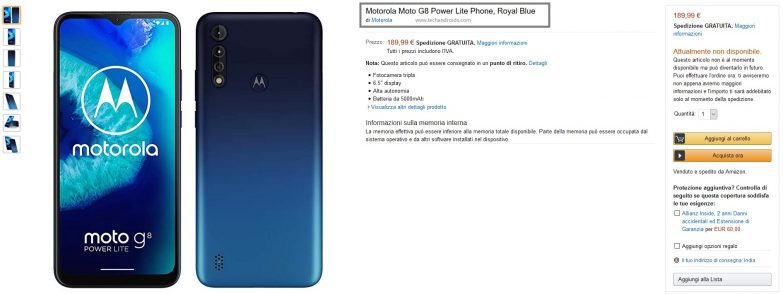WhatsApp is undoubtedly one of the most popular messaging apps used by millions of people worldwide. While it is primarily used on smartphones, WhatsApp Web allows users to access their messages and chats from their computers. However, many users encounter issues with WhatsApp Web not syncing properly with their phones. This can be frustrating, especially when important messages are not being displayed on the computer.
In this comprehensive guide, we will discuss the common reasons behind WhatsApp Web syncing issues and provide practical solutions to resolve them. Whether you’re experiencing incomplete message synchronization or messages not appearing at all, we’ve got you covered. So, let’s dive in and explore the best ways to fix WhatsApp Web syncing problems.
Before we dive into the solutions, it’s important to understand the nature of WhatsApp Web syncing issues. These problems can manifest in different ways, such as:
- Delayed message synchronization: You may receive new messages on your phone, but they don’t show up on WhatsApp Web immediately.
- Incomplete message synchronization: Some messages in a conversation are visible on your phone but not on WhatsApp Web, leading to an incomplete view of the conversation.
Now that we have a clear picture of the issues, let’s explore the potential causes and effective solutions.
Causes of WhatsApp Web Syncing Issues
WhatsApp Web syncing problems can occur due to various factors. Here are some common causes:
- Weak internet connection: Insufficient or unstable internet connectivity can hinder the synchronization process between your phone and WhatsApp Web.
- Outdated WhatsApp app: Using an outdated version of WhatsApp on your phone can lead to syncing issues with WhatsApp Web.
- Server-related problems: Temporary server outages or technical glitches can disrupt the syncing process.
Solutions to Fix WhatsApp Web Syncing Issues
Now, let’s move on to the practical solutions that can help you resolve WhatsApp Web syncing problems. We will discuss each solution in detail, providing step-by-step instructions to ensure a smooth troubleshooting experience.
1. Ensure a Stable Internet Connection
A stable internet connection is crucial for seamless synchronization between your phone and WhatsApp Web. Follow these steps to ensure you have a reliable internet connection:
- Connect to a stable Wi-Fi network: If you’re using mobile data or a mobile hotspot, switch to a Wi-Fi network for a more stable connection.
- Check the internet connection on your phone: Make sure other web pages and apps are loading properly on your phone. If not, troubleshoot your internet connection or contact your internet service provider.
2. Remove and Re-Link Your Devices
WhatsApp recently introduced Linked Devices as an alternative to the traditional WhatsApp Web option. If you’re facing sync issues after enabling Linked Devices, try removing and re-linking your devices. Here’s how:
- Open WhatsApp on your smartphone.
- Go to the Settings page.
- Tap on Linked Devices.
- Select the device that is experiencing sync issues on WhatsApp Web.
- Tap on Log Out to unlink the device.
- Go back to the previous menu and select Link a Device.
- Open WhatsApp Web on your computer and scan the QR code to link the device again.
3. Clear WhatsApp Cache on Your Phone
Clearing the cache of the WhatsApp app on your phone can often resolve sync issues. Follow these steps to clear WhatsApp’s cache on an Android device:
- Open the Settings app on your Android phone.
- Navigate to the Apps or Applications section.
- Find and tap on WhatsApp.
- Select Storage and cache.
- Tap on Clear cache to clear the cache.
Note: On an iPhone, clearing the cache is not possible directly. However, you can uninstall and reinstall the WhatsApp app to achieve a similar effect.
4. Switch from Beta Version to Stable Version
Using a beta version of WhatsApp on your phone can introduce instability and sync issues on WhatsApp Web. Consider switching to the stable version of WhatsApp from your respective app store. Remember to back up your WhatsApp data before uninstalling the beta version. Here’s how to switch to the stable version:
- Uninstall the beta version of WhatsApp from your phone.
- Install the stable version from the Google Play Store (Android) or the App Store (iPhone).
- Restore your WhatsApp data from the backup.
5. Re-install WhatsApp on Your Phone
If none of the previous solutions resolve the syncing problem, re-installing WhatsApp on your phone might do the trick. This can fix any issues with the app itself. Before proceeding, make sure to back up your WhatsApp chats and data. Here’s how to re-install WhatsApp:
- Uninstall WhatsApp from your phone.
- Go to your device’s app store (Google Play Store or App Store).
- Install WhatsApp again.
- Restore your WhatsApp data from the backup.
6. Try the WhatsApp Desktop App
Some users have reported better syncing performance when using the WhatsApp Desktop app instead of accessing WhatsApp Web through a browser. You can download the WhatsApp Desktop app from the Microsoft Store or the App Store. Follow these steps to use the WhatsApp Desktop app:
- Download and install the WhatsApp Desktop app on your computer.
- Open WhatsApp on your smartphone.
- Go to the Settings page.
- Tap on Linked Devices.
- Tap on Link a Device.
- Scan the QR code displayed on the WhatsApp Desktop app to link your device.
Conclusion
WhatsApp Web syncing issues can disrupt your messaging experience and productivity. However, by following the solutions provided in this comprehensive guide, you can overcome these problems and enjoy seamless synchronization between your phone and WhatsApp Web. Remember to ensure a stable internet connection, remove and re-link your devices if necessary, clear WhatsApp’s cache, switch to the stable version of WhatsApp, or re-install the app if needed. Additionally, consider using the WhatsApp Desktop app for enhanced performance.
We hope this guide has helped you resolve your WhatsApp Web syncing issues. If you have any further questions or encounter any other technical challenges, feel free to reach out to us for assistance. Happy messaging!
Additional Information: It’s important to note that WhatsApp Web syncing issues can vary from user to user, and the solutions provided may not work in every case. If you continue to experience problems, consider contacting WhatsApp support for further assistance.
Experiencing difficulties with your Device, check out our “How To” page on how to resolve some of these issues.