The Samsung Galaxy S7, S7 Edge & The Samsung Galaxy S7 Active are Android smartphones manufactured and marketed by Samsung Electronics. The S7 series serves as the successor to the Galaxy S6, S6 Edge, S6 Edge+ & S6 Active released in 2015.
The S7 and S7 Edge were officially unveiled on 21 February 2016 during a Samsung press conference at Mobile World Congress, with a European and North American release on 11 March 2016. The S7 Active was unveiled on 04 June 2016 with a USA AT&T release date of 10 June 2016.
Turn Proximity Sensor On / Off Samsung Galaxy S7 / S7 Edge:
THERE IS NO KNOWN METHOD TO CURRENTLY TURN OFF THE PROXIMITY SENSOR FOR THIS SPECIFIC SAMSUNG DEVICE, HOWEVER THERE ARE KNOWN METHODS FOR PREVIOUS PREDECESSOR SAMSUNG DEVICES. YOU CAN ATTEMPT THE SAME METHOD FOR THESE PREVIOUS DEVICES AND SEE IF ANYTHING HELPS OR WORKS:
The suggestions below only apply to the following samsung smartphones:
Samsung Galaxy S III Mini
Samsung Galaxy S4
Samsung Galaxy S4 Mini
Samsung Galaxy Note II
Samsung Galaxy Note 3
Samsung Galaxy S III
Cases, covers and improperly installed screen protectors may interfere with proximity sensor function.
The proximity sensor detects when a user is holding the phone near their face during a call and turns off the display to prevent keypad presses and battery consumption from the display.
The proximity/light sensor is located to the right of the earpiece.
From a home screen, tap Phone (located in the lower left).
Tap Menu Menu icon.
Tap Call settings.
Tap Turn off screen during calls to enable or disable.
Enabled when a check mark is present.
Experiencing difficulties with your Android Device, check out our “How To” page on how to resolve some of these issues.
Other Android Technical Reviews:- Android








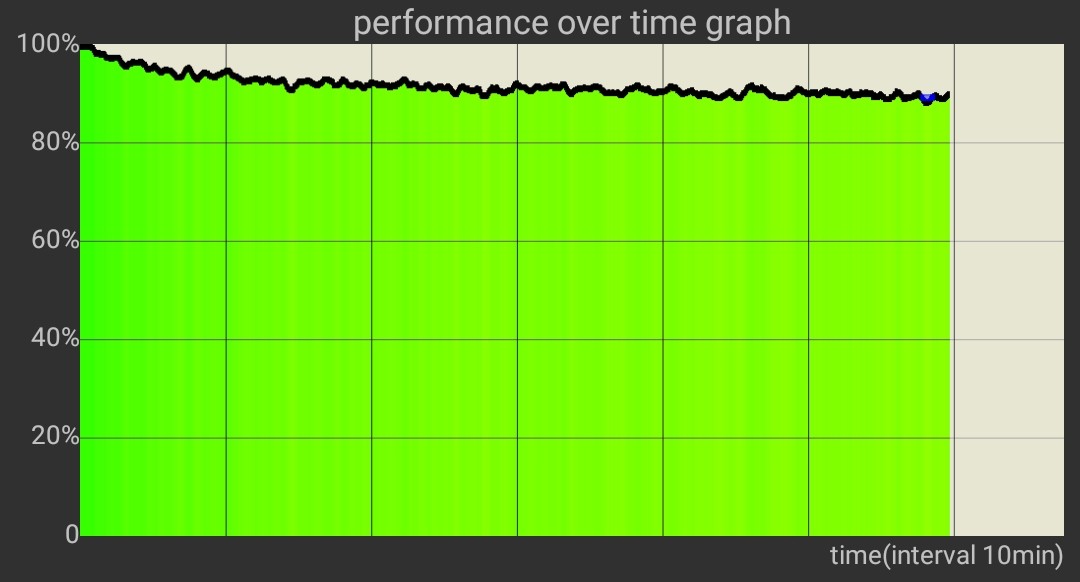
1 comment