No matter how popular WhatsApp or Facebook Messenger or any other chat platform might have become the traditional way of sending a message is preferred by many people. This way of messaging is both trusted and reliable.
You can add some flair to the text messages with your signature at the end is pretty cool and useful too. This is especially if you are sending a message to someone who doesn’t have your contact details saved on their phone. You can even add one-liners or a personalized phrase that you would like to share with/as your signature.
Despite being an interesting feature adding signature has been removed by most manufacturers including Samsung. All those using smartphones manufactured after 2016 will not find this feature. The Galaxy S7 was the first phone that came without this feature. However, you can use this feature with the help of a third-party app. There are many apps and cellular providers that offer messaging apps that have this feature and you can enable and use this feature.
Methods to Add Signature to Texts on Android Smartphones
Use Third-Party App
You can easily mark your texts with your signature by downloading third-party apps. The best one available on Google Play is Textra. It is a great messaging app that not only lets you customize and add your special signature but is super-fast and highly customizable.
How to Use Textra for Signatures
Download the app from the Play Store and install it on your smartphone.
Go to menu (three dots in a line) and open the Menu in Textra.
Now go to Settings
Once inside the Settings menu in Textra, scroll down and click on Sending
Under Sending look for Signatures
On clicking Signatures, you will get a blank space that you can use to type your signature.
After you have written the text click on OK which will give you a prompt to Add Signature
You have to enable this feature by toggling the Add Signature
After saving your signature you can test it to see if your signature appears on the text. Click to open a new message and just below the text entry field, you will find that your signature has automatically been added to the text.
Use Your Carrier’s Messaging App
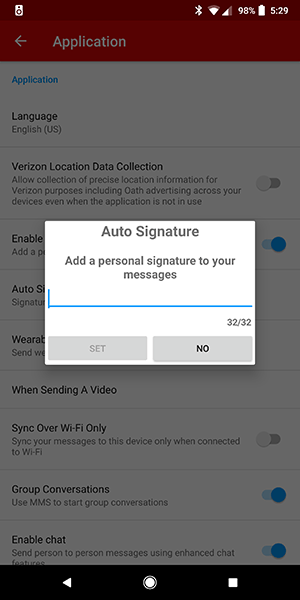
Most carriers have their own messaging app. Their apps are similar to the default messaging app that we use and offer the feature to add your personalized signature at the end of the texts. Let us take an example of Verizon to explain how to add a signature to texts on Android.
Verizon uses the Message+ app and here is how you can add your signature on this app:
Go to Menu
Under the Menu look for Settings
Scroll down to locate Application
Locate Enable Signature and toggle it on
Now click on Auto Signature
Enter your desired signature and click on Set
This will have set your signature. Upon sending a new text message, your signature will be added at the bottom of the message.
Use the above mentioned two different ways to send text messages along with your signature from your Android phones.















[…] in any unwanted hand. And the best way to ensure security is by using an applock. While some of the Android devices come with in-built app lockers, some others do not have any. So, if you are looking for the top […]