Unlocking the SIM on your T-Mobile Google Pixel 6 or 6 Pro is a simple process that allows you to use any SIM card, regardless of your location. While these devices are currently available only in select countries, such as the US, UK, Canada, Ireland, Australia, Germany, France, Japan, and Taiwan, unlocking the SIM will enable you to use different carriers and their services. In this comprehensive guide, we will walk you through the steps to unlock the SIM on your T-Mobile Google Pixel 6 and 6 Pro.
Perform Factory Reset
Before unlocking the SIM, it is important to perform a factory reset on your Google Pixel 6 or 6 Pro. This will delete all your personal data and reset the device settings to their default values. To do this:
- Go to the settings menu and select “System.”
- Click on “Reset” > “Factory Reset” > “Erase all data.”
- You may be prompted to enter your PIN or password to confirm the task.
- Wait for the device to delete all its factory data and reboot itself.
Skip Activation without Wi-Fi
Once the factory reset is complete and your device has rebooted, it will prompt you to initiate the setup process. However, it is crucial to skip this process and avoid inserting any SIM card until you have successfully unlocked the SIM carrier lock. Additionally, make sure to keep your Wi-Fi turned off during this process.
Pre-Requirements
Before proceeding with the SIM unlocking steps, ensure that you have the following requirements in place:
- A PC and a USB cable.
- Sufficient battery life on your phone (above 50%) or a fully charged device.
- Android USB Driver downloaded and installed on your PC.
- Android SDK Platform Tools downloaded and installed on your PC.
- USB Debugging enabled on your device.
Enable ADB and Fastboot
To unlock the carrier-locked SIM on your Google Pixel 6 or 6 Pro, follow these steps:
- Unzip the downloaded Platform Tools file on your PC.
- Locate the unzipped Platform Tools folder in your downloads and click on the address bar inside the folder.
- Open the Command Prompt by typing “cmd” and pressing Enter.
- Connect your T-Mobile Pixel 6 or 6 Pro device to your PC using the USB cable.
- Type the following command in the Command Prompt window and hit Enter:
adb devices - Once your device is properly connected in adb mode, you will see the Command Prompt window displaying a device ID.
- Run the following command:
adb shell - To unlock the carrier-locked SIM, enter the following command:
pm uninstall -k –user 0 com.google.android.apps.work.ubbconfig - Disconnect your device from the PC.
- Reset your phone.
Please note that the above steps are not official methods, and there is no guarantee that you will receive official OTA updates after unlocking the carrier lock. Additionally, unlocking the bootloader is not possible through this method.
We hope this guide has been helpful in unlocking the SIM carrier lock on your Google Pixel 6 and 6 Pro. If you encounter any difficulties or have further questions, please refer to our “How To” page for additional troubleshooting solutions.
Conclusion
Unlocking the SIM on your Google Pixel 6 or 6 Pro opens up the possibility of using any SIM card, regardless of your location. By following the steps outlined in this guide, you can unlock the carrier lock and enjoy the freedom to choose different carriers and their services. Remember to perform a factory reset before unlocking the SIM and ensure that you meet all the pre-requirements to successfully complete the process. While this method is not official, it provides a viable solution for unlocking the SIM on your Google Pixel 6 or 6 Pro.
Experiencing difficulties with your Device, check out our “How To” page on how to resolve some of these issues.




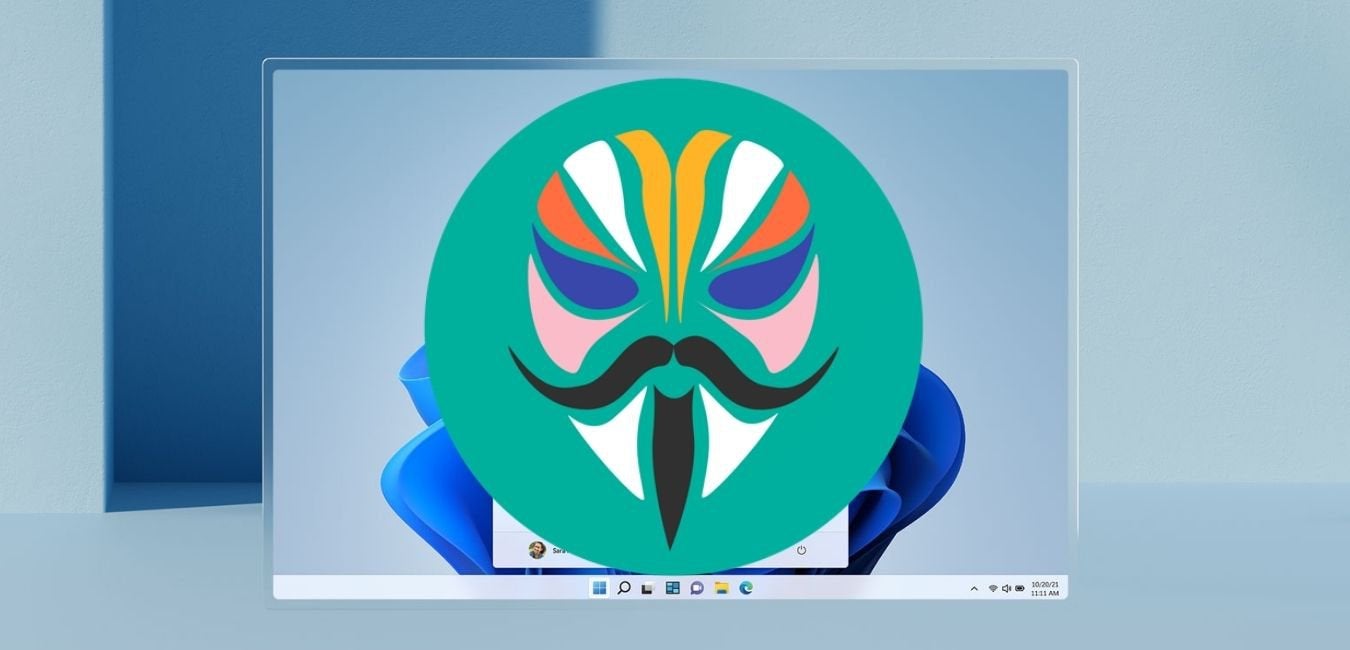



What if its not T mobile. can i still unlock the phone?
it says “Failure, not installed for user 0”
Does it works on march 2023 security patched updated.