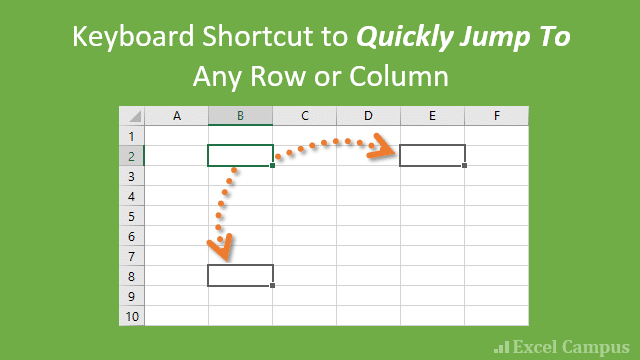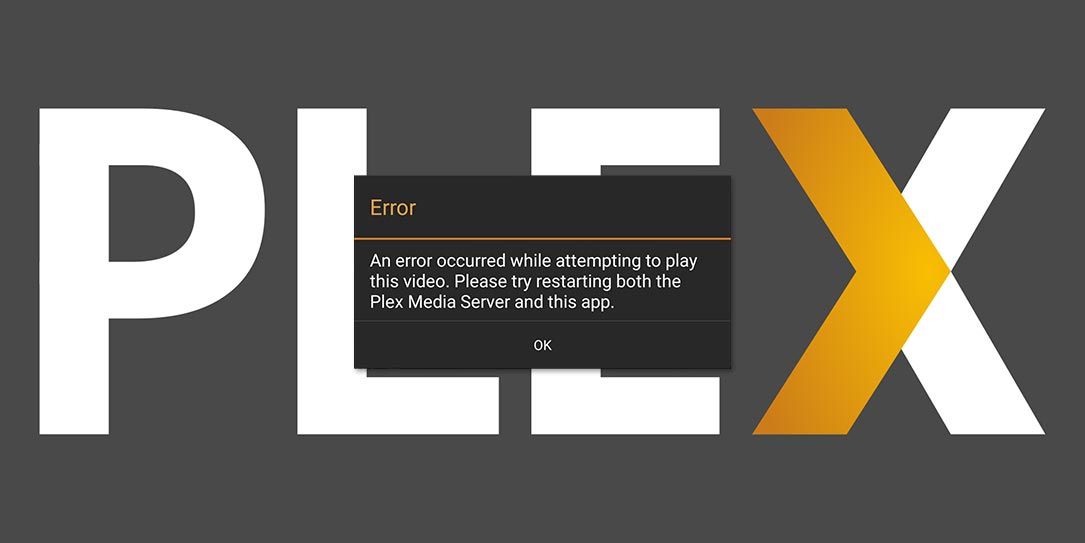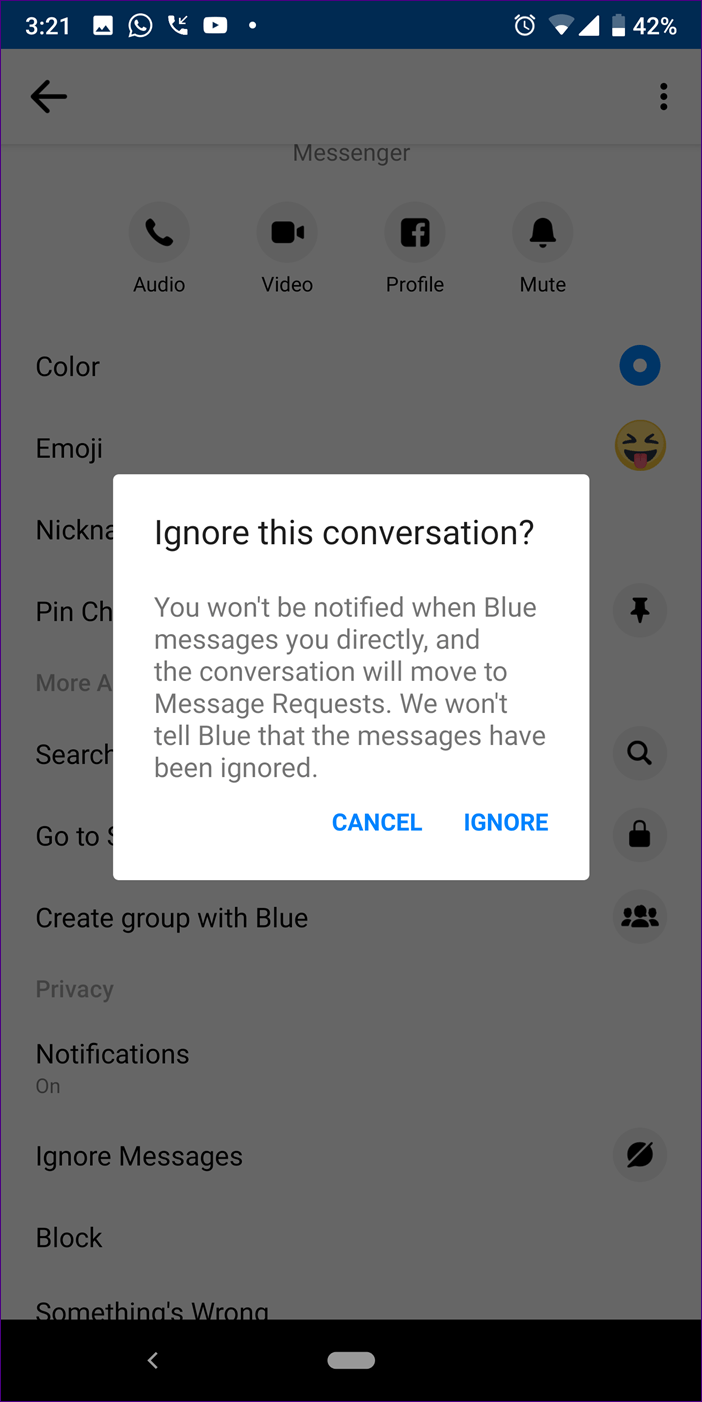In the vast landscape of Excel worksheets filled with hundreds or even thousands of cells, locating a specific cell for data retrieval or editing can be a daunting task. The endless scrolling and searching can be time-consuming and frustrating. Fortunately, there are several easy and efficient ways to jump directly to a desired cell in Excel. In this comprehensive guide, we will explore three different methods that will save you time and effort when navigating through your Excel worksheets.
1. Using the Name Box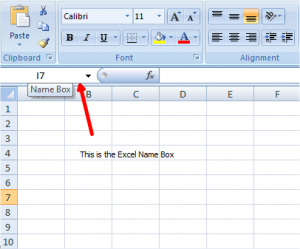
The easiest way to jump to a specific cell in Excel is by using the Name Box. The Name Box is located on the left side of the Formula bar. Follow these simple steps:
- Click on the Name Box.
- Enter the reference of the desired cell (e.g., C57) that you want to locate.
- Press Enter to navigate directly to the specified cell.
Using the Name Box is particularly useful when you already know the column and row address of the cell you want to jump to.
2. Using the “Go-To” Function or Keyboard Shortcut
Another efficient method for jumping to a cell in Excel is by utilizing the “Go-To” function or keyboard shortcuts.
Navigating through the Go-To Function
- Click on the Home tab at the top of the Excel worksheet.
- Navigate to the Find & Select dropdown menu.
- Select the Go To function from the dropdown menu.
- In the Go To dialog box, enter the cell address and click Enter to jump directly to the cell.
Keyboard Shortcuts for Quick Navigation
Excel offers several keyboard shortcuts to quickly access the Go To function:
- Press Ctrl + G
- Press Alt + HFDG
- Press F5
Using these keyboard shortcuts is faster than navigating through the Go To function under the Home tab.
Using the “Go To Special” Option
The Go To dialog box also provides an option for “Go To Special.” This option allows you to jump to specific types of cells within the worksheet, such as comments, formulas, constants, and more.
By selecting the “Go To Special” option, you can easily jump to cells where special data or functions are located. This is particularly useful when you need to locate cells with specific characteristics or properties.
3. Using Hyperlinks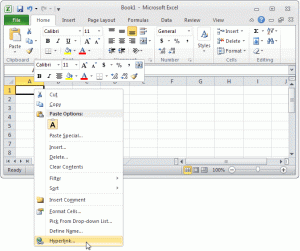
Hyperlinks offer a convenient way to jump to a cell in Excel. Hyperlinks are typically used for quick access to webpages and files but can also be used to navigate within an Excel document.
To create a hyperlink to a specific cell, follow these steps:
- Click on the cell where you want to insert the hyperlink.
- Go to the Insert tab of the Excel worksheet.
- Click on the Hyperlink tool.
- In the Insert Hyperlink dialog box, select the “Place In This Document” option.
- Make any desired changes to the “Text to Display” field.
- In the “Type the Cell Reference” option, enter the cell reference (e.g., D5).
- Click on the worksheet that you want to link to and click OK.
Hyperlinks provide an efficient way to navigate directly to a cell within an Excel document, saving you time and effort.
4. Jumping to a Row or Column using Simple Macro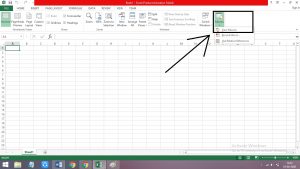
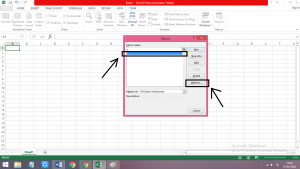
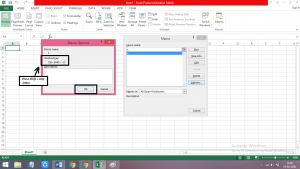
Another method to jump to a specific cell in Excel is by using a simple Macro. This method allows you to jump to a particular row or column without scrolling through the worksheet.
To use the Simple Macro method, follow these steps:
- Run the Macro, and an input box will appear.
- In the input box, enter the row number or column letter you want to jump to.
- Press Enter, and the Macro will select the active column of the specified row or the active row of the specified column.
The Simple Macro method provides a quick and efficient way to navigate vertically or horizontally within an Excel worksheet.
Creating a Keyboard Shortcut to the Macro
To make the Simple Macro method even more accessible, you can assign a keyboard shortcut to run the Macro.
- Copy and paste the following code into your Personal Macro workbook or an add-in file:
Sub JumpTo()
'Description: Select the specified row or column
'If a row is specified, an active column is used
'If the column is specified, an active row is used
'Source: https://www.excelcampus.com/vba/jump-to-row-column-keyboard-shortcut
Dim sResult As String
On Error Resume Next 'Blanket error handling
'Display an input box to prompt the user for row or column
sResult = InputBox("Type a row number or column letter and press Enter.", "Jump To...")
If IsNumeric(sResult) Then 'Select row
Cells(sResult, ActiveCell.Column).Select
- To assign a keyboard shortcut, follow these steps: a. Click on the View tab within Excel. b. Click on the Macro button and then select “View Macro” from the drop-down menu. c. Select the Macro and click on the Options button. d. In the options menu, create a shortcut by holding the Shift key and typing the desired letter. e. Click OK to save the changes.
Now, whenever you want to jump to a specific cell, you can simply press the assigned keyboard shortcut, and the input box will appear.
5. Advantages of Using Macros
Using Macros to jump to a specific cell in Excel offers several advantages:
- Macros provide a quick and efficient way to navigate within a worksheet.
- Macros can be easily customized to meet your specific needs.
- Macros save time and effort by eliminating the need for manual scrolling and searching.
- Macros can be assigned to keyboard shortcuts for even faster access.
By leveraging Macros, you can streamline your Excel workflow and boost productivity.
Conclusion
Navigating through large Excel worksheets can be a tedious task, but with the right techniques, it doesn’t have to be. In this comprehensive guide, we explored three different methods for easily jumping to a specific cell in Excel. Whether you prefer using the Name Box, the “Go-To” function, or Hyperlinks, there is a solution that suits your workflow.
Additionally, we learned how to utilize Macros to jump to a particular row or column, offering even more flexibility and efficiency. By assigning keyboard shortcuts to Macros, you can further enhance your productivity and save valuable time.
With these methods at your disposal, you can now navigate through your Excel worksheets with ease, retrieving and editing data in a matter of seconds. Excel will no longer be a maze of cells, but a streamlined tool that empowers your data management and analysis.
Remember, practice makes perfect. So, don’t hesitate to explore these methods and discover the one that works best for you. Happy Excel-ing!
Experiencing difficulties with your Device, check out our “How To” page on how to resolve some of these issues.
Another efficient method for jumping to a cell in Excel is by utilizing the “Go-To” function or keyboard shortcuts.
Navigating through the Go-To Function
- Click on the Home tab at the top of the Excel worksheet.
- Navigate to the Find & Select dropdown menu.
- Select the Go To function from the dropdown menu.
- In the Go To dialog box, enter the cell address and click Enter to jump directly to the cell.
Keyboard Shortcuts for Quick Navigation
Excel offers several keyboard shortcuts to quickly access the Go To function:
- Press Ctrl + G
- Press Alt + HFDG
- Press F5
Using these keyboard shortcuts is faster than navigating through the Go To function under the Home tab.
Using the “Go To Special” Option
The Go To dialog box also provides an option for “Go To Special.” This option allows you to jump to specific types of cells within the worksheet, such as comments, formulas, constants, and more.
By selecting the “Go To Special” option, you can easily jump to cells where special data or functions are located. This is particularly useful when you need to locate cells with specific characteristics or properties.
3. Using Hyperlinks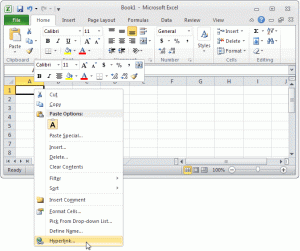
Hyperlinks offer a convenient way to jump to a cell in Excel. Hyperlinks are typically used for quick access to webpages and files but can also be used to navigate within an Excel document.
To create a hyperlink to a specific cell, follow these steps:
- Click on the cell where you want to insert the hyperlink.
- Go to the Insert tab of the Excel worksheet.
- Click on the Hyperlink tool.
- In the Insert Hyperlink dialog box, select the “Place In This Document” option.
- Make any desired changes to the “Text to Display” field.
- In the “Type the Cell Reference” option, enter the cell reference (e.g., D5).
- Click on the worksheet that you want to link to and click OK.
Hyperlinks provide an efficient way to navigate directly to a cell within an Excel document, saving you time and effort.
4. Jumping to a Row or Column using Simple Macro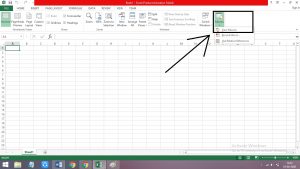
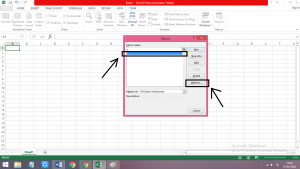
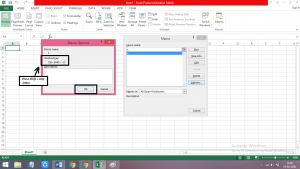
Another method to jump to a specific cell in Excel is by using a simple Macro. This method allows you to jump to a particular row or column without scrolling through the worksheet.
To use the Simple Macro method, follow these steps:
- Run the Macro, and an input box will appear.
- In the input box, enter the row number or column letter you want to jump to.
- Press Enter, and the Macro will select the active column of the specified row or the active row of the specified column.
The Simple Macro method provides a quick and efficient way to navigate vertically or horizontally within an Excel worksheet.
Creating a Keyboard Shortcut to the Macro
To make the Simple Macro method even more accessible, you can assign a keyboard shortcut to run the Macro.
- Copy and paste the following code into your Personal Macro workbook or an add-in file:
Sub JumpTo()
'Description: Select the specified row or column
'If a row is specified, an active column is used
'If the column is specified, an active row is used
'Source: https://www.excelcampus.com/vba/jump-to-row-column-keyboard-shortcut
Dim sResult As String
On Error Resume Next 'Blanket error handling
'Display an input box to prompt the user for row or column
sResult = InputBox("Type a row number or column letter and press Enter.", "Jump To...")
If IsNumeric(sResult) Then 'Select row
Cells(sResult, ActiveCell.Column).Select
- To assign a keyboard shortcut, follow these steps: a. Click on the View tab within Excel. b. Click on the Macro button and then select “View Macro” from the drop-down menu. c. Select the Macro and click on the Options button. d. In the options menu, create a shortcut by holding the Shift key and typing the desired letter. e. Click OK to save the changes.
Now, whenever you want to jump to a specific cell, you can simply press the assigned keyboard shortcut, and the input box will appear.
5. Advantages of Using Macros
Using Macros to jump to a specific cell in Excel offers several advantages:
- Macros provide a quick and efficient way to navigate within a worksheet.
- Macros can be easily customized to meet your specific needs.
- Macros save time and effort by eliminating the need for manual scrolling and searching.
- Macros can be assigned to keyboard shortcuts for even faster access.
By leveraging Macros, you can streamline your Excel workflow and boost productivity.
Conclusion
Navigating through large Excel worksheets can be a tedious task, but with the right techniques, it doesn’t have to be. In this comprehensive guide, we explored three different methods for easily jumping to a specific cell in Excel. Whether you prefer using the Name Box, the “Go-To” function, or Hyperlinks, there is a solution that suits your workflow.
Additionally, we learned how to utilize Macros to jump to a particular row or column, offering even more flexibility and efficiency. By assigning keyboard shortcuts to Macros, you can further enhance your productivity and save valuable time.
With these methods at your disposal, you can now navigate through your Excel worksheets with ease, retrieving and editing data in a matter of seconds. Excel will no longer be a maze of cells, but a streamlined tool that empowers your data management and analysis.
Remember, practice makes perfect. So, don’t hesitate to explore these methods and discover the one that works best for you. Happy Excel-ing!
Experiencing difficulties with your Device, check out our “How To” page on how to resolve some of these issues.
Excel offers several keyboard shortcuts to quickly access the Go To function:
- Press Ctrl + G
- Press Alt + HFDG
- Press F5
Using these keyboard shortcuts is faster than navigating through the Go To function under the Home tab.
Using the “Go To Special” Option
The Go To dialog box also provides an option for “Go To Special.” This option allows you to jump to specific types of cells within the worksheet, such as comments, formulas, constants, and more.
By selecting the “Go To Special” option, you can easily jump to cells where special data or functions are located. This is particularly useful when you need to locate cells with specific characteristics or properties.
3. Using Hyperlinks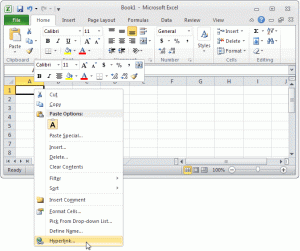
Hyperlinks offer a convenient way to jump to a cell in Excel. Hyperlinks are typically used for quick access to webpages and files but can also be used to navigate within an Excel document.
To create a hyperlink to a specific cell, follow these steps:
- Click on the cell where you want to insert the hyperlink.
- Go to the Insert tab of the Excel worksheet.
- Click on the Hyperlink tool.
- In the Insert Hyperlink dialog box, select the “Place In This Document” option.
- Make any desired changes to the “Text to Display” field.
- In the “Type the Cell Reference” option, enter the cell reference (e.g., D5).
- Click on the worksheet that you want to link to and click OK.
Hyperlinks provide an efficient way to navigate directly to a cell within an Excel document, saving you time and effort.
4. Jumping to a Row or Column using Simple Macro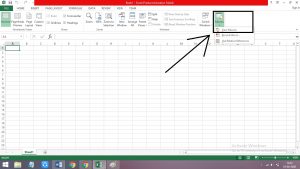
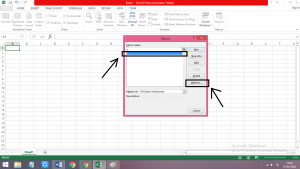
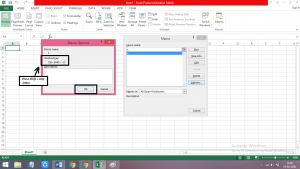
Another method to jump to a specific cell in Excel is by using a simple Macro. This method allows you to jump to a particular row or column without scrolling through the worksheet.
To use the Simple Macro method, follow these steps:
- Run the Macro, and an input box will appear.
- In the input box, enter the row number or column letter you want to jump to.
- Press Enter, and the Macro will select the active column of the specified row or the active row of the specified column.
The Simple Macro method provides a quick and efficient way to navigate vertically or horizontally within an Excel worksheet.
Creating a Keyboard Shortcut to the Macro
To make the Simple Macro method even more accessible, you can assign a keyboard shortcut to run the Macro.
- Copy and paste the following code into your Personal Macro workbook or an add-in file:
Sub JumpTo()
'Description: Select the specified row or column
'If a row is specified, an active column is used
'If the column is specified, an active row is used
'Source: https://www.excelcampus.com/vba/jump-to-row-column-keyboard-shortcut
Dim sResult As String
On Error Resume Next 'Blanket error handling
'Display an input box to prompt the user for row or column
sResult = InputBox("Type a row number or column letter and press Enter.", "Jump To...")
If IsNumeric(sResult) Then 'Select row
Cells(sResult, ActiveCell.Column).Select
- To assign a keyboard shortcut, follow these steps: a. Click on the View tab within Excel. b. Click on the Macro button and then select “View Macro” from the drop-down menu. c. Select the Macro and click on the Options button. d. In the options menu, create a shortcut by holding the Shift key and typing the desired letter. e. Click OK to save the changes.
Now, whenever you want to jump to a specific cell, you can simply press the assigned keyboard shortcut, and the input box will appear.
5. Advantages of Using Macros
Using Macros to jump to a specific cell in Excel offers several advantages:
- Macros provide a quick and efficient way to navigate within a worksheet.
- Macros can be easily customized to meet your specific needs.
- Macros save time and effort by eliminating the need for manual scrolling and searching.
- Macros can be assigned to keyboard shortcuts for even faster access.
By leveraging Macros, you can streamline your Excel workflow and boost productivity.
Conclusion
Navigating through large Excel worksheets can be a tedious task, but with the right techniques, it doesn’t have to be. In this comprehensive guide, we explored three different methods for easily jumping to a specific cell in Excel. Whether you prefer using the Name Box, the “Go-To” function, or Hyperlinks, there is a solution that suits your workflow.
Additionally, we learned how to utilize Macros to jump to a particular row or column, offering even more flexibility and efficiency. By assigning keyboard shortcuts to Macros, you can further enhance your productivity and save valuable time.
With these methods at your disposal, you can now navigate through your Excel worksheets with ease, retrieving and editing data in a matter of seconds. Excel will no longer be a maze of cells, but a streamlined tool that empowers your data management and analysis.
Remember, practice makes perfect. So, don’t hesitate to explore these methods and discover the one that works best for you. Happy Excel-ing!
Experiencing difficulties with your Device, check out our “How To” page on how to resolve some of these issues.
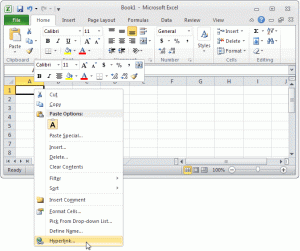
Hyperlinks offer a convenient way to jump to a cell in Excel. Hyperlinks are typically used for quick access to webpages and files but can also be used to navigate within an Excel document.
To create a hyperlink to a specific cell, follow these steps:
- Click on the cell where you want to insert the hyperlink.
- Go to the Insert tab of the Excel worksheet.
- Click on the Hyperlink tool.
- In the Insert Hyperlink dialog box, select the “Place In This Document” option.
- Make any desired changes to the “Text to Display” field.
- In the “Type the Cell Reference” option, enter the cell reference (e.g., D5).
- Click on the worksheet that you want to link to and click OK.
Hyperlinks provide an efficient way to navigate directly to a cell within an Excel document, saving you time and effort.
4. Jumping to a Row or Column using Simple Macro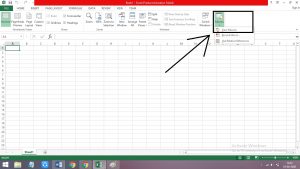
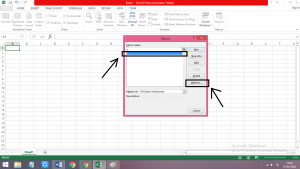
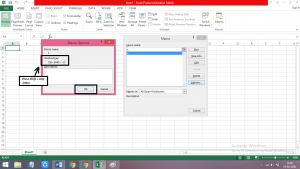
Another method to jump to a specific cell in Excel is by using a simple Macro. This method allows you to jump to a particular row or column without scrolling through the worksheet.
To use the Simple Macro method, follow these steps:
- Run the Macro, and an input box will appear.
- In the input box, enter the row number or column letter you want to jump to.
- Press Enter, and the Macro will select the active column of the specified row or the active row of the specified column.
The Simple Macro method provides a quick and efficient way to navigate vertically or horizontally within an Excel worksheet.
Creating a Keyboard Shortcut to the Macro
To make the Simple Macro method even more accessible, you can assign a keyboard shortcut to run the Macro.
- Copy and paste the following code into your Personal Macro workbook or an add-in file:
Sub JumpTo()
'Description: Select the specified row or column
'If a row is specified, an active column is used
'If the column is specified, an active row is used
'Source: https://www.excelcampus.com/vba/jump-to-row-column-keyboard-shortcut
Dim sResult As String
On Error Resume Next 'Blanket error handling
'Display an input box to prompt the user for row or column
sResult = InputBox("Type a row number or column letter and press Enter.", "Jump To...")
If IsNumeric(sResult) Then 'Select row
Cells(sResult, ActiveCell.Column).Select
- To assign a keyboard shortcut, follow these steps: a. Click on the View tab within Excel. b. Click on the Macro button and then select “View Macro” from the drop-down menu. c. Select the Macro and click on the Options button. d. In the options menu, create a shortcut by holding the Shift key and typing the desired letter. e. Click OK to save the changes.
Now, whenever you want to jump to a specific cell, you can simply press the assigned keyboard shortcut, and the input box will appear.
5. Advantages of Using Macros
Using Macros to jump to a specific cell in Excel offers several advantages:
- Macros provide a quick and efficient way to navigate within a worksheet.
- Macros can be easily customized to meet your specific needs.
- Macros save time and effort by eliminating the need for manual scrolling and searching.
- Macros can be assigned to keyboard shortcuts for even faster access.
By leveraging Macros, you can streamline your Excel workflow and boost productivity.
Conclusion
Navigating through large Excel worksheets can be a tedious task, but with the right techniques, it doesn’t have to be. In this comprehensive guide, we explored three different methods for easily jumping to a specific cell in Excel. Whether you prefer using the Name Box, the “Go-To” function, or Hyperlinks, there is a solution that suits your workflow.
Additionally, we learned how to utilize Macros to jump to a particular row or column, offering even more flexibility and efficiency. By assigning keyboard shortcuts to Macros, you can further enhance your productivity and save valuable time.
With these methods at your disposal, you can now navigate through your Excel worksheets with ease, retrieving and editing data in a matter of seconds. Excel will no longer be a maze of cells, but a streamlined tool that empowers your data management and analysis.
Remember, practice makes perfect. So, don’t hesitate to explore these methods and discover the one that works best for you. Happy Excel-ing!
Experiencing difficulties with your Device, check out our “How To” page on how to resolve some of these issues.
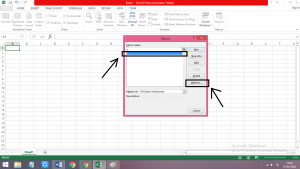
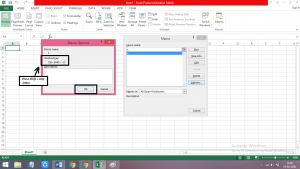
To make the Simple Macro method even more accessible, you can assign a keyboard shortcut to run the Macro.
- Copy and paste the following code into your Personal Macro workbook or an add-in file:
Sub JumpTo()
'Description: Select the specified row or column
'If a row is specified, an active column is used
'If the column is specified, an active row is used
'Source: https://www.excelcampus.com/vba/jump-to-row-column-keyboard-shortcut
Dim sResult As String
On Error Resume Next 'Blanket error handling
'Display an input box to prompt the user for row or column
sResult = InputBox("Type a row number or column letter and press Enter.", "Jump To...")
If IsNumeric(sResult) Then 'Select row
Cells(sResult, ActiveCell.Column).Select
- To assign a keyboard shortcut, follow these steps: a. Click on the View tab within Excel. b. Click on the Macro button and then select “View Macro” from the drop-down menu. c. Select the Macro and click on the Options button. d. In the options menu, create a shortcut by holding the Shift key and typing the desired letter. e. Click OK to save the changes.
Now, whenever you want to jump to a specific cell, you can simply press the assigned keyboard shortcut, and the input box will appear.
5. Advantages of Using Macros
Using Macros to jump to a specific cell in Excel offers several advantages:
- Macros provide a quick and efficient way to navigate within a worksheet.
- Macros can be easily customized to meet your specific needs.
- Macros save time and effort by eliminating the need for manual scrolling and searching.
- Macros can be assigned to keyboard shortcuts for even faster access.
By leveraging Macros, you can streamline your Excel workflow and boost productivity.
Conclusion
Navigating through large Excel worksheets can be a tedious task, but with the right techniques, it doesn’t have to be. In this comprehensive guide, we explored three different methods for easily jumping to a specific cell in Excel. Whether you prefer using the Name Box, the “Go-To” function, or Hyperlinks, there is a solution that suits your workflow.
Additionally, we learned how to utilize Macros to jump to a particular row or column, offering even more flexibility and efficiency. By assigning keyboard shortcuts to Macros, you can further enhance your productivity and save valuable time.
With these methods at your disposal, you can now navigate through your Excel worksheets with ease, retrieving and editing data in a matter of seconds. Excel will no longer be a maze of cells, but a streamlined tool that empowers your data management and analysis.
Remember, practice makes perfect. So, don’t hesitate to explore these methods and discover the one that works best for you. Happy Excel-ing!
Experiencing difficulties with your Device, check out our “How To” page on how to resolve some of these issues.
Navigating through large Excel worksheets can be a tedious task, but with the right techniques, it doesn’t have to be. In this comprehensive guide, we explored three different methods for easily jumping to a specific cell in Excel. Whether you prefer using the Name Box, the “Go-To” function, or Hyperlinks, there is a solution that suits your workflow.
Additionally, we learned how to utilize Macros to jump to a particular row or column, offering even more flexibility and efficiency. By assigning keyboard shortcuts to Macros, you can further enhance your productivity and save valuable time.
With these methods at your disposal, you can now navigate through your Excel worksheets with ease, retrieving and editing data in a matter of seconds. Excel will no longer be a maze of cells, but a streamlined tool that empowers your data management and analysis.
Remember, practice makes perfect. So, don’t hesitate to explore these methods and discover the one that works best for you. Happy Excel-ing!
Experiencing difficulties with your Device, check out our “How To” page on how to resolve some of these issues.