If you want to gain root access or install mods like a custom recovery and a custom ROM then you’ll first need to unlock the OnePlus 5 and OnePlus 5T bootloader.
OnePlus has become the go-to choice for a lot of people who miss the developer friendly phones that they’ve become accustomed to with Google’s Nexus line. Not to say that the new Pixel series isn’t open for developers, but it has taken developers a while to learn the new systems that Google has put into place (file-based encryption, a/b partitions, etc.). This has resulted in the OnePlus 3 and OnePlus 3T becoming incredibly popular within the developer community.
I don’t see this changing with the OnePlus 5 either, but to use those nifty root apps, custom ROMs, custom kernels and other mods/tweaks, you’ll need to unlock the bootloader of the OnePlus 5 or OnePlus 5T.
This protection is initially put into place so that you know the software you’re using hasn’t been tampered with in any way. This isn’t a big deal for most people, but if you’re buying the phone from a reseller then that is something you’d want to look out for.
Note – Unlocking the bootloader of the OnePlus 5 will force it to perform a factory reset. So backup as much of your data as possible before you proceed with this guide.
OnePlus 5 Unlock Bootloader
- Enable the OEM Unlock feature on the OnePlus 5
- Boot the OnePlus 5 into Fastboot Mode
- Connect the OnePlus 5 to the PC with a USB cable
- Type the following command into the Command Prompt. . .
- fastboot flashing unlock
- . . and press Enter on the keyboard
- Press the Volume Down or Volume Up button until the Yes option is highlighted
- Press the Power button to confirm and select this option
- Wait for the OnePlus 5 to reboot and perform the factory reset
- Then wait for the OnePlus 5 to reboot back into the Android OS
Explanation
Just like the instructions above the step by step guide say, you’ll need to have ADB and Fastboot tools setup on your PC before you can proceed. The process can feel troublesome at first, but once those are installed then the rest of it is quite easy to follow. Just make sure you have USB Debugging Mode enabled so that you can go in and toggle the OEM Unlock option on as well. With all of that done, you can then proceed with the real steps of this guide.
This involves booting the OnePlus 5 into Fastboot Mode since we need to execute a Fastboot command. Those commands are ignored unlock your phone is in Fastboot Mode as they require a higher level of access to the hardware and software of your smartphone or tablet. Once you are in Fastboot Mode on the OnePlus 5 or OnePlus 5T, you can then connect the device to your PC with a USB cable. Which again, is required to execute this upcoming Fastboot command.

When the OnePlus 5 is in Fastboot Mode and the device is connected to the PC with a USB cable, turn your attention back to the Command Prompt on your PC. You’ll need to enter the fastboot flashing unlock command just as it is written out in Step 5 of this guide. Press enter on the keyboard to execute that command and you should see the screen on the OnePlus 5 change. Most of what is here is simply some information on the bootloader and what unlocking it entails.
So go ahead and press the Volume Up or Volume Down button until you see the Yes option is highlighted. If you’re confused about any of these steps then follow along in the embedded video above. Once the Yes option is highlighted, go ahead and press the Power button to select it and wait for the OnePlus 5 to reboot. It will then perform a factory reset and then you’ll see it reboot again. After this second reboot the OnePlus 5 or OnePlus 5T should boot you back into the regular Android activation screen.





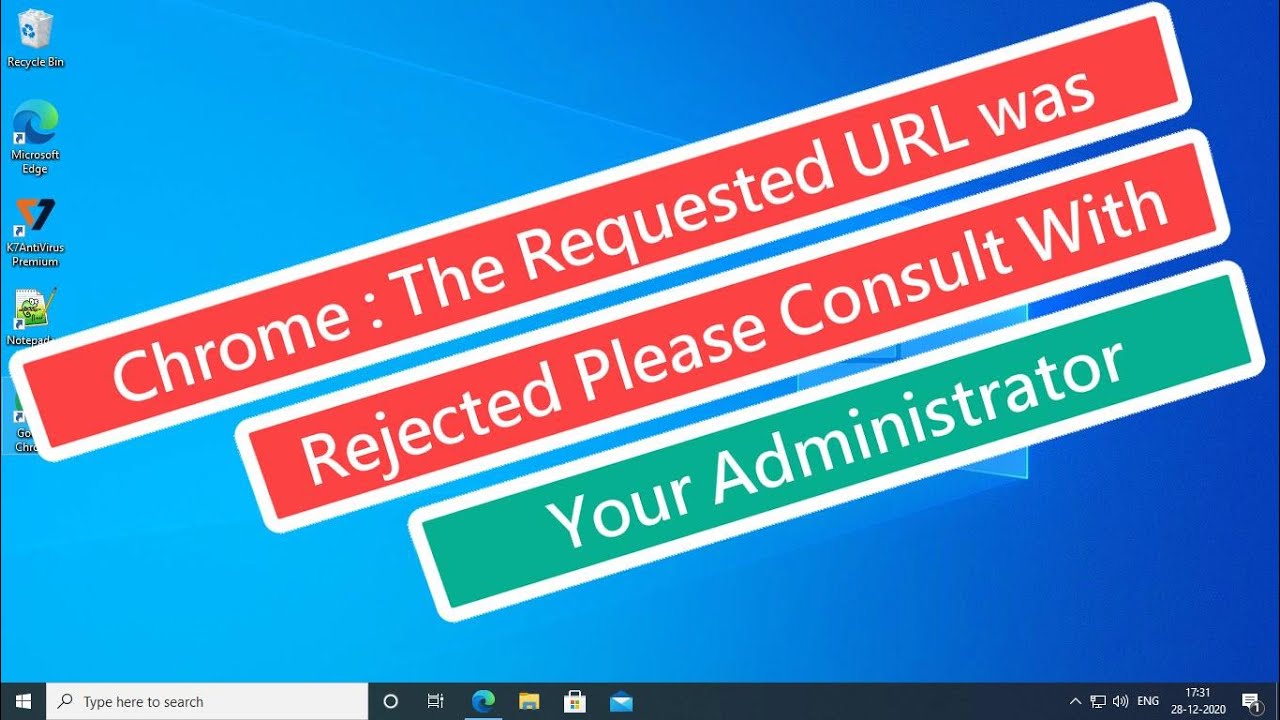
Ik kocht zojuist een nieuwe OnePlus5T. Daar wil ik Android vsn verwijderen en Ubuntu Touch installeren. Daarvoor moet ik de bootloader van de OP5 ontgrendelen. Dit wordt onmogelijk gemaakt doordat de USB verbinding door de OP5T systematisch wordt verbroken zodra de Fastbootmodus wordt ingeschakeld. Het aanbevolen schema lijkt mij dus een meer een theoretisch verhaal, wat niet is uitgeprobeert, maar inmiddels wel als een feit rondgaat op internet, Fake-news dus. Jammer dat ik er in ben getrapt, want ik heb er veel onnodige tijd ingestopt om dit te moeten ontdekken.