When we turn on our smartphones we expect to boot into Android. It doesn’t matter if this is MIUI in Xiaomi’s case, ZUI for Lenovo, or AOSP. But you should know that there are some hidden special boot modes and this tutorial shows you how to boot the Xiaomi Redmi Note 6 Pro into Fastboot Mode.
What is Fastboot Mode?
Almost every single Android smartphone, tablet and smartwatch out there has a hidden boot mode that is commonly referred to as Fastboot Mode. There are some who call this Bootloader Mode, but the end result is actually the same as it just allows us to deeper level of access to our smartphones.
If you have ever modded a smartphone before, then you have likely been told to boot the device into Fastboot Mode ( remember this is also known as Bootloader Mode ). We use this mode to unlock the bootloader, flash custom recoveries, custom kernels, etc.
Not every Android smartphone manufacturer uses Fastboot Mode though with the most popular being Samsung. Instead, they use what is referred to as Download Mode on devices like the Galaxy Note 9 but the idea is the same as it lets us install modded software on the smartphone.
How to Boot the Redmi Note 6 into Fastboot Mode
- Then tap the Power Off button
We do this to bring up the Power Menu that shows us 4 different options.
- Tap the Power Off button
This will take us to a confirmation screen.

- Tap the bigger Power Off button again to confirm

- Then wait for the smartphone to completely power down
- Once the device has been shut off, press and hold the Power and Volume Down buttons together at the same time
- Continue holding these two buttons down until you get to the Redmi Note 6 Fastboot Mode splash screen
Let go of these two buttons once you see the splash screen.

It’s as simple as that. You just need to power off the Xiaomi Redmi Note 6 or Redmi Note 6 Pro for a couple of seconds and then hold down two buttons when you power it back on. As long as you follow those instructions then you shouldn’t have any trouble booting properly.
How to Exit the Xiaomi Redmi Note 6 Pro Fastboot Mode
This part is much easier than boot into it so it should be a piece of cake. If you wanted, you could even follow along with me in the embedded video above as I show you how to boot the Redmi Note 6 Pro into and out of Fastboot Mode.
I do want to give a word of warning though. If you are in the process of flashing ( aka installing ) something on the Redmi Note 6 Pro while you are in Fastboot Mode then do not follow this tip. Wait patiently until the process has been completed or you could brick (a soft brick or a hard brick) your smartphone.
However, if you have just found yourself in Fastboot Mode on the Redmi Note 6 or Redmi Note 6 Pro then just press and hold the Power button down for 10-15 seconds like I did in the video. The phone should reboot and take you right back into the Android operating.
What if I Reboot Back into Fastboot Mode?
I have seen a number of people say that after trying to boot out of Fastboot Mode that they are just taken right back into Fastboot Mode. To me, this sounds like there is something wrong with Android’s system partition and you will want to flash a fastboot or recovery ROM to resolve the issue.
I’ll be covering both of these topics in future tutorials here at Android Explained so you’ll know exactly what to do if something like this happens to you.





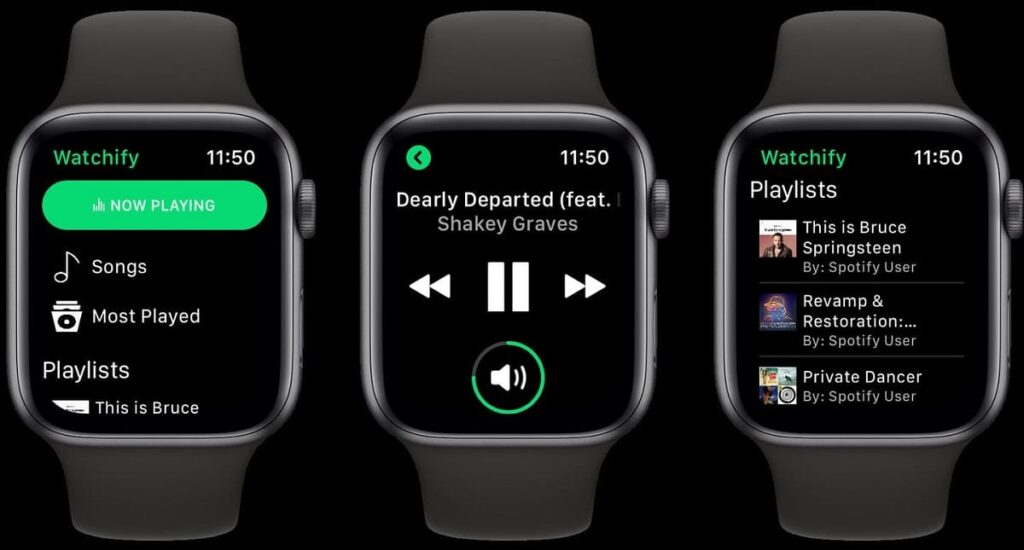

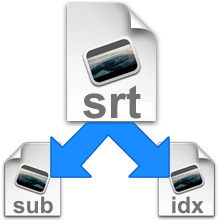
in my redmi note 6 pro volume down button is pressed and it it is in fastboot. will you tell me how to release the pressed down button. phone is getting on it is in fastboot only. please suggest me how to on the phone
It sounds like you need to pry it up somehow. Maybe with a knife or anything slim enough to stick in there. Or possibly open the phone up completely and find out why it is stuck pressed down.
Or, if it’s still under warranty then go and get it replaced
hey When i press vol down + power, i didn’t get into fast boot instead of that i landed in factory testing in Chinese.
Are you sure you pressed the right buttons (do you have a case since that can cause an issue at times). I’m not aware of a factory mode but this article suggests you were pressing the wrong buttons
– https://webcazine.com/12521/how-to-enter-and-exit-factory-mode-on-xiaomi-redmi/
Hi i used alexa due to that my mobile is going off daily pls suggest