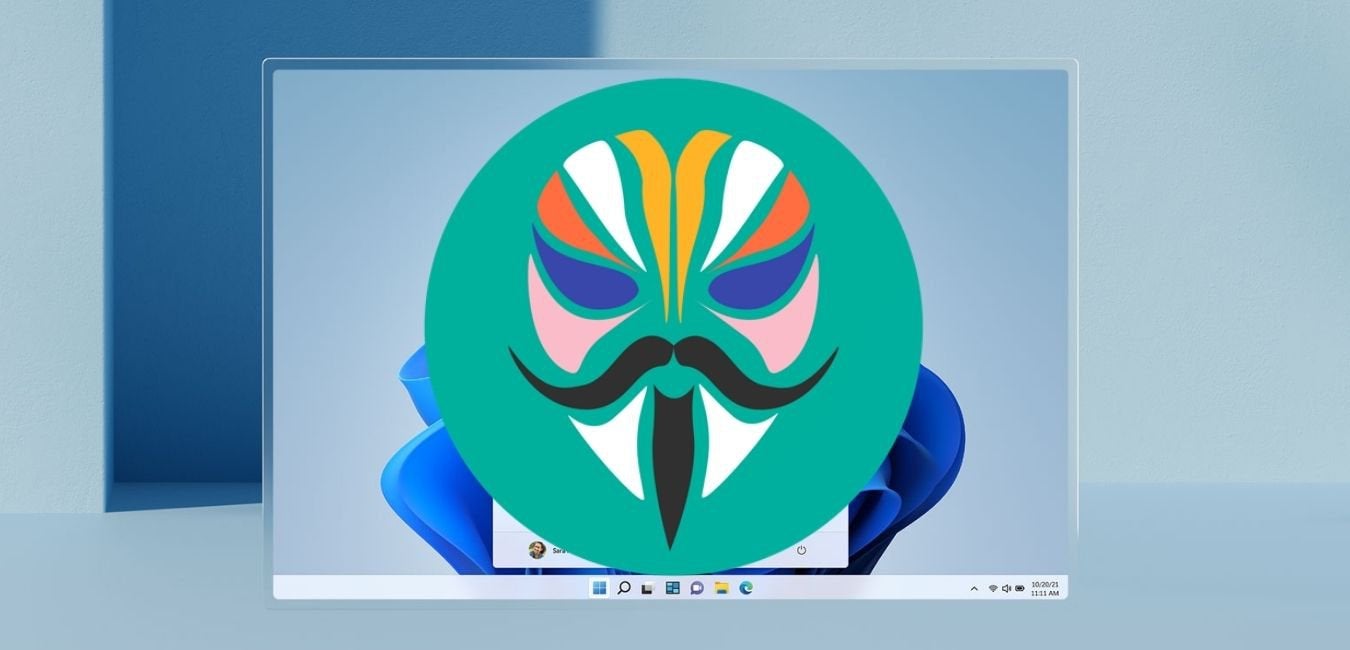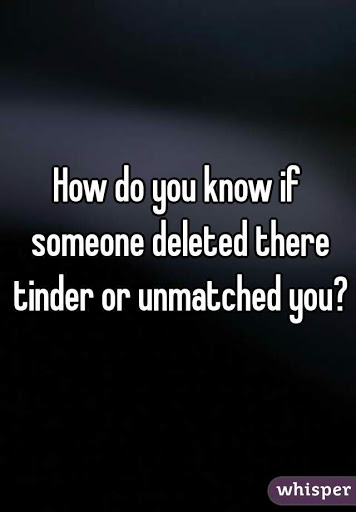In today’s digital age, Instagram has become one of the most popular social media platforms for sharing photos and videos. However, it’s not uncommon for users to accidentally delete their Instagram stories, reels, or posts. The good news is that Instagram provides options to recover deleted content through the Recently Deleted feature and the Archive feature. In this comprehensive guide, we will walk you through the step-by-step process of restoring deleted Instagram content on your iPhone. So, let’s get started!
Instagram’s Recently Deleted feature is a powerful tool that allows users to review and restore deleted content. Introduced in February 2021, this feature acts as a safety net, preventing permanent deletion of your valuable posts, stories, reels, and IGTV videos. The Recently Deleted folder retains your deleted content for up to 30 days, giving you ample time to recover anything you may have accidentally deleted. Here’s how you can access and use the Recently Deleted feature:
Accessing the Recently Deleted Folder
To access the Recently Deleted folder on your Instagram app, follow these simple steps:
- Open the Instagram app on your iPhone.
- Tap on your profile picture or the profile icon located at the bottom right corner of the screen.
- Tap on the three horizontal lines (☰) at the top right corner of your profile page.
- From the menu, select “Settings” (the gear icon).
- Tap on “Account” and then select “Recently Deleted” from the options.
Reviewing and Restoring Deleted Content
Once you are in the Recently Deleted folder, you can review your deleted content and choose whether to restore or permanently delete it. Here’s how:
- Browse through the list of deleted content, including photos, videos, stories, reels, and IGTV videos.
- Tap on the content you wish to restore.
- Tap on the “Restore” button to bring the content back to your profile.
- If you want to permanently delete any content, select the “Delete” option.
Remember, the Recently Deleted folder retains your content for 30 days. After this period, the content will be permanently deleted from Instagram’s servers and cannot be recovered.
Utilizing the Instagram Archive Feature
In addition to the Recently Deleted folder, Instagram also offers the Archive feature, which allows you to hide posts from your profile without permanently deleting them. Archived posts can be a great way to declutter your profile or temporarily remove content from public view. Here’s how you can access and use the Instagram Archive feature:
Archiving Posts
To archive a post on Instagram, follow these steps:
- Open the Instagram app on your iPhone.
- Go to your profile by tapping on your profile picture or the profile icon at the bottom right corner.
- Find the post you want to archive and tap on it to open it.
- Tap on the three dots (…) located at the top right corner of the post.
- From the options, select “Archive.”
The post will now be archived and no longer visible on your profile. However, it will still be accessible to you in the Archive folder.
Accessing the Archive Folder
To access your archived posts on Instagram, follow these steps:
- Open the Instagram app on your iPhone.
- Go to your profile by tapping on your profile picture or the profile icon at the bottom right corner.
- Tap on the clock icon (Archive) located at the top right corner of your profile page.
In the Archive folder, you will find all your archived posts, organized by date. You can browse through them and choose to unarchive any post to make it visible on your profile again.
Checking Your Phone Gallery for Deleted Content
If you can’t find the deleted content in the Recently Deleted folder or the Archive, there’s still a chance that it might be saved in your phone’s gallery. Instagram automatically saves a copy of your posts to your device’s photo library. Here’s how you can check your phone gallery for deleted Instagram content:
Checking on Android
On Android devices, follow these steps to locate your deleted Instagram photos or videos:
- Open the Gallery app on your Android phone.
- Navigate to the “Instagram” album or the folder where your photos are saved.
- Look for the deleted content you want to recover.
If you find the deleted content in your phone’s gallery, you can easily restore it by selecting and sharing it back to Instagram.
Checking on iPhone and iPad
On iPhone and iPad, the process of locating deleted Instagram content in your phone’s gallery is slightly different. Here’s what you need to do:
- Open the Photos app on your iPhone or iPad.
- Tap on the “Albums” tab at the bottom of the screen.
- Scroll down and look for the “Recently Deleted” album.
- Open the album and search for the deleted Instagram content you want to recover.
If you find the deleted content in the “Recently Deleted” album, you can select it and tap on the “Recover” button to restore it to your device’s photo library.
Additional Tips for Recovering Deleted Instagram Content
While the Recently Deleted folder, Archive feature, and your phone’s gallery are the primary methods for recovering deleted Instagram content, there are a few additional tips that can increase your chances of success. Here are some helpful tips and considerations:
Act Quickly
To maximize the chances of recovering deleted Instagram content, it’s crucial to act quickly. Instagram’s Recently Deleted feature retains content for only 30 days before permanent deletion. The sooner you check the Recently Deleted folder, the higher the likelihood of successful recovery.
Keep Your App Updated
Make sure you are using the latest version of the Instagram app on your iPhone. Instagram frequently releases updates that include bug fixes and improvements, ensuring a smoother user experience. Updating your app can also provide access to new features and enhancements, including improvements to the Recently Deleted and Archive features.
Enable Automatic Backups
Consider enabling automatic backups for your Instagram content using third-party apps or services. This way, even if you accidentally delete something, you’ll have an additional copy stored securely outside of Instagram. Explore options such as cloud storage platforms or dedicated Instagram backup apps available on the App Store.
Reach Out to Instagram Support
If you’ve followed all the steps and tips mentioned above and still can’t recover your deleted Instagram content, it may be worth reaching out to Instagram support for further assistance. They might have additional tools or options to help you recover your valuable content.
Conclusion
Losing valuable Instagram posts, stories, or reels can be a distressing experience, but with the Recently Deleted feature, Archive feature, and the possibility of finding content in your phone’s gallery, there’s hope for recovery. By following the step-by-step instructions outlined in this guide, you can increase your chances of retrieving your deleted Instagram content on your iPhone. Remember to act quickly, keep your app updated, and consider enabling automatic backups for added peace of mind. With these tips and tricks, you can restore your cherished memories and continue sharing your life on Instagram without worry.
Experiencing difficulties with your Device, check out our “How To” page on how to resolve some of these issues.