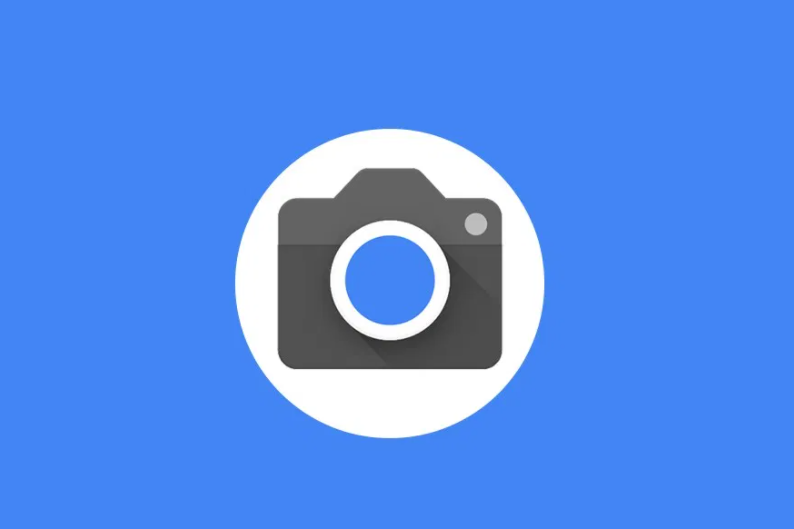We’re getting close to the end of our OnePlus One series and afterwards you should be ready to modify just about anything you want with your device. So today I’m going to show the step by step process on how to gain root access to your OnePlus One.
Gaining root access to the OnePlus One will allow you to install various modifications to Android. Some powerful and very useful applications from the Google Play Store require root access and after this tutorial you will be able use them. Before you start this tutorial though, you will need to make sure you have some other things setup first. You will need to have the bootloader of your OnePlus One unlocked so that you can install a custom recovery.
I am going to show you how to flash the SuperSU binaries through TWRP but this can also be done through ClockworkMod as well.
OnePlus One Root
- Download SuperSU
- Reboot into TWRP
- Tap on Install
- Browse to the Download Folder
- Tap on the SuperSU Zip File
- Swipe to Confirm the Installation
- Tap on Clear Cache
- Swipe to Confirm Again
- Reboot Back into the System
Explanation
Again, you need to make sure you go through the previous tutorials that I have done for the OnePlus One. This means that you need to have the bootloader unlocked and you need to have the a custom recovery installed as well. Once you have those set up on your OnePlus One, you can start this tutorial. To start, you will need to go to Chainfire’s website and download the SuperSU binaries. Then you will need to reboot into TWRP(or whatever custom recovery you have installed). To do this you will need to power down your OnePlus One and then press and hold both the Power button as well as the Volume Down button at the same time.
Once you have booted up into your custom recovery you should select the install option and then browse to the downloads folder. This might also be in the emulated sd card folder but it should be the same for all flavors of Android. After you have flashed the SuperSU binaries onto your device, I recommend that you wipe the cache partition. In TWRP you are asked if you want to do this right after you install something. This step isn’t really required but it’s something that I have gotten in the habit of and it doesn’t hurt to do it. It just makes sure that you start the device with a clean slate.
After you reboot back into Android, you should find a SuperSU icon in your application drawer. You can go ahead and open it up and if you don’t get an error message/prompt then everything is installed properly. You can test this by installing and opening an application that requires root access. Once an application requests root access you will be greeted with a SuperSU prompt. From here you can allow or deny root access to that application. If an application that you are not aware of asks you for root access then don’t be afraid to deny it. It’s much better to be safe than sorry since you can always go into the SuperSU application afterwards and change what applications get root and which ones don’t.
As always, don’t be afraid to leave a comment below or send me an email if you have any questions about this tutorial. If it involves this tutorial then I encourage you to put your questions in the comments. This will help to keep things organized but it will also help future readers in case they come across the same issue that you did.