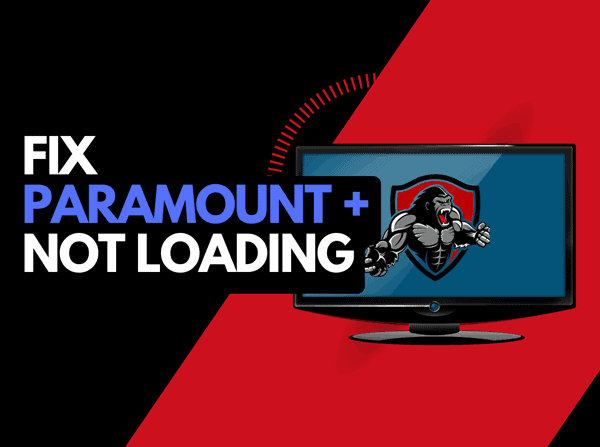Online streaming platforms have become popular because they offer a huge number of content for a subscription plan. Also, it offers freedom to users towards their favorite content according to their preference. In this scenario, all the famous media houses have come up with their own content-streaming OTT platforms. Paramount plus is the OTT content streaming platform of ViacomCBS that has a different user base. Though the platform has some amazing content, many users have been complaining about encountering buffering or slow-loading issues on this platform since it’s release. This buffering issue is ruining the user experience and interrupting their entertainment.
The buffering or slow loading issue usually occurs when users try to run any content on this OTT platform. If you are facing the same issue while trying to watch your favorite content on Paramount Plus, you can go through this complete article as here we have mentioned some troubleshooting methods to get rid of this issue. We have also discussed some probable reasons that can cause this issue as well.
Why Does Paramount Plus Keep Buffering?
When users experience this error, they see a loading image or a black screen while trying to watch content on the platform. There can be several probable reasons behind this issue.
- This issue can occur because of the ad blockers, as sometimes they may block the ongoing connections causing a connectivity error.
- Usually, this issue occurs because of a poor internet connection, insufficient bandwidth, or a live TV connection error.
Here we have discussed all the probable troubleshooting methods that you can go through to get rid of the buffering issue on Paramount Plus.
Fixes for why does Paramount Plus Keep Buffering
-
Disable Ad Blockers
The first thing that you can do to get rid of this issue is to disable your Adblockers. Sometimes the buffering issue can occur with Paramount+Stream because of the ad-blocking software that you have on your browser. Sometimes, this software can prevent ongoing connections. So, you can try to disable the blockers on your browser. After disabling it, you may not be able to see sponsored messages or ads during the content streaming that are also enough to interrupt your entertainment. According to some users, they have resolved the issue by disabling the ad blocker, and now the streaming content is playing instantly without any slow loading issues.
To do this, you will need to turn off all the ad-blocking extensions or software before launching Paramount Plus and streaming the content on live or TV channels. If you don’t have the ad blockers on your browser and are still encountering the same issue, it is advised to follow the steps below:-
- First, refresh or reload the live video player page. If you are streaming on your computer, you can simply use the keyboard shortcut, which is CTRL+F5.
- Now, clear all your cookies and cache data within your browser.
- Close the browser and relaunch it all over again.
- Get back to the live video player page, which will tell you to sign into your account again.
- Sign into the account and check whether the issue is resolved or not
-
Wait until the Peak Internet Traffic is Reduced
If the internet traffic(Internet rush hour) is really high within your area, it can cause severe connectivity issues. If you try to stream content with extremely high internet traffic, it can cause a buffering issue. Usually, the traffic peaks during the evening time and on the weekends.
-
Check for Network Connection
Remember that you will require a high-speed internet connection without lagging issues to stream live content on Paramount Plus. You can try to perform a speed test to make sure that your internet connectivity speed precisely meets the required speed of the content streaming platform. For Paramount Plus, your download speed should be at least 4 Mbps. You can also try contacting your internet service provider to fix the connectivity issues you have been facing.
-
Check for Sufficient Bandwidth
The buffering issue can occur because of insufficient bandwidth issues. You can try to log out from all the other devices and try streaming the content again to check whether the issue is resolved or not. Sometimes, this single process can solve the issue.
-
Reboot The Device
Sometimes, the issue can occur due to a simple glitch or technical bug and can be resolved just by rebooting the device once. You can try to reboot the device, open the streaming platform again, and check whether the issue is resolved.
-
Report No Live TV on Apple TV
If you are continuously facing the same buffering issue while accessing live TV on your streaming device, you can simply send feedback to the developers of Paramount Plus to check your signal. Follow the steps for that:-
- First, head to the Apple TV and open the Paramount Plus app.
- Now, you will need to go to the settings option and select live TV.
- You’ll now see the local CBS network logo under the live TV setting.
- Here, you will need to click the button ‘Live TV issues? Send feedback’ located below the logo and click on it.
- Now, just simply follow the on-screen prompts and answer 3 feedback questions.
- You’ll be able to see a confirmation message after answering all the questions.
- Now, go back to the live TV menu to stream the video and check whether the issue is resolved or not.
Ending words
That’s it. We hope this article was helpful to you and you have successfully resolved the issue you have been encountering.
Experiencing difficulties with your Device, check out our “How To” page on how to resolve some of these issues.