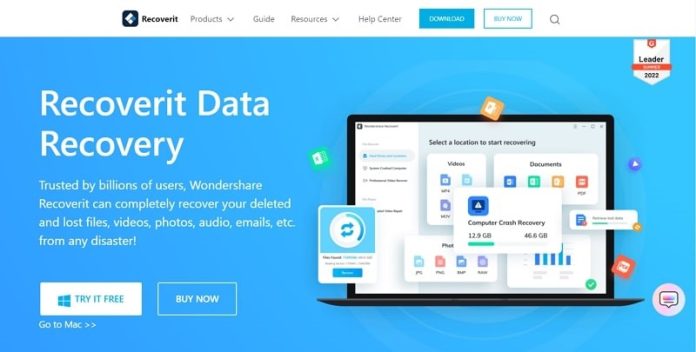Climate change is affecting the world, and with it, the Going Green movement is in full swing. Since papermaking is responsible for deforestation, all industries worldwide are moving towards being paperless. This transition has truly maximized the potential and importance of PDF documents. Most of our essential digital documents are stored in PDF format. PDF has many superior features compared to other document types. If you end up losing your important PDF files without having access to an excellent data recovery tool, it can spell disaster for you.
Recovering a deleted file is a process where you need a tool that can maintain the quality and integrity of the recovered PDF files. Read the article to find out a great recovery tool.
Part 1: What Situations Can Cause Loss of Your PDF Files
There are many scenarios in which you can lose your important PDF files. These reasons include storage device damage, malware attacks, server corruption, human errors, etc. The significant reasons when it comes to PDF files loss are discussed below:
1. Human Blunders
The number one reason when it comes to data loss is our own carelessly taken actions. We often end up deleting the files we need, and other times we delete whole folders and drives without realizing the essential data in these. Sometimes you end up overwriting your important PDF files without realizing their worth. There isn’t much you can do to rectify this issue except to be more mindful of your actions.
2. Virus Attacks
Since the world is moving towards being paperless, most of our essential documents, like contracts, bank statements, account details, and password sheets, are stored in PDF form. These important documents are the prime target for hackers. So, they introduce viruses into your computer to delete or damage your PDF files. You should have a reliable anti-virus installed in your system and create a backup of your essential data in an external storage device.
3. Server or Storage Corruption
It is also possible that the storage devices you are using to store your important PDF files got damaged or corrupted. The internal hard drives of your system and external storage devices can get corrupted and damaged in various situations. The most common reasons behind hard drive damage or corruption are heavy falls, water damage, overheating, hardware failure, and improper maintenance. It is also possible that the Cloud server you were using for your data got corrupted, leading to the loss of your important PDF files.
4. Loss of Partitions
There is a chance that when creating new partitions in your computer, you end up deleting an old partition containing your important PDF files. It is also possible that there was a hardware failure on your system, and you suddenly lost the partitions where your essential PDF documents were stored. You need to be careful when creating new partitions, as hard drives have limited space, and you don’t want to damage your old partitions.
Part 2: Wondershare Recoverit: Walkthrough and In-depth Procedure of Recovering PDF Files
Wondershare Recoverit is a tool that can recover your important PDF files in no time while maintaining their quality and integrity. It is probably the best tool available for data recovery due to its robust features, reliable performance, and impressive success rate. Aside from PDF documents, it can recover over 1000 types of data from over 6000 devices and multiple platforms.
The data retrieval success rate of Recoverit is 95%, and it can recover your data in over 500 scenarios. The interface is user-friendly, as even amateurs can use it without problems. The detailed and in-depth steps of the process of recovering your PDF files are given below:
Step 1: Targeted Location Selection
Open the Wondershare Recoverit app and select the location where your PDF files were located. First, you need to select the “Hard Drives and Locations” option from the main interface’s left panel. Here you can look for your targeted location in three possible places. If your targeted location is an internal hard drive, look under “Hard Disk Drives” to find it. In the case of an external device, it will be located under “External Devices.” You can use “Quick Access” to select a specific folder.
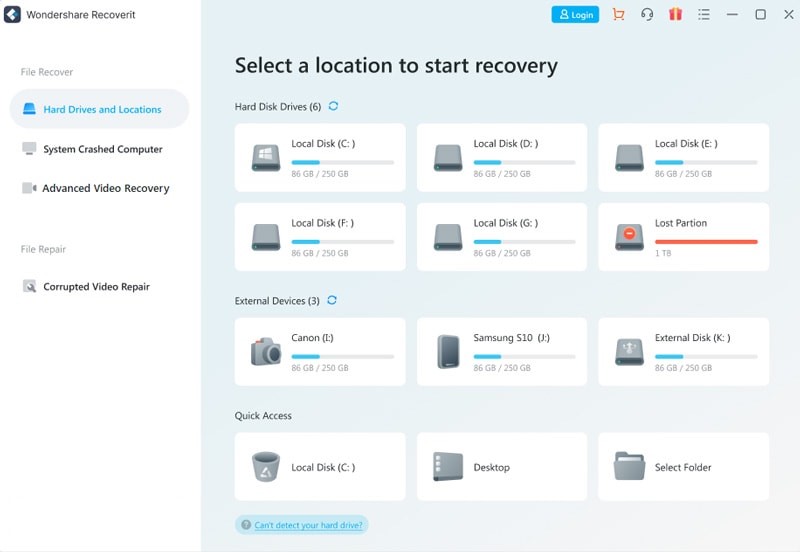 Step 2: Running the Recovery Scan
Step 2: Running the Recovery Scan
You should tap on “Start” and begin the scanning process of your selected location. As soon as the program starts recovering files, you will be able to see these on the app interface. You can move between different filters to pinpoint your files. The filters available for you are “File Type,” “Time,” “File Size,” and “All Files.” If you find your desired files, you can pause or stop scanning.
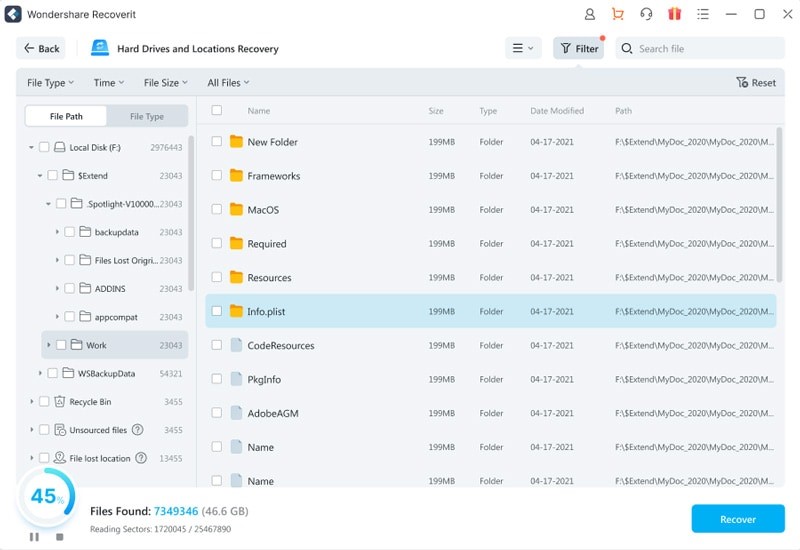 Step 3: Previewing and Restoring Your PDF Files
Step 3: Previewing and Restoring Your PDF Files
Once you have located the lost PDF files, you can confirm their quality and content by previewing them. You can use the “Preview” button or double-click on a file. To save these recovered files, press the “Recover” button, which will take you to the window to specify the location. Provide your desired location, and the recovered files will be stored there.
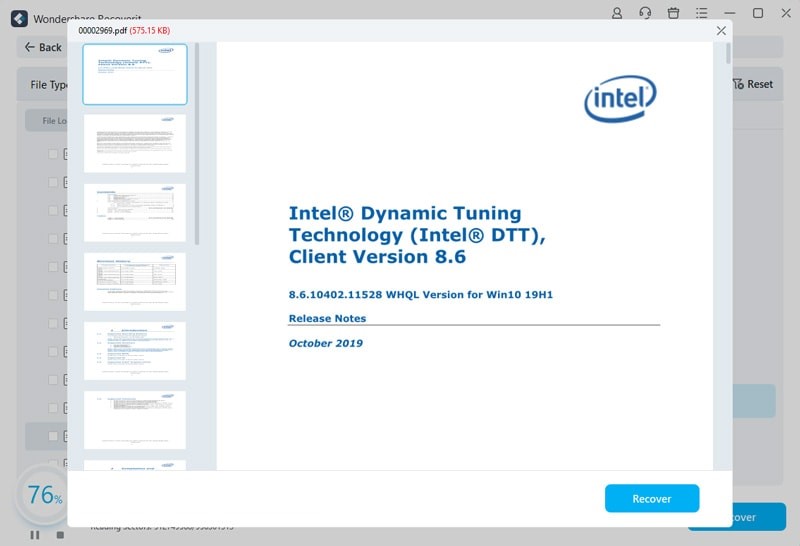 Last Words
Last Words
PDF files are among the most important forms of data in the digital world when it comes to documents. With the world transitioning towards being paperless, the importance of PDF is going to soar even more. It means that even more of your essential data will be in PDF form. So, it would be best if you had a tool like Recoverit in your arsenal to make your life easier and deal with any unexpected data loss situation.
Other Technical Reviews:- Reviews