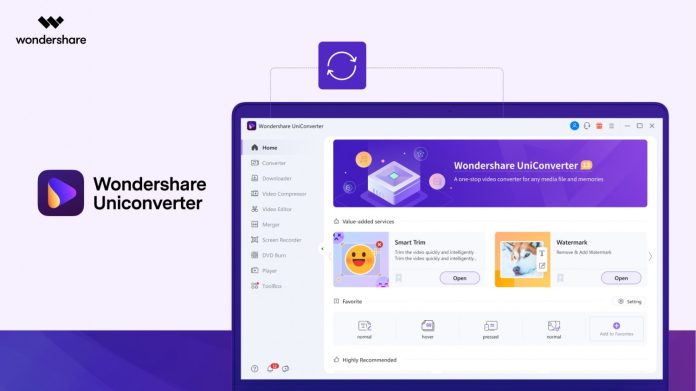One of the most exciting desires in life is creating, editing, and sharing videos. It might be frustrating to learn that a video file is incompatible with the other devices you use, given the wide variety of video-capable devices and sharing options available. You’re undoubtedly looking for video to audio converter to convert your videos as a result.
The possibility of converting videos into text is not widely known. It is known as transcription. Although the Transcribe idea is old, very few people are familiar with it. It follows that people would need web services or video to text converter for video-to-text conversion.
It’s crucial to understand the best tools for this type of conversion and the advantages and limitations of installing them on your PC. In this post, you will understand how to convert video to audio or text by employing the really well-liked and extensively used tool known as Wondershare video converter.
Why do you need to convert a Video to Text or Video to Audio?
A video to text or video to audio converter might come in handy numerous times. In certain circumstances, a text file is more practical than a video file, or you only require the audio from the movie.
For instance, you need to condense a long videotaped interview into a little article for print media. It would then be simpler to edit the transcription of the video rather than watch and revisit it while typing. And you may be confident that all the details will be correct.
Or, if you need to choose quotes from a lengthy video for your social media posts, reviewing the transcription of the film can help you make better decisions. Another quick and straightforward technique to produce additional marketing content is using a video-to-transcript converter. You can turn your videos into blog text, white papers, e-books, articles, or e-mail marketing material.
Turning a video into a text file is known as video-to-text conversion. There are many instances where having a text file is more practical than a video, like when journalists need to choose a statement from a recent interview, businesses need a written record of a meeting, and students desire study notes from a lecture.
Best Video Converter Tool: Wondershare UniConverter:
The software with infinite possibilities is called Wondershare UniConverter. UniConverter is always the best option for you, regardless of whether you only want to convert a video or want to edit it.
With so many functions that you might only find in three or four other programs, Wondershare Uniconverter is a beautiful piece of software. It offers a ton of functionality, which is a lot for one piece of software.
The options for using UniConverter are virtually endless, making it the best software available. It’s your turn to use it and discover how wonderful it is.
Get the most recent iterations of Wondershare UniConverter and enjoy its exciting features.
Nearly 1000 formats are supported by UniConverter, which can convert videos between them. Its processing speed is an additional factor that draws attention to it. You will discover after using this software that it converts videos 30 times faster than other tools on the market.
Step-by-Step Guide to Convert Video to Audio or Video to Text with Wondershare UniConverter:
By using the Wondershare UniConverter, you can convert video to audio or text by following the steps mentioned below:
Step 1: Import Video File:
On your Windows computer, start Wondershare UniConverter, choose Video Converter from the Home interface, click Add Files in the right window, and then utilize the Open box to choose and import the video you wish to convert.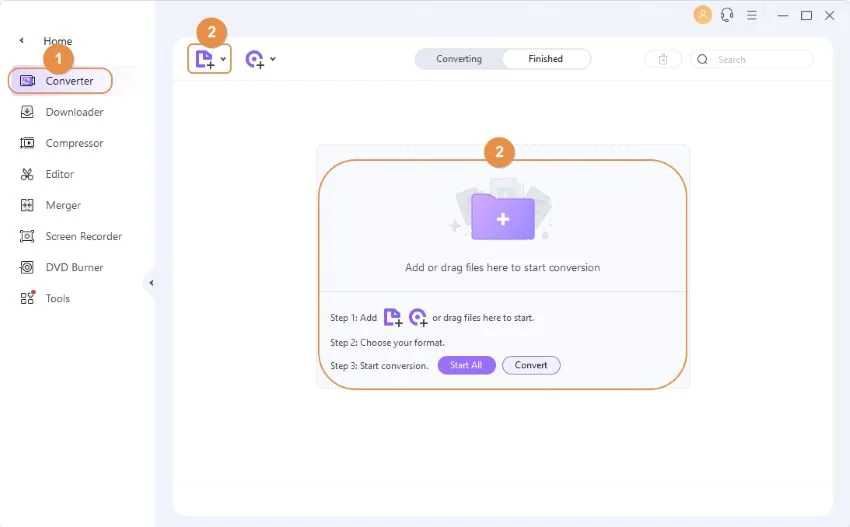
Step 2: Choose Format:
Choose your desired format from the left pane, and then select an output quality from the right by clicking to reveal the Output Format option at the bottom of the center window.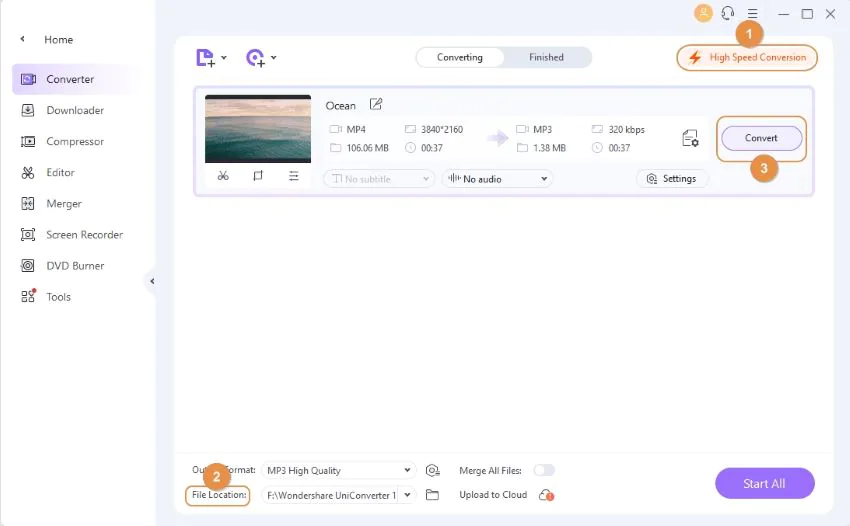
Step 3: Convert and Save:
Select an output folder in the File Location area at the bottom of the window, enable High-Speed Conversion in the top-right corner of the interface, and then click Convert Video. Select the finished tab from the top to get the converted file when the conversion is complete.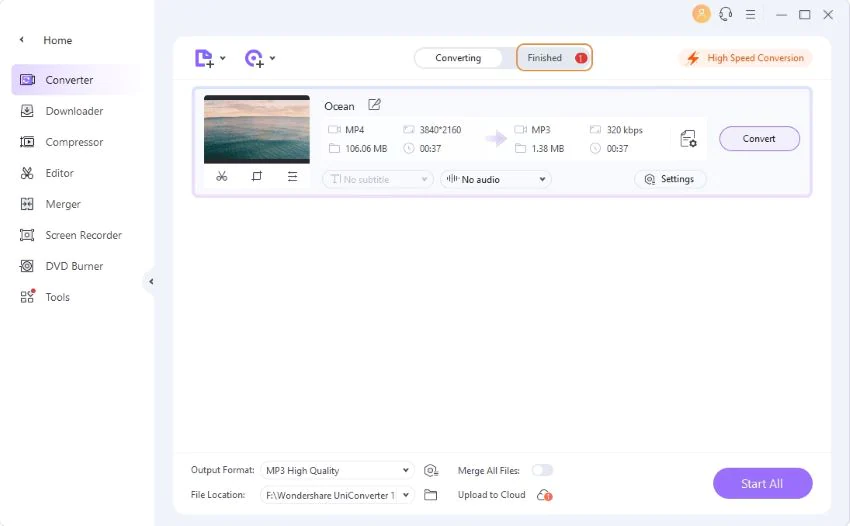
Why is Wondershare UniConverter recommended?
The three distinct approaches are manual transcription (DIY), automatic transcription (using software), and human transcription (using a service). All these alternatives are provided by Wondershare UniConverter, which is why it is recommended. The only free option is manually converting your video to text or audio, which takes a long time. This automatic transcription tool employs cutting-edge speech recognition technology to accurately and quickly transcribe your video. UniConverter transcription service delivers in a few simple steps and boasts excellent accuracy.
Other best Features of Wondershare UniConverter:
Following are a few other features you will get with Wondershare UniConverter:
- You can get videos from YouTube and other video-sharing websites by simply pasting URLs.
- Convert audio and video files in various formats, including MP4, AVI, MKV, WMV, MP3, and more.
- Create DVDs from videos with free menu layouts and lightning-fast blazing speed.
- Video editing features are built-in, including cropping, cutting, rotating, and converting.
- You can transfer videos to iPhone, iPad, iPod, and Android smartphones via a USB cord.
- A video metadata editor, screen recorder, GIF creator, and versatile toolbox are all included.
Bottom Line:
You can convert multimedia files into text or audio using the best video to text or video to audio Converter we have presented. It’s easy to convert video to audio or text. If you have a good computer or an iOS device, you can immediately extract the audio or text from the video clips in the format of your choice. Additionally, adopting cutting-edge tools like Wondershare UniConverter will give you the ideal conversion experience if you are a professional and want to generate media clips for clients or your channel.
Other Technical Reviews:- Reviews