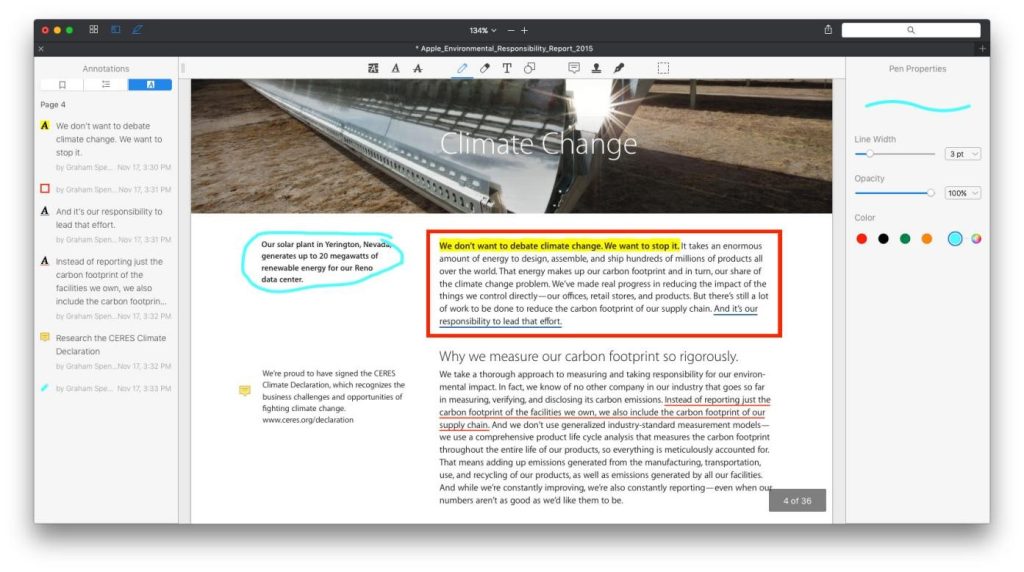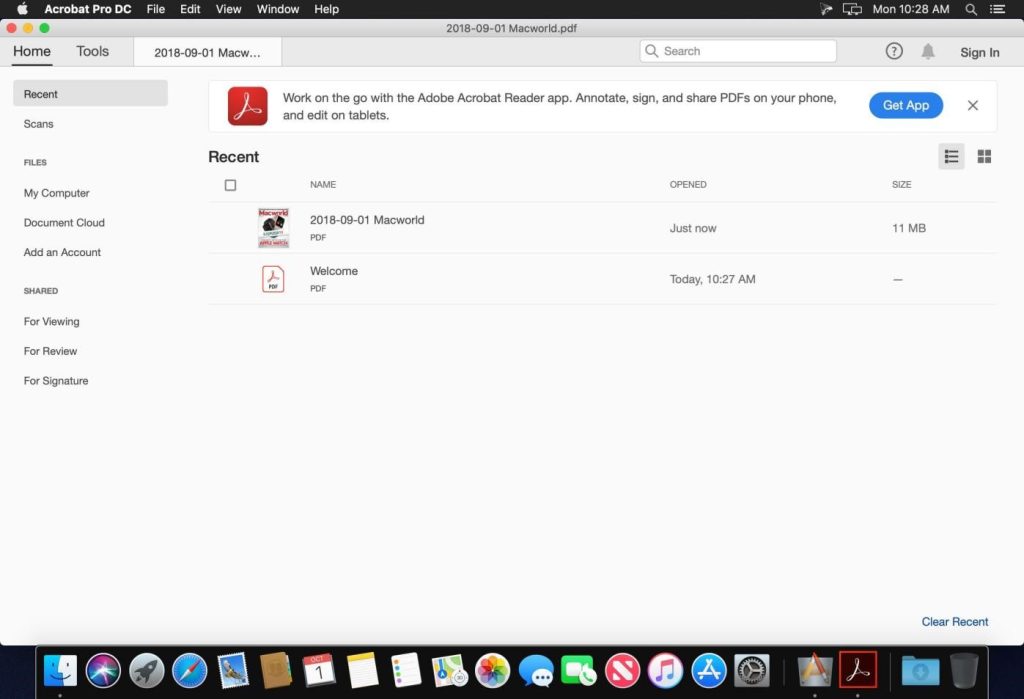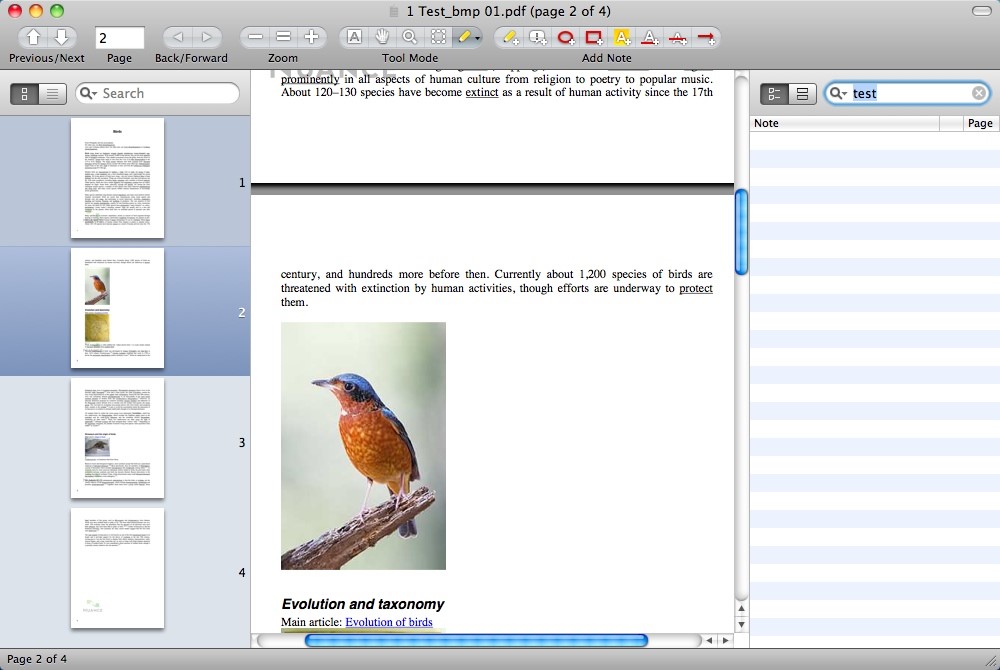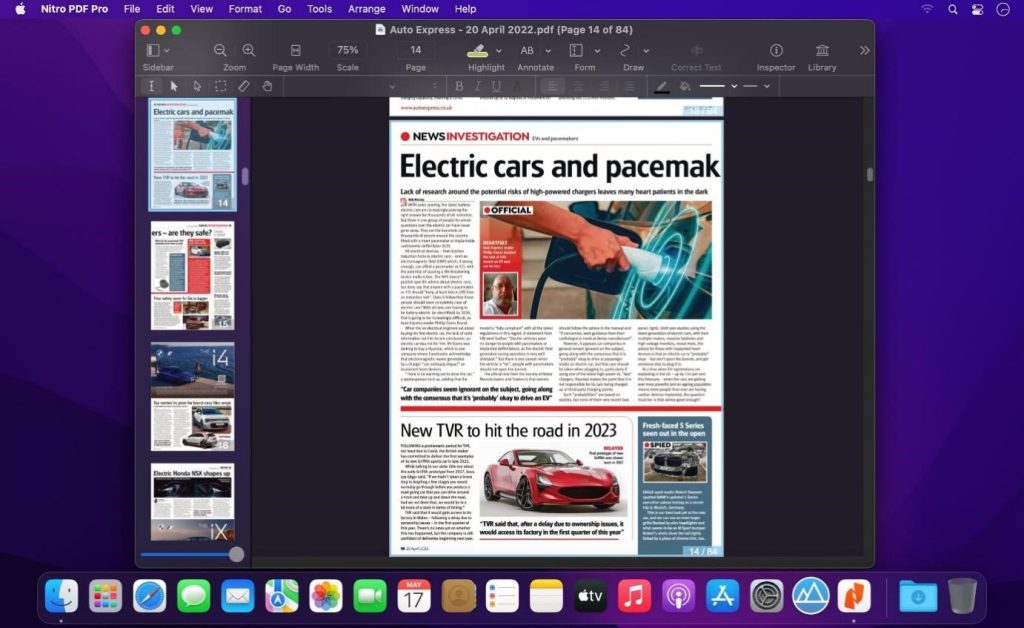Wondershare PDFelement for Mac
Features of PDFelement for Mac: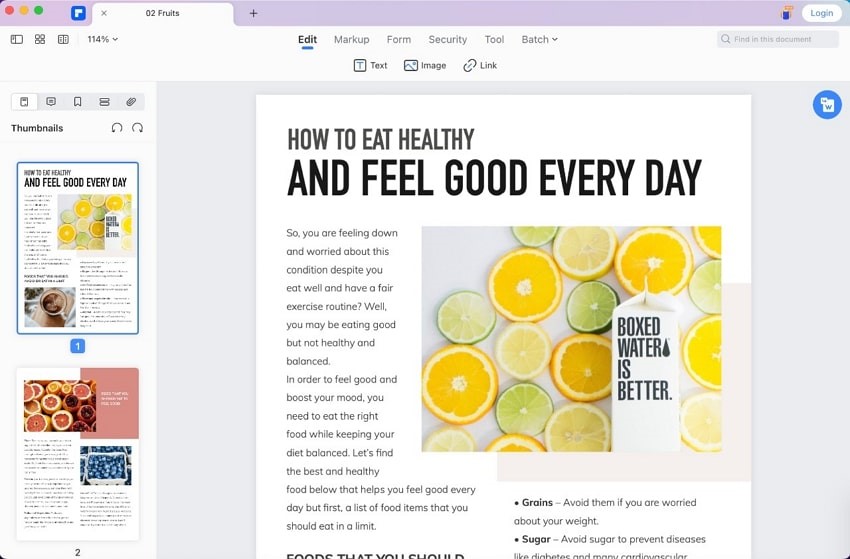
- New UI design, support dark mode
The new UI design of PDFelement 9 for Mac brings a refreshed look and feel to the application, making it more user-friendly and intuitive. The new dark mode support means that you can now work with your PDFs in low-light conditions without causing eye strain.
- Support 13 languages
PDFelement 9 for Mac supports 13 languages, making it the best PDF editor for users who need to work with PDFs in multiple languages.
- Support multiple functions of PDF
It can convert PDFs to other file formats, making it easy to edit them in various programs.
Additionally, it can scan paper documents and turn them into PDFs, making it easy to digitize your paperwork.
PDFelement 9 also allows users to annotate PDFs, adding notes or highlighting important passages.
It can also watermark PDFs to prevent unauthorized copying. These are just some of the ways that PDFelement 9 can help you get the most out of your PDFs.
- Cloud Support
It can open, save and share PDF files in the cloud. This means that you can access your documents from anywhere, and you don’t have to worry about losing them if your computer crashes. It also makes it easy to collaborate with others, as you can send them a link to the file.
Plans & Pricing:
PDFelement for Mac offers three different plans for users, depending on their needs. The Quarterly Plan is available for $29.99 and provides access to updates and features for one quarter, as well as 1 GB of free storage on the Document Cloud. The yearly plan is $79.99 and includes the same benefits but for a full year. Finally, the Perpetual Plan is a one-time fee of $129.99 that provides access to PDFelement forever.
Pros and Cons:
PDFelement for Mac is an extremely popular PDF editor on the market. It’s easy to see why- the software is easy to use, supports all platforms, and comes with a range of features that make it ideal for both businesses and individuals. With PDFelement PDF filler for Mac, you can easily fill out both fillable and non-interactive forms and sign them easily. You can also send documents to others through the document cloud feature.
However, some features do require a subscription before you can use them.
Features of PDF expert:
1.PDF editing
PDF Expert is a powerful PDF editor that lets you make changes to your documents on the go. With its advanced editing tools, you can easily add text, images, and signatures to your PDFs.
2.PDF annotations
PDF Expert provides several features for annotating PDF documents, including highlights, underlines, notes, and freehand drawing. In addition, PDF Expert allows users to add bookmarks to PDF documents, making it easy to navigate large or complex files.
- Electronic Signature
You can also use PDF Expert to fill out forms and sign documents electronically. And if you need to password-protect your PDFs, PDF Expert has you covered. With its powerful security features, you can keep your confidential information safe from prying eyes.
- Organize PDF
With its easy-to-use interface, you can quickly add, delete, or rearrange pages in your PDF. You can organize PDFs into folders. This makes it easy to keep track of different versions of a document or to share specifics with colleagues.
Plans & Pricing:
PDF Expert’s pricing ranges from $12.49 per month to a one-time payment of $99.99, with savings of up to 67% if you purchase the annual plan. PDF Expert also offers a 7-day free trial.
Pros and Cons:
PDF Expert is a PDF editor that allows you to make changes to PDFs, fill out forms, and sign contracts. It also allows you to add annotations and notes to documents. You can collaborate with clients and team members by adding notes and comments to documents. The paid versions carry over from the previous version. The group most-used tools in the Favorites (Pro only) function is also available in the paid versions.
Some of the advanced editing tools, however, now require an annual subscription for new users.
Features of Adobe Acrobat for Mac:
- OCR
With PDF OCR, users can take a scanned document and convert it into an editable PDF. This can be helpful if you need to make changes to a document that is only available in paper form.
- Convert PDFs
Adobe Acrobat for Mac also offers the ability to create PDFs from scratch, as well as the ability to convert other types of files into PDFs. For example, you can use Adobe Acrobat to convert a Word document into a PDF. This can be helpful when you need to share a document with someone who does not have Word installed on their computer.
- Sign PDFs
Adobe Acrobat for Mac allows users to sign PDF documents with ease. This can be done using either a digital signature or a handwritten signature.
- Organize PDF
This feature of Adobe Acrobat for Mac enables you to reorganize the pages of your PDFs easily. You can also add or remove pages or combine multiple PDFs into a single document.
Plans & Pricing:
Adobe Acrobat has three different plans for users to choose from, Acrobat Pro, Acrobat Pro annual, and Acrobat Pro monthly. The Acrobat Pro plan is $20/month and requires an annual commitment. The Acrobat Pro annual plan is $240/year and is prepaid monthly. The last plan, Acrobat Pro monthly, is $30/mo with no annual commitment required.
Pros and Cons:
Adobe Acrobat for Mac is a comprehensive PDF solution that offers many features and tools for everything from simple document creation to advanced manipulation. Pros of the software include a drag-and-drop UI, access to smart documents, digital signature and access control, complete preparation for printing, and advanced annotation elements.
The only real con of Adobe Acrobat for Mac is its price tag; it’s one of the more expensive PDF solutions on the market.
Features of Skim:
- PDF editing
Skim is an open source means free PDF reader and note-taker for OS X. Its main goal is to help you read and annotate scientific PDF papers, but it is also great for viewing any PDF file. Skim emphasizes speed, flexibility, and finding information quickly. You can add notes and highlights to your PDFs directly in Skim and then easily export these notes to PDF or SVG.
- PDF annotations
In addition to notes and highlights, Skim lets you add annotations to your PDFs (e.g., underlines, arrows, shapes). These annotations can be exported to PDF or SVG.
- Reading in full screen
A “smart” zoom feature allows text to be magnified without losing the overall layout of the page. Page thumbnails can be displayed in a sidebar, and a “full screen” mode allows for distraction-free reading. Skim can automatically scroll through a document at an adjustable speed, making it easy to skim long documents.
- Export notes
Skim provides a rich set of features such as highlights, and notes can be added to PDFs, and notes can be linked to specific highlights; notes can be exported as RTF or FOA files.
Plans & Pricing:
The software was designed as an open-source alternative to Adobe’s expensive Acrobat Reader, and it quickly gained a following among students and educators. Today, Skim is one of the most popular PDF readers available, and it has been downloaded millions of times.
Pros and Cons:
In addition to its zero price tag, Skim is notable for its ease of use and its many features. It supports annotation, highlighting, and note-taking, making it ideal for studying or reviewing documents. Skim also includes a powerful search function, making it easy to find specific text in a PDF file. Overall, Skim is an excellent choice for anyone looking for a free and easy-to-use PDF reader.
However, it doesn’t have much functionality as a PDF editor.
Features of Nitro PDF Pro for Mac:
- OCR
Nitro PDF Pro for Mac includes a powerful yet easy-to-use OCR tool that can convert scanned documents and images into editable files. The OCR tool can then extract text and layout information from the scanned document or image, allowing users to make changes, corrections, and edits.
- Text Corrector
Text Corrector allows you to change the text in a PDF document. You can change the font, size, color, and alignment of text, as well as add or delete text.
- Sign PDFs
Nitro PDF Pro for Mac lets you sign any PDF document with your electronic signature, making it legally binding.
- PDF storage
One of its key features is its ability to store and manage PDF files. With Nitro PDF Pro, you can create folders and subfolders to organize your files any way you want, and you can password-protect them for added security.
Plans & Pricing:
Nitro PDF Pro Essentials is best suited for a Mac Desktop environment. The price for 1-20 licenses is $103.99 per user, with package discounts available. Nitro PDF Pro is best suited for a Mac Desktop environment also. The price for 1-20 licenses is $143.99 per user also, with package discounts available. The Nitro Productivity Platform is an organization-wide license that includes Nitro PDF Pro and Nitro Sign Essentials for both Windows and Mac users. The price for 20+ licenses is determined by contacting sales. There are package discounts available.
Pros and Cons:
On the plus side, Nitro PDF Pro has a familiar Office-style interface, which makes it easy to use for people who are used to working with Microsoft Word and other Office programs. It also offers CAD compatibility, meaning that you can easily create or edit PDFs that include drawings and other technical content. Additionally, Nitro Pro allows you to drag-and-drop images and text into your PDFs, which can save time and hassle.
However, one downside of Nitro Pro is that file sizes can be quite large compared to other PDF editors. Additionally, the update system can be confusing and difficult to navigate. Perhaps most importantly, Nitro Pro is quite costly compared to other PDF editors on the market.
Other Technical Reviews:- Reviews