In today’s digital landscape, video conferencing has become an essential tool for communication, both in personal and professional settings. With the rise of platforms like Zoom, Microsoft Teams, and JioMeet, Google introduced its own video-conferencing service called Google Meet. While Meet offers a seamless way to connect with others, some users may prefer to have Google Meet and Gmail as separate applications. If you’re one of those users, don’t worry! In this guide, we will show you how to disable the Google Meet tab from your Gmail inbox.
The Integration of Google Meet and Gmail
Google Meet is Google’s answer to the growing demand for video-conferencing solutions. It competes with popular platforms like Zoom and Microsoft Teams. In an effort to streamline the user experience, Google started integrating the Google Meet button into its mail app, Gmail. This integration allows users to start a meeting on Google Meet with just a click, right next to the Mail button in Gmail, on both Android and iOS devices.
Why Disable Google Meet in Gmail?
While the integration of Google Meet and Gmail may be convenient for some users, others may prefer to have these two applications separate. There could be various reasons for this preference. For example, you might already have a preferred video-conferencing platform, or you may find the Meet tab in Gmail distracting. Whatever your reason may be, disabling the Google Meet tab is a simple solution.
Removing Google Meet Tab from Gmail App
If you’re using the Gmail app on your Android phone or iPhone and want to disable the Google Meet tab in your inbox, follow these steps:
- Open the Gmail app on your phone.
- Tap on the hamburger icon to access the menu.
- Go to “Settings.”
- Tap on your email address to proceed. Note that you’ll need to disable the Meet tab for each of your email addresses if you have multiple accounts.
- Scroll down and locate the Meet tab.
- Uncheck the option that says “Show the Meet tab for video calling.”
- Once you’ve completed these steps, your Gmail app will revert to its old design, without the Google Meet tab.
Removing Google Meet Tab from Gmail for Web
If you’re using Gmail on a computer browser and want to remove the Meet tab, here’s what you need to do:
- Open Gmail in your web browser.
- Click on the cog icon to access the settings.
- Select “See all settings.”
- Click on “Chat and Meet” from the top menu.
- Enable the option that says “Hide the Meet section in the main menu.”
- That’s it! The Meet tab will no longer appear above Hangouts in your Gmail for web.
By following these simple steps, you can remove the Google Meet tab from Gmail and revert to its old design. This will help you keep your email and video-conferencing experiences separate, giving you more control over your communication tools.
Conclusion
Video conferencing has become an integral part of our daily lives, and Google Meet offers a convenient way to connect with others. However, if you prefer to have Google Meet and Gmail as separate applications, you can easily disable the Meet tab in Gmail. Whether you’re using the Gmail app on your mobile device or accessing Gmail through a web browser, the steps are straightforward. By following our guide, you can customize your Gmail experience to suit your preferences. So go ahead and disable the Google Meet tab in Gmail to enjoy a clutter-free inbox and a streamlined video-conferencing experience.
Experiencing difficulties with your Device, check out our “How To” page on how to resolve some of these issues.




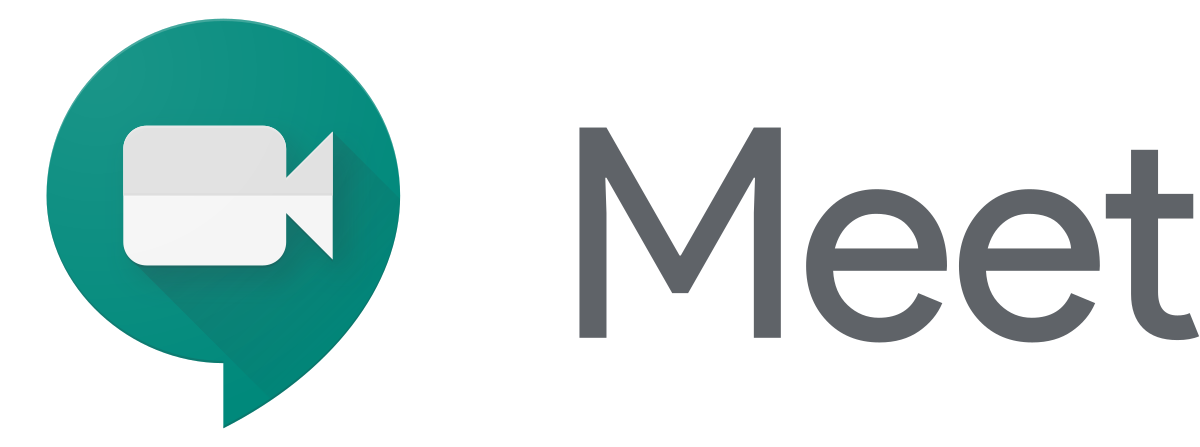




1 comment