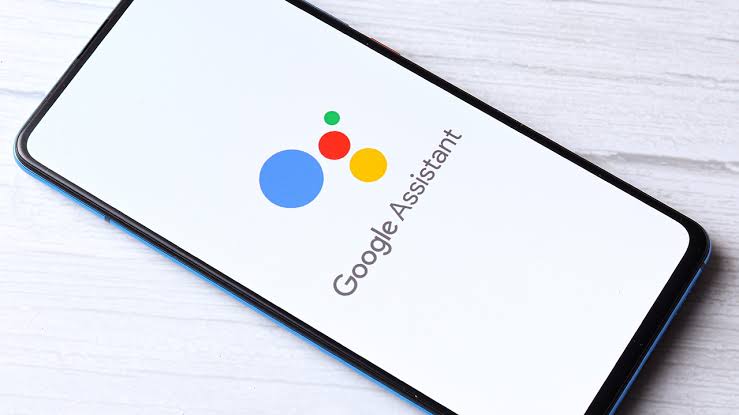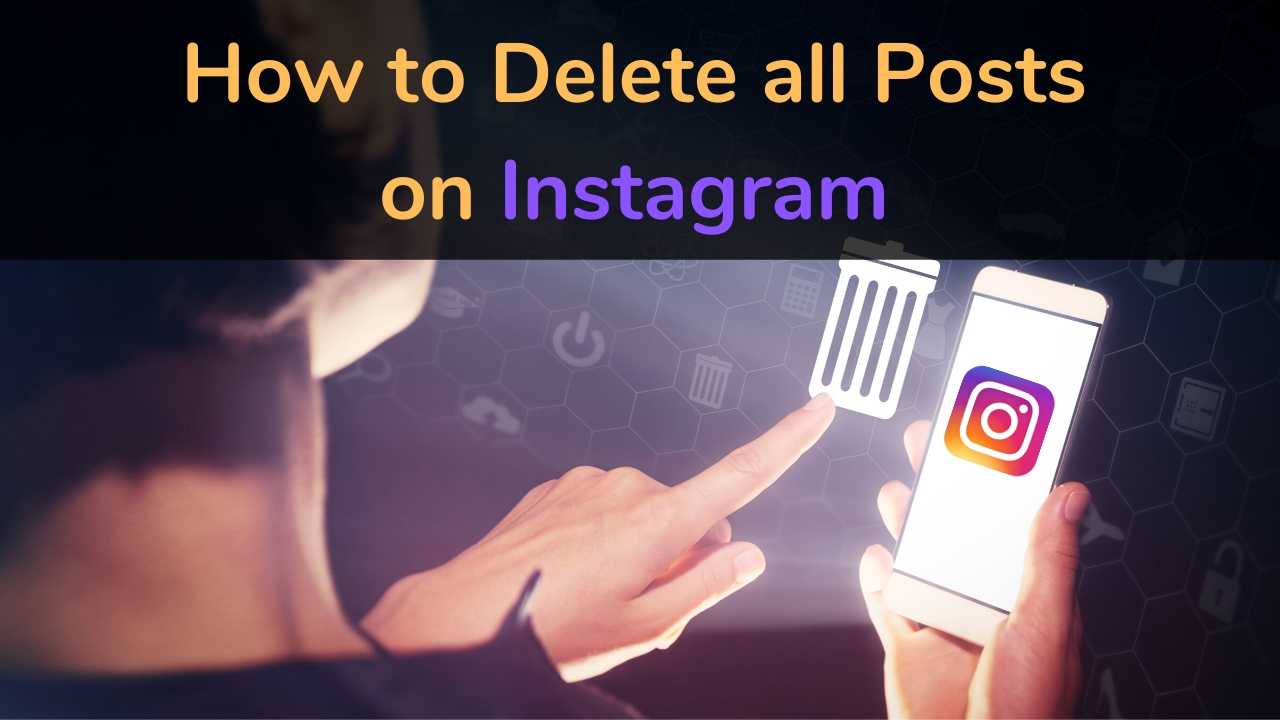In today’s digital age, privacy is a growing concern for many individuals. With the increasing popularity of messaging apps, users are seeking ways to protect their conversations and keep them private. WhatsApp, one of the leading messaging platforms, understands this need and has introduced a feature called “Disappearing Messages.” This feature allows users to make their messages disappear after a specific time period, ensuring that their conversations remain confidential. In this comprehensive guide, we will explore how to enable and disable disappearing messages on WhatsApp.
WhatsApp Disappearing Messages
WhatsApp Disappearing Messages is an optional feature that provides users with enhanced privacy. When this feature is enabled, messages sent in a chat will automatically disappear after a predetermined time period. WhatsApp offers three options for the duration of disappearing messages: 24 hours, 7 days, or 90 days. It’s important to note that enabling disappearing messages only affects new messages in the chat and does not impact previously sent or received messages.
In an individual chat, both users have the ability to turn disappearing messages on or off. In a group chat, any participant can enable or disable this feature. However, group admins can adjust the settings to allow only admins to control disappearing messages. If a user does not open WhatsApp within the chosen time frame, the message will vanish from the chat. However, it’s worth mentioning that message previews may still appear in notifications until WhatsApp is opened.
Message Quoting and Forwarding
When replying to a disappearing message, the initial message will be quoted. It’s important to note that the quoted text may remain in the chat even after the selected duration. Additionally, if a disappearing message is forwarded to a chat where disappearing messages are turned off, the message will not disappear in the forwarded chat.
Enabling Disappearing Messages on Android and iPhone
Enabling disappearing messages on WhatsApp is a straightforward process. Whether you’re using an Android device or an iPhone, you can follow these steps:
- Open the WhatsApp chat that you want to enable disappearing messages for.
- Tap on the contact’s name at the top of the chat.
- Look for the “Disappearing messages” option and tap on it. If prompted, tap “CONTINUE.”
- Choose the desired duration for the disappearing messages: 24 hours, 7 days, or 90 days.
Disabling Disappearing Messages on Android and iPhone
If you want to disable disappearing messages for a particular chat, you can easily do so by following these steps:
- Open the WhatsApp chat that has disappearing messages enabled.
- Tap on the contact’s name at the top of the chat.
- Locate the “Disappearing messages” option and tap on it. If prompted, tap “CONTINUE.”
- Select the “Off” option to disable disappearing messages.
Enabling and Disabling Disappearing Messages in Group Chats
In group chats, the process of enabling and disabling disappearing messages is slightly different. To enable or disable this feature in a WhatsApp group chat, follow these steps:
- Open the WhatsApp group chat where you want to enable or disable disappearing messages.
- Look for the group name at the top of the chat.
- Tap on the group name to access the group settings.
- Scroll down to find the “Disappearing messages” option and tap on it.
- Choose the desired duration for the disappearing messages: 24 hours, 7 days, or 90 days.
- To disable disappearing messages, select the “Off” option.
Additional Tips for Using Disappearing Messages
While WhatsApp’s disappearing messages feature is a powerful tool for maintaining privacy, there are a few additional tips to keep in mind:
- Make sure to save any important information from disappearing messages before they vanish.
- Remember that screenshots or copies of disappearing messages can still be taken before they disappear.
- Disappearing messages do not prevent someone from taking a photo or screenshot of the chat.
- If you frequently use disappearing messages, it’s a good idea to double-check the settings for each chat to ensure they are enabled or disabled as desired.
Conclusion
WhatsApp’s disappearing messages feature provides users with an additional layer of privacy and control over their conversations. By enabling this feature, users can ensure that their messages automatically vanish after a specific time period. Whether you’re using WhatsApp on an Android device or an iPhone, enabling and disabling disappearing messages is a simple process. Just remember to choose the desired duration for disappearing messages and keep in mind the limitations of this feature. By following the steps outlined in this guide, you can confidently enable and disable disappearing messages on WhatsApp, giving you greater control over your privacy.
Experiencing difficulties with your Device, check out our “How To” page on how to resolve some of these issues.