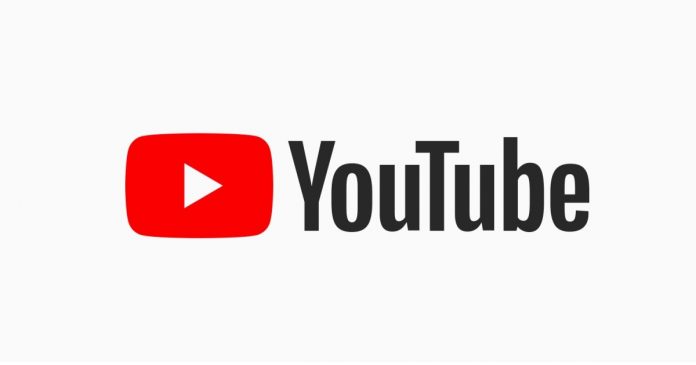Boasting over 2 billion visitors every month, YouTube is the number one video platform from which many video content creators known as self-made stars today originated. So, if you’re looking to join the train, it’s not too late to start today.
You don’t necessarily need the best cameras, microphones, or equipment to start a YouTube channel. Instead, you can create a YouTube channel for free and start using your mobile device to shoot videos and present your ideas with best YouTube editing software. And in terms of making a living using your YouTube channel, the good news is there are multiple streams for you to take advantage of.
Today’s post will walk you through the essential information to start creating YouTube videos and be a successful YouTuber. All you just need to do is to keep reading!
How YouTubers Benefits from Its Content?
As mentioned earlier, there are multiple streams for making money on YouTube videos. From the YouTube Partnership Program to affiliate marketing, YouTube membership, selling products & merchandise, etc. Below are the different ways you can make money as a YouTuber online;
- YouTube Partnerships Program (YPP):
The YouTube Partnership Program (YPP) is the most popular source of income on YouTube. This program allows creators to earn passive income through ads on their YouTube channel once they reach a minimum of 1000 subscribers with a total of 4000 public watch hours in the previous 12 months.
With the YouTube Partnership Program, you’ll be paid between $0.01 to $0.03 per ad view, and you have the potential to earn up to $18 per 1000 ad views.
- Affiliate Marketing
YouTube affiliate marketing involves using your YouTube channel to recommend trusted products or services to your audience, then providing them with a link with which if they make a purchase gets you a certain percentage off the amount they paid.
To start your YouTube affiliate marketing journey, you need to grow your subscribers to a certain level and gain their trust. After that, you could start recommending products or services you’ve tested to them, then provide their purchase links (Affiliate links).
- YouTube Sponsored Post
YouTube-sponsored video is where you earn the big boys’ money. It involves creating a branded post through sponsored mentions and dedicated videos. It’s conceivable to say many companies would like to use YouTube to advertise their product and services.
So, if you have a huge YouTube subscriber base, chances are high that companies will be willing to connect with you to create a few-minute branded video and pay you a couple of thousand dollars for the job.
- YouTube Membership
No matter the kind of video you upload on YouTube, you could create a channel membership that allows your most loyal fans to support you. They’ll pay monthly to access exclusive features like emojis, premium member badges, and other perks.
How to Make High-Quality YouTube Videos
Truth be told, all you need to create a polished and highly professional YouTube video is with the help of advanced video editor. You might ask, which editing software is ideal for editing YouTube videos? Well, Wondershare Filmora is one of the best options in the market.
Filmora offers comprehensive tools that users with any level of experience can employ to edit cool videos for any purpose. It does not matter if you are editing an advertisement video, vlog, tutorial video, how-to video, or more, it will give you all that’s needed to operate smoothly.
The following are some of the key features supported by Filmora;
- Rich Library of Video Effects & Transition: Filmora boasts a plethora of creative royalty-free stock media, transitional effects, smart templates, and professional visual effects provided by Boris FX and NewBlue FX that you can add into your videos to make them look catchier.
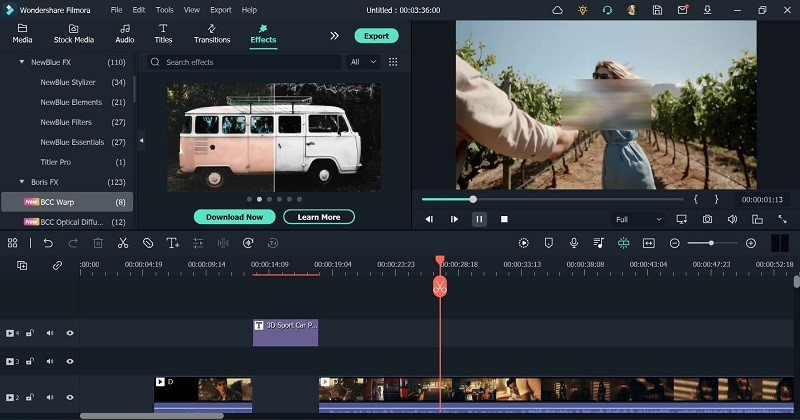
- Speed Ramping: This feature allows you to adjust your video speed to a suitable rate seamlessly, thus giving it a unique cinematic effect.
- Speech-to-text: Make your video reach more audiences by using the Speech-to-text feature to convert audio in your video to readable text with simple clicks.
- Masking: The Filmora masking feature has many resourceful modes that allow you to mask and blend videos shot differently without complications.
- Auto Beat Sync: The auto beat sync allows you to merge video footage with music efficiently.
- AI-Portrait: Automatically remove backgrounds from your videos using advanced AI Portrait effects. There are over 70 amazing AI Portrait effects available for you to explore.
- Picture-in-picture: Quickly layer in multiple video clips using the picture-in-picture feature.
Here is how to use Filmora to create YouTube videos;
Step 1: Download and Install Filmora
Install the latest version of Filmora on your Mac or Windows computer.
Step 2: Import Video
Use the Import button to upload the video you intend to edit. Alternatively, you can drag-n-drop the video.
- After successfully uploading the video, drag it to the video editor’s timeline.
Step 3: Enhance Video Quality
To enhance the quality of your video, right-click on the clip from the timeline and select Edit Properties from the pop-up list.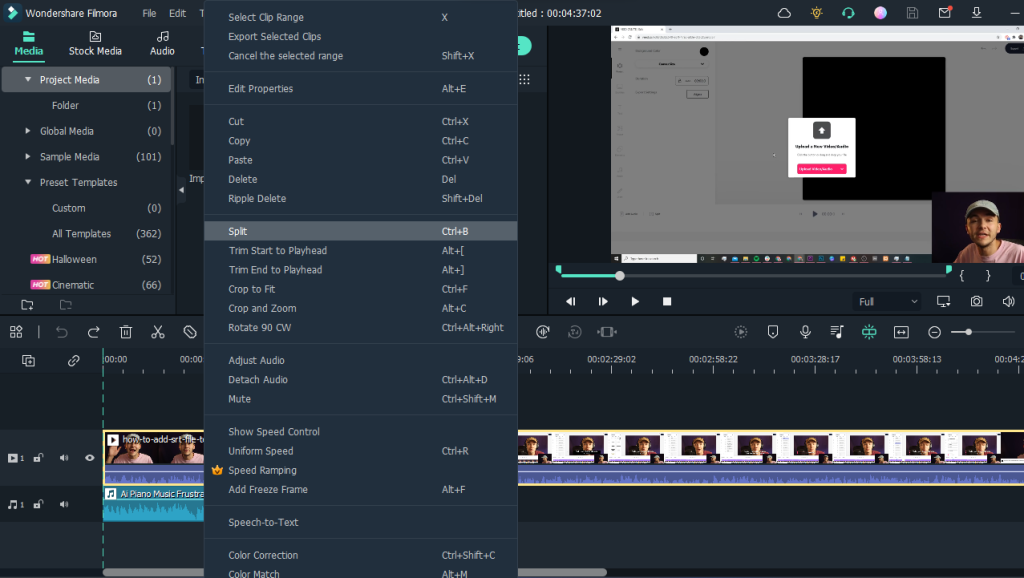
- In the new pop-up that appears, tick the required checkboxes, including Stabilization, to make the video more stable, auto enhance to improve the quality automatically, and lots more. Also, you can fade in and fade out audio, edit video speed, etc.
Step 4: Add Video Effect
Click Effects from the top and select AI Portrait from the left-hand side. All AI Portrait effects available on Filmora will be displayed on your screen (There are up to 21 quality AI Portrait effects).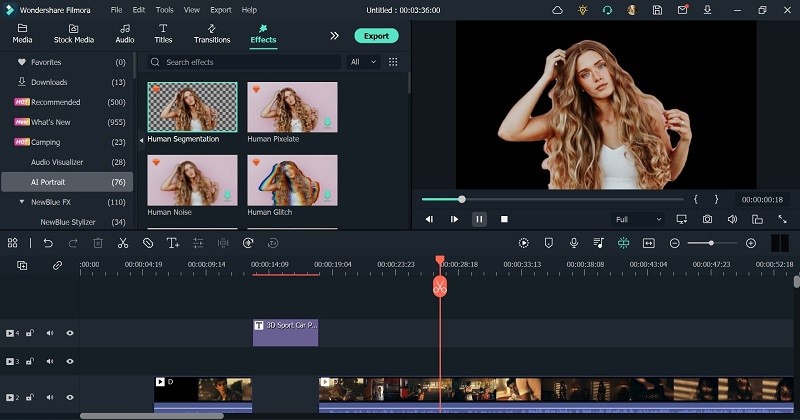
- Select a preferred AI Portrait effect and drag it to the timeline. After that, adjust the effect start and end point in the timeline.
- You can also adjust the AI Portrait effect by double-clicking it from the timeline. Then, apply the settings according to your requirements from the pop-up window that appears.
Step 5: We all know the Subscribe watermark is an essential thing to add to a YouTube video. So, to add that, click the >> icon next to Export at the top of the screen and choose Element.
- Select the ‘Social Media Show Element 07’ Effects. Then, drag-n-drop it into the Timeline.
Step 6: Preview and Save Video
Play your video to preview the edits you’ve made. If all looks fine, you can upload it directly to your YouTube channel, or click Export from the top bar and choose Burn DVD from the drop-down list that shows up.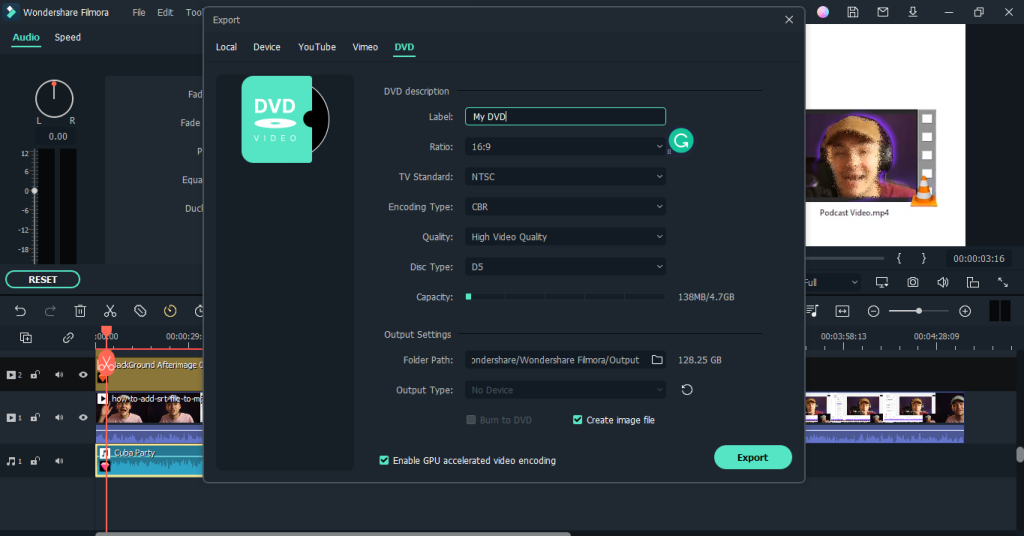
- A pop-up window should appear on your screen again. Enter a preferred name for your Video file in the text box next to Label and apply other relevant settings. Then, navigate to Folder Path and choose a location where you want the file to be saved. Click Export to finish.
How to Monitor Performance?
Now you’ve upload it to YouTube, you can start tracking its performance. To do that, you just need to follow the steps explained below;
Open YouTube Studio, sign into your account, and select Content from the left-hand side. Then, choose the video whose performance you intend to check. From there, you should see the views, likes, dislikes, and other performance data.
Conclusion
Making YouTube videos to get paid is easier than you think. As you can see from the article above, you can easily create YouTube videos once you have an ideal video editing software like Filmora at your fingertips.
Also, in terms of using your YouTube channel to get paid, the good news is there are various ideas you can use to earn from your YouTube channel, it doesn’t matter if you’re a newbie or a professional. All you just need is to choose the income stream that suits you.
Other Technical Reviews:- Reviews