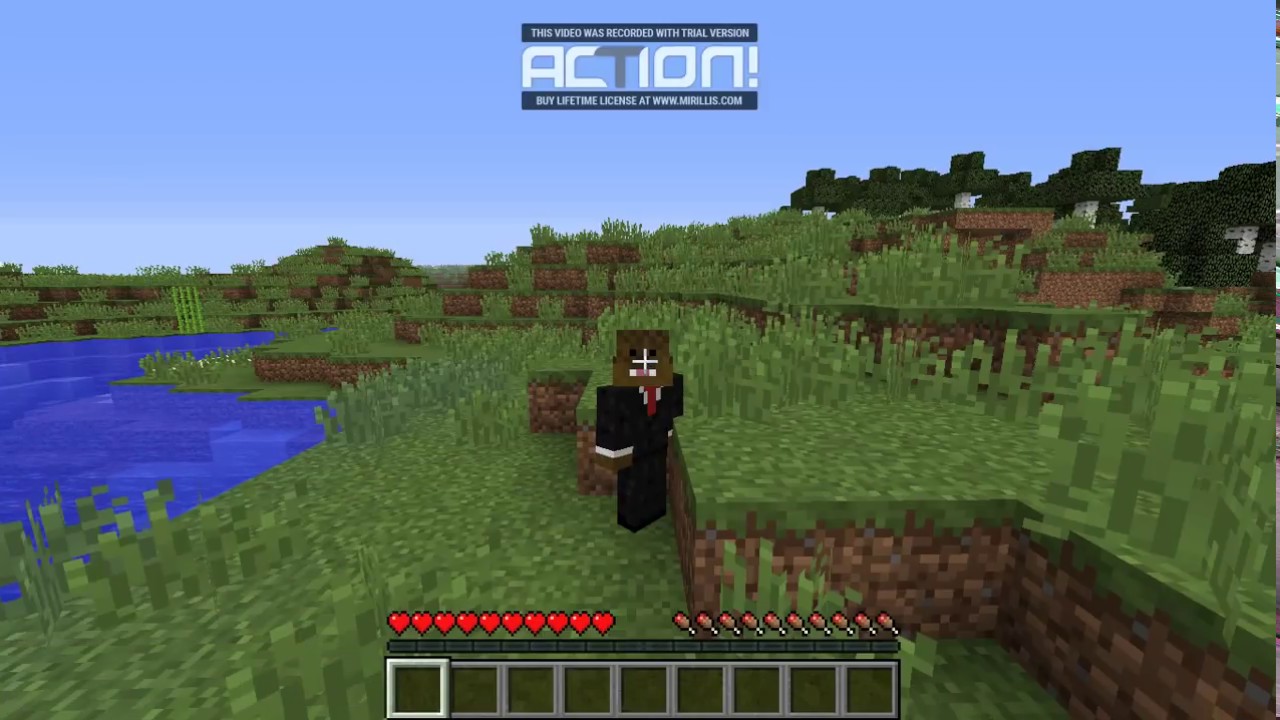Minecraft is a game that offers an immersive and expansive world for players to explore and create. However, with such vastness comes the possibility of encountering performance issues, such as chunks not loading correctly or data not being properly transmitted between the server and the client. Thankfully, there are ways to address these issues and reload chunks in Minecraft. In this comprehensive guide, we will walk you through the process of reloading chunks in Minecraft, providing step-by-step instructions for both Java and Bedrock editions.
Before we dive into the details of reloading chunks, it’s essential to understand what chunks are and their significance in Minecraft. Chunks are 16×16 plots of land that play a crucial role in the world generation system. They serve as the building blocks of Minecraft’s vast landscape, dividing it into manageable sections for efficient map management and quicker game loading. Each chunk spans 384 blocks in height and is interconnected with other chunks to create the seamless world players experience.
Reloading Chunks in Minecraft Java Edition
In Minecraft Java Edition, reloading chunks can be easily accomplished using a simple keyboard shortcut. By pressing the F3 + A keys simultaneously, you can force the game to reload all loaded chunks. This action triggers a refresh of the immediate surroundings, resolving any localized issues that may have occurred. Whether you’re playing in single-player mode or on a multiplayer server, this method is a quick and effective way to reload chunks.
If pressing F3 + A doesn’t resolve the chunk loading issue, you can try a more comprehensive approach by restarting the entire world. Exiting the world and re-entering it initiates a complete reload of all chunks, addressing a wider range of issues that may have accumulated during gameplay. This method provides a more thorough solution and is particularly useful when encountering persistent chunk loading problems.
Reloading Chunks in Minecraft Bedrock Edition
In Minecraft Bedrock Edition, the process of reloading chunks is slightly different from the Java Edition. Unlike its counterpart, Bedrock Edition does not have a dedicated command for reloading chunks. However, there are alternative methods that can be employed to achieve the desired outcome.
The most straightforward way to reload chunks in Minecraft Bedrock Edition is to relog out of the world or the server you are currently playing in. By exiting the game and re-entering, you force the chunks to refresh themselves, resolving any loading issues that may have been encountered.
If you are playing on a Minecraft Bedrock server and continuously experiencing chunk loading problems, there is a helpful tip you can try. Attempt to teleport to another location in the world and then return to where you were initially experiencing the issues. This action often forces a reload of the chunk data, as chunks that are significantly out of range for a period of time get unloaded and subsequently reloaded upon re-entry.
Troubleshooting Chunk Loading Issues
While the methods mentioned above should address most chunk loading issues in Minecraft, there may be instances where the problem persists or requires further troubleshooting. Here are some additional steps you can take to troubleshoot and resolve chunk loading problems:
1. Check Your System Requirements
Ensure that your computer or gaming device meets the minimum system requirements for running Minecraft smoothly. Inadequate hardware specifications can contribute to performance issues, including chunk loading problems.
2. Update Minecraft and Drivers
Make sure that you have the latest version of Minecraft installed on your device. Updates often include bug fixes and optimizations that can improve chunk loading performance. Additionally, keep your graphics drivers up to date, as outdated drivers can cause compatibility issues with the game.
3. Adjust Video Settings
Experiment with adjusting the video settings in Minecraft to find the optimal balance between graphical fidelity and performance. Lowering settings such as render distance and graphics quality can alleviate the strain on your system and improve chunk loading speed.
4. Disable Resource Packs and Mods
If you have installed any resource packs or mods, try disabling them temporarily to see if they are causing conflicts with chunk loading. Sometimes, certain mods or resource packs can interfere with the game’s performance and result in chunk loading issues.
5. Optimize Server Settings
If you are playing on a Minecraft server, reach out to the server administrator and inquire about any server-side settings that could impact chunk loading. They may be able to provide guidance on optimizing server settings to improve performance.
6. Seek Community Support
Utilize online forums, community groups, or social media platforms dedicated to Minecraft to seek advice from fellow players who may have encountered similar chunk loading issues. They may offer insights, tips, or troubleshooting steps that have worked for them.
Conclusion
Reloading chunks in Minecraft is a crucial troubleshooting technique that can resolve performance issues and ensure a smooth gaming experience. Whether you are playing Minecraft Java Edition or Bedrock Edition, there are methods available to reload chunks and address chunk loading problems. By following the steps outlined in this comprehensive guide, you can quickly and effectively resolve chunk loading issues, allowing you to fully immerse yourself in the vast and captivating world of Minecraft.
Remember, if you encounter persistent issues or require further assistance, don’t hesitate to seek support from the Minecraft community or consult official Minecraft resources for additional guidance. Happy chunk reloading and happy crafting!
Experiencing difficulties with your Device, check out our “How To” page on how to resolve some of these issues.