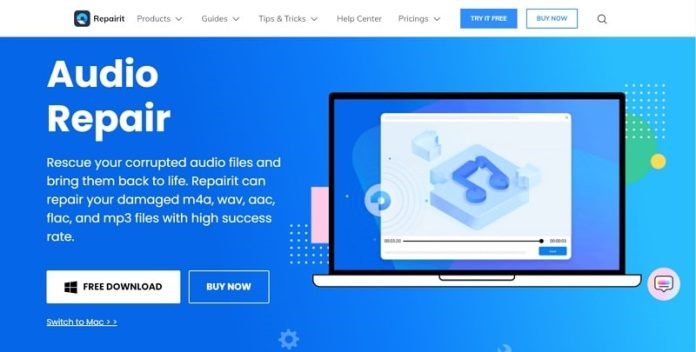People use audio files of different formats for different purposes. M4A format is the most significant audio format used for storing large audio tracks, including music and podcasts. But what would you do if your important M4A file got corrupted? It can happen when a video downloader plus no audio tool or an audio player cause corruption to the audio file.
There are different MP3 repair tools that repair distorted audio files. In this article, we will present an audio repair tool that fixes M4A file corruption. To guide more on this topic, the article will discuss the following points:
Part 1: Why Has My M4A Corrupted in the First Place?
M4A is a famous file extension for audio files. However, some reasons can cause corruption in the M4A file. Here, we will discuss the reasons why M4 files get corrupted in the first place.
1. Unstable Internet Connection
People consider it an innovative idea to save copies of important audio files in the cloud. It helps users to remove them from the system to save space. But sometimes, technical errors can cause huge losses to individuals. For instance, an unstable internet connection during audio file transfer could damage the file and cause corruption.
2. Improper System Shutdown & Conversion
Improper system shutdowns also cause pattern damage to M4A files as they change the file structure. Moreover, many media player applications do not support M4A audio format. If anyone chooses to convert the M4A file into the supported format, it could also lead to corruption and damage.
3. Malware Attacks
If the software used for operating the audio file is attacked by malware, every M4A file passing through it will get corrupted. For instance, if the media player application or editing software is under a virus attack, your audio files will get damaged and stand unplayable. Moreover, your computer might be under virus attacks and causing damage to the M4A file.
4. Problem in Metadata
Your M4A audio file’s metadata can also be a major reason behind audio corruption on your computer. Sometimes, people intentionally or accidentally change the header or metadata of the M4A file. This results in distortion across the audio file and corrupts it. As a result, the file stops playing on the system.
Part 2: Introducing Wondershare Repairit – The Tool You Seek To Repair M4A Files
Wondershare Repairit repairs corrupted and distorted M4A audio files securely. Besides M4A, Repairit supports the four most common audio formats, including MP3, FLAC, AAC, WAV, etc. Wondershare Repairit is different from other audio repair applications due to its advanced audio repair feature.
This function allows users to repair broken audio files by comparing them with the sample audio file. With this application, you can repair distorted, humming, and sibilant audio files with ease. Wondershare Repairit offers a 100% secure medium to repair M4A audio files and ensures a virus-free platform for the user base.
Part 3: How to Repair Your Corrupted M4A Audio File Using Wondershare Repairit?
Wondershare Repairit has a high success rate in repairing damaged audios. Here, we will provide a step guide on how to repair M4A files with the help of Wondershare Repairit:
Step 1: Upload the Corrupted Audios
The first step requires you to launch Wondershare Repairit on your Windows PC. Then, choose “Audio Repair” from the sidebar and tap on the “Add” button to upload the damaged audio. After uploading the audio files, the interface will show information about each audio. It includes the file name, file path, and file size.
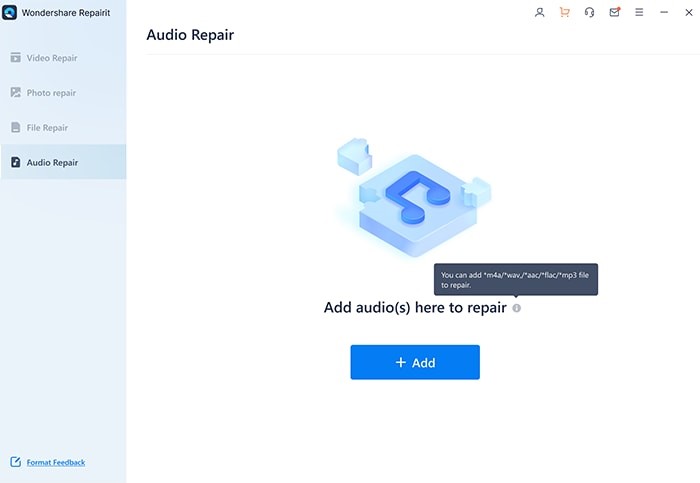 Step 2: Start the Audio Repair Process
Step 2: Start the Audio Repair Process
Now, you need to click on the “Repair” button to initiate the audio repair procedure. A window will appear that assists users in adding sample audio with the same audio format as the corrupted audio. This sample audio will apply to all the audios of the same format.
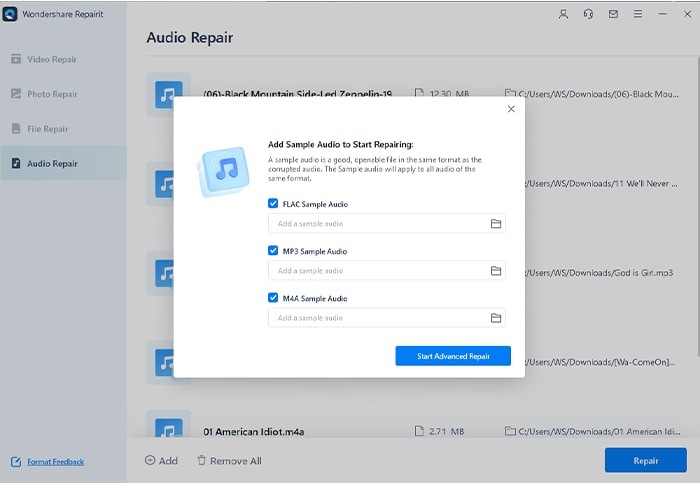 Step 3: Preview and Save the Audio
Step 3: Preview and Save the Audio
The application will take a few minutes to fix the audio corruption. After the process finishes, you will be able to see the result of every audio. If it shows the status of “Completed,” you can preview the repaired files. Click on the “Preview” button to check the audio quality. Next, click on the “Save” button and choose the path to save the repaired audio file on your PC.
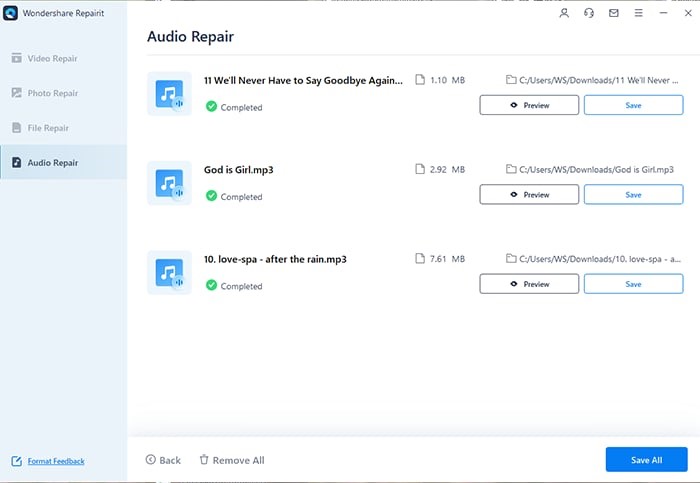 Conclusion
Conclusion
This article has discussed the main reasons that cause M4A audio corruption. It could be due to a striking virus on the system, an unstable connection, or a problem in the audio file’s structure. To guide on how to recover the audio file from corruption, we have introduced Wondershare Repairit audio repair tool.
With the help of the given step guide, you can easily learn how to repair corrupted M4A audio files with Wondershare Repairit.
Other Technical Reviews:- Reviews