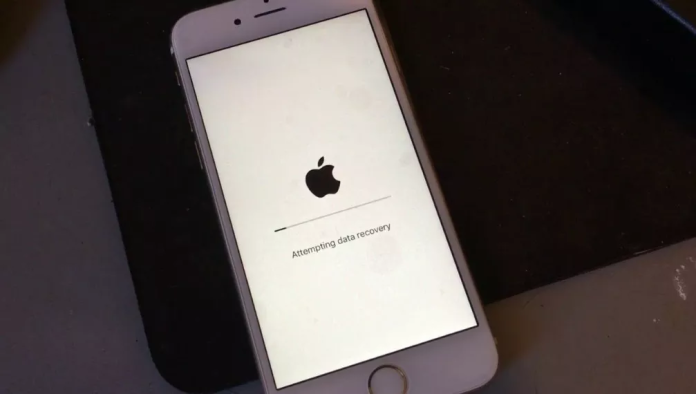Learn how to solve the ‘iPhone attempting data recovery’ failed after updating to iOS 16 or iPadOS. This post includes several troubleshooting methods that can help you fix the issue.
If you are experiencing issues with your iPhone after updating to iOS 16 or iPadOS 16, you may find yourself stuck in an endless loop of “attempting data recovery” that seems impossible to escape. While this can be frustrating and seemingly impossible to fix, there are several steps you can take to address the issue and get your phone back up and running smoothly again. Let’s explore the troubleshooting methods to fix this error on the iPhone via UltFone iOS System Repair.
Part 1: What Does Attempting Data Recovery Mean?
iPhone “Attempting Data Recovery ” message appears on the screen when the iPhone is installing a new update. It normally appears when the update has failed and it’s being repaired. However, it shouldn’t take longer than 30 minutes to resolve.
iPhone Attempting Data Recovery Failed after the Update and didn’t get resolved by itself; it would be stuck in the boot loop and won’t get out of it. Apple hasn’t explained this error, whether it’s an update bug or any other issue.
As the issue is generally caused during the update, we can anticipate it’s an update issue. The issue is reported by the millions of iPhone users who received updates and installed. Several workarounds reported by the users have worked to overcome this problem.
UltFone Christmas Celebration & New Year Deals that You Cannot Miss! Up To 75% OFF, Play Card-Flip Game 100% Win Surprises.
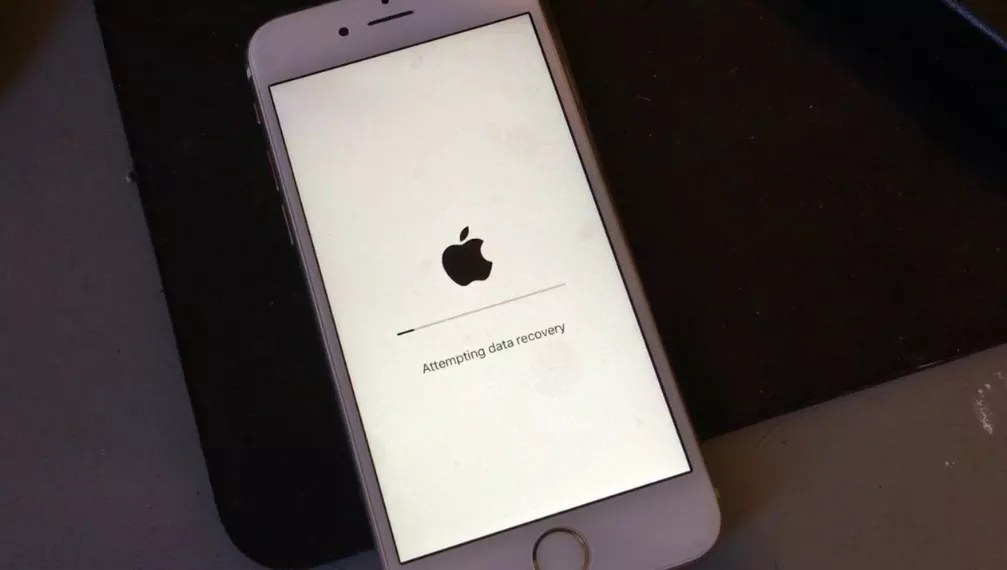 Part 2: How Do I Fix iPhone Attempting Data Recovery Effectively?
Part 2: How Do I Fix iPhone Attempting Data Recovery Effectively?
One of the most effective tools for resolving iPhone attempting data recovery issues is UltFone iOS System Repair. This software is designed to diagnose, repair, and optimize software on your device, helping you easily address many system errors and performance issues.
- 1-Click to enter and exit recovery mode on iPhone/iPad/iPod.
- Fix 150+ iOS system issues like Apple logo, recovery mode and black screen without data loss.
- Reset iPhone/iPad/iPod Touch without password/iTunes/Finder.
- Downgrade from iOS 16 without iTunes.
Support all iOS versions and iPhone models, including the latest iPhone 14 series and iOS 16/iPadOS 16.
Step 1 Run the program and connect your iPhone with it. Click Start button on the main interface, then select the Standard Repair mode and click on the Start Standard Repair button.
Step 2 The software will prompt you to download the firmware package suitable for your device. Make sure that you are downloading the right package before you start the repair sequence.
Step 3 Once the firmware download finishes, tap on the Repair Now button and the process will initiate. It will take a while to fix the issue and your device will reboot.
Part 3: How Fix iPhone Stuck On Attempting Data Recovery Loop via iTunes
If you cannot resolve the iPhone attempting data recovery issue on your own, or if it persists after trying various troubleshooting methods, you may need to use iTunes to restore your device.
To restore your iPhone and fix the “attempting data recovery” loop using iTunes, follow these steps:
First, you would need to put your iPhone into recovery mode. To do so, every iPhone model has different steps. Here are the steps to put your iPhone into recovery mode.
iPhone 8 and later models: Quickly press and let go of the Volume up button. Repeat it with the Volume down button. Then, press and hold the Power/Side button until the recovery screen appears.
iPhone 7 lineup: Press and hold the Power/Top button and Volume down button. Keep holding both buttons until the recovery screen appears.
- Once you have put your iPhone into recovery mode, connect it to the computer using the lightning cable.
- Launch iTunes and click on the device icon on the upper left side. A pop-up window will appear, click on the restore option and wait for your iPhone to restore fully.
- Your iPhone will reboot as a brand-new one. Set it up, and the “iPhone Stuck at ‘attempting data recovery’ Loop” should be resolved now.
Part 4: What Happens after Attempting Data Recovery iPhone?
After attempting data recovery on your iPhone, one of two scenarios will ensue. If all goes well, you’ll be taken back to the home screen once the progress bar is complete – but how long it takes depends heavily on factors like internet connection and storage size.
However, if things don’t go as smoothly, a dreaded boot loop could occur — no matter what attempts are made at turning it off or starting it up again! To avoid these frustrations in either case, try applying several suggested methods outlined above for an optimal outcome with your device. If you find them too complex to follow, consider fixing them using the UltFone iOS system repair tool.
Part 5: Common Causes of ‘Attempting Data Recovery’ Loop on iPhone X/14/14 Pro
There are a number of possible causes that may lead to an iPhone being stuck in the “attempting data recovery” loop. These can include software issues or errors, problems with the device itself, or data corruption issues.
Some common factors that can contribute to this issue include low storage space on your iPhone or compatibility issues with the iOS version on your device, and damaged update files. This issue can also occur during the restoration of the backup via iTunes.
Part 6: Does Attempting Data Recovery Delete Everything?
If the process goes smoothly, it’ll take you directly to the home screen of your iPhone. In this scenario, none of your data will be lost. Other than that, if the “Attempting data recovery fails”, you’ll need to restore your iPhone by putting it into recovery mode and then restore it via iTunes. In this case, you’ll lose all the data on your iPhone, but you can restore it on the setup screen if you have it back on iCloud or iTunes.
Concluding Thoughts
If your iPhone is stuck in the “attempting data recovery” loop, there are a few possible solutions that you can try to resolve the issue. These include performing a hard reset, putting your device into recovery mode, and using iTunes to restore your phone. If these seem lengthy or too complex to apply, consider fixing them with UltFone iOS system repair. It offers a one-click process, making it easier to resolve such complex iOS-related issues at the convenience of a few clicks.
UltFone Christmas Celebration & New Year Deals that You Cannot Miss! Up To 75% OFF, Play Card-Flip Game 100% Win Surprises
Other Technical Reviews:- Reviews