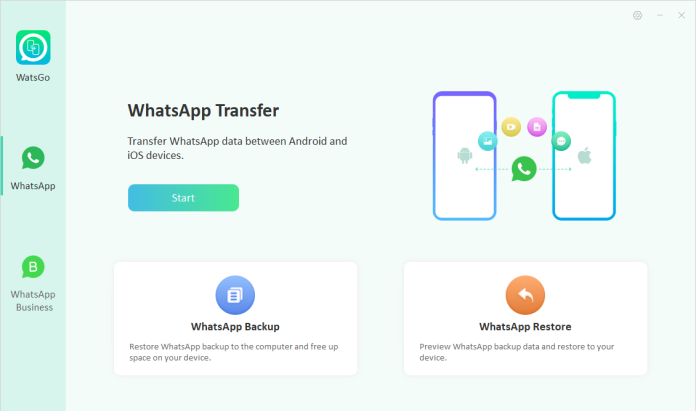The process of WhatsApp transfer from Android to iPhone can be tricky and sometimes risky to your valuable information on the device.
Many people have tried different methods to achieve smooth WhatsApp transfer from Android to iPhone but ended up losing their vital files in the process after resetting.
The reason for this is that WhatsApp adopts end-to-end encryption to protect your privacy besides, Android and iOS don’t share the same protocol.
This article will help introduce you to a reliable solution to easily transfer all the WhatsApp information to your iPhone without the need to do a factory reset of your iPhone(this usually for Move to iOS)
Is There Any Way to Transfer WhatsApp without Move To iOS?
Move to iOS is a popular tool used for WhatsApp transfer to iOS.
It is always used by those who want to move their WhatsApp files from Android to their new or existing iPhone. The feature is compatible with most versions of smartphone operating systems.
The Disadvantage of Using Move to iOS For WhatsApp Transfer
The challenge with Move to iOS is that it requires the user to do a factory reset of the iPhone. Of course, this process will lead to a loss of information which is not a great option at all.
There should be a solution that can enable someone to carry out WhatsApp transfer from Android to iPhone without factory resetting the device and losing data.
Below, we introduce you to a superb solution known as iToolab WatsGo that holds the answer to the disadvantage mentioned above.
The Best Way to Transfer WhatsApp from Android to iPhone – iToolab WatsGo
iToolab WatsGo is a premium tool built to help users seamlessly handle WhatsApp transfer from Android to iPhone without engaging in a factory reset.
Anytime you need to transfer WhatsApp data from Android to a new device such as iPhone or Android, iToolab WatsGo should be your best companion.
The tool has great transfer speed and it’s highly secure too.
Main Features of iToolab WatsGo
iToolab WatsGo has some awesome features that make it stand out from other similar tools.
Most of these features aid the effective process of moving data, such that you won’t need to use other traditional methods such as iCloud, Google Drive etc. to transfer your phone content from one device to another.
Below are some of the great characteristics:
- Transfer WhatsApp/WhatsApp Business between Android and iPhone with a single click
2.Covers a wide range of data types such as videos, images, messages, contacts, and more.
3.Take a backup of WhatsApp(Business) information without other tools like iCloud, iTunes, or Google Drive to easily free up space in the device.
4.It is completely compatible with iOS 16 and Android 13
- Restore iTunes backup and WhatsApp backup by iToolab at your convenience.
Comparison Table for iToolab WatsGo and Move to iOS
Are you still confused about which WhatsApp transfer tool is the best for you? Check out below the comparison between the two.
| Comparison index | iToolab WatsGo | Move to iOS |
| Transfer direction | Multidirectional | Android to iPhone |
| Transfer speed | 10240kb/s, 30mins/1.5G | 6244kb/s, 1h/1.5G |
| Transfer success rate | 90% | Less than 45% |
| Factory reset iPhone | Does not require a factory reset | Requires a factory reset |
| Transfer technical support | Effective and reliable | Inconsistent |
| iOS version supported | iOS 8 or above | Only iOS 15 and above |
How to Transfer WhatsApp from Android to iPhone or iPhone to Android
Do you seem confused trying to figure out how to do WhatsApp transfer from Android to iPhone in simplified guide?
Follow the steps below and you will be surprised how easy it is:
- Download, Install and launch WatsGo
After downloading and installing the application, open it and at the left pane, select WhatsApp and click WhatsApp Transfer.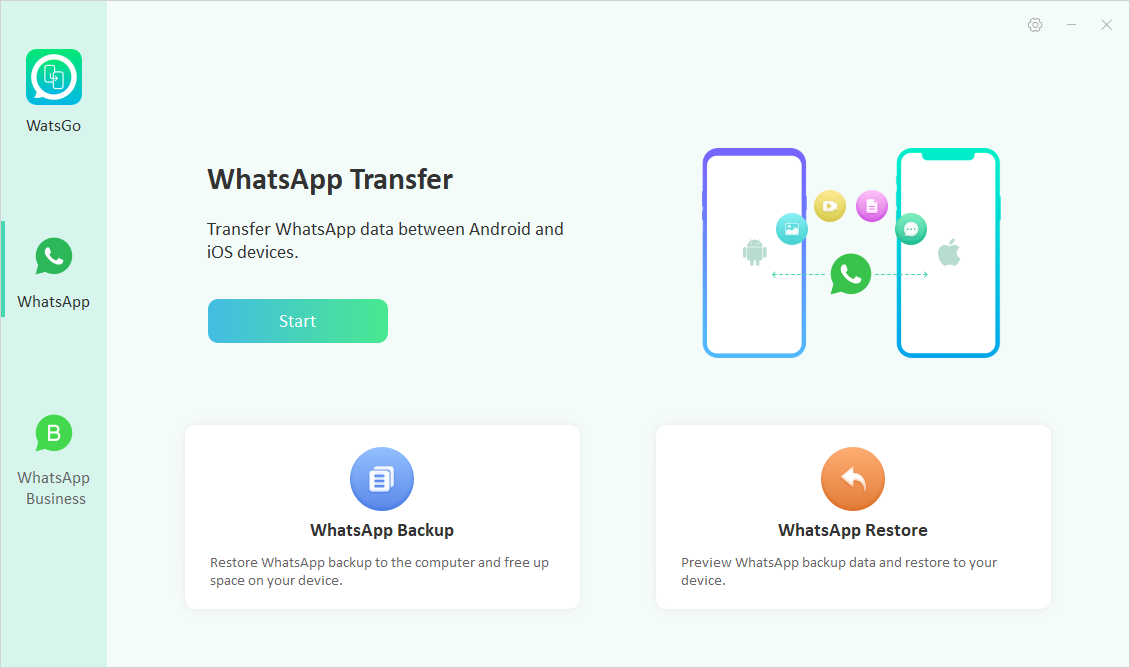
- Plug Both Devices(Android and iPhone)
There is a need to connect the originating device and the destination device to the computer.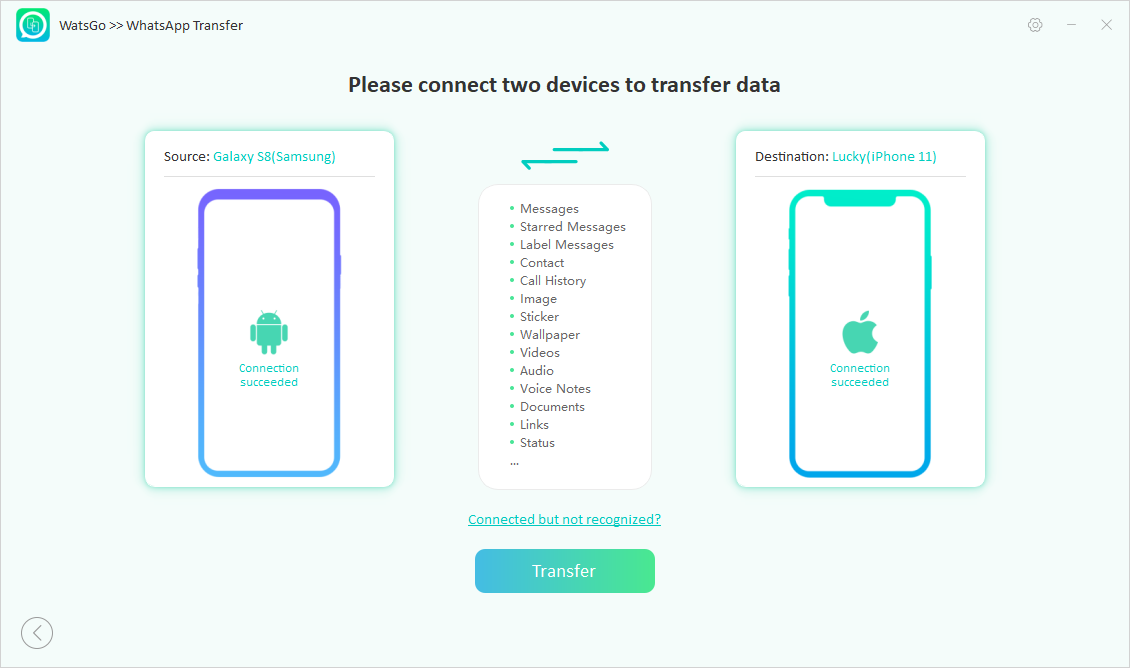
Again, you can use the arrow to swap the two devices properly changing them between source and target in that order. But keep in mind there are a few requirements for each device type to connect and be recognized by the PC.
Now, you can select the data that you want to transfer.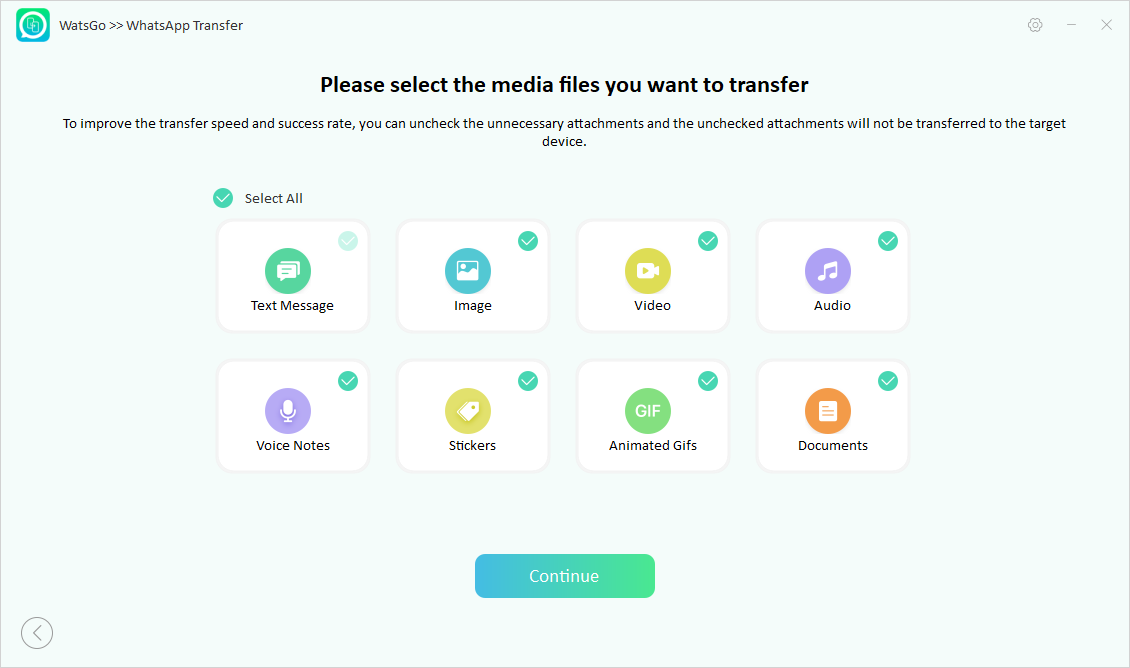
- Enable End-to-End Encrypted WhatsApp Backup and Verify with Password
With the successful connection of the devices, the next thing to do is to turn on the end-to-end encrypted WhatsApp backup on the Android phone.
Follow the prompt message options to carry out a backup. Please note that you need to copy and keep safe the password for later use.
Also, you will need to verify the 64-bit encrypted backup after the successful backup.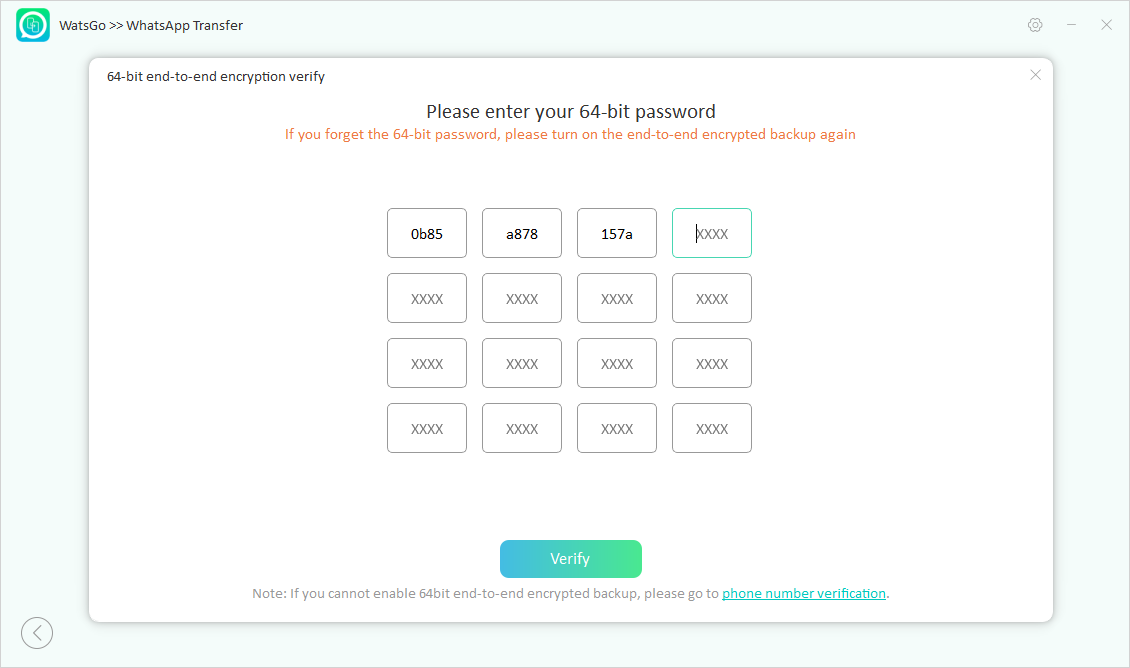
Note: Just in case for any reason you are unable to verify the encrypted backup, you can just click the pane under the verify button to continue.
- You may need to do a manual backup of WhatsApp and do not forget to turn off encrypted backup.
- Secondly, you need to verify the phone number used in doing the WhatsApp backup.
- Create WhatsApp Backup to Be Restored to iPhone
At this point, you will be generating data. Take a moment to wait for the Android WhatsApp backup to be converted to the required format to be applied to the iPhone.
Then the WhatsApp backup data will start being restored to the destination device.
- WhatsApp Has Been Finally Transferred
This final point is where you will see the success notification screen indicating WhatsApp has been successfully transferred to your iPhone. Meanwhile, expect your iPhone to reboot. After that, just check to confirm if WhatsApp transfer from android to iPhone went through smoothly.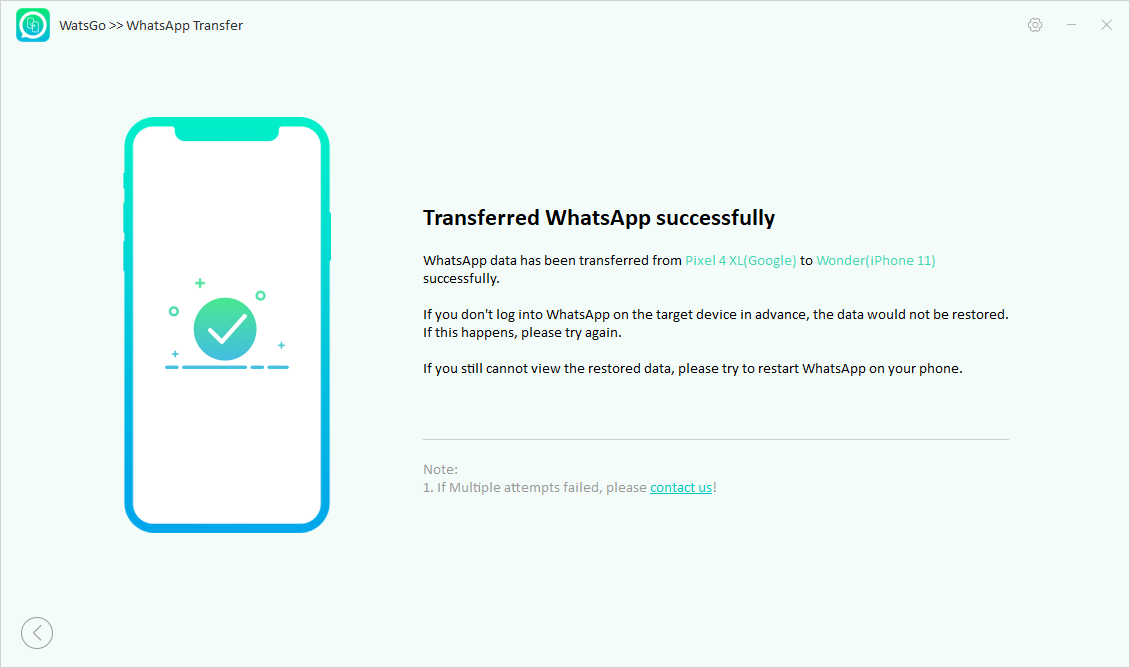
Wrap Up
WhatsApp transfer from Android to iPhone traditionally does not work due to end-to-end encryption for user’s privacy by WhatsApp, and the fact that both platforms run on different protocols.
However, with the iToolab WatsGo which is the most reliable and efficient tool, you can handle the process easily and quickly now with 30% OFF coupon:WATSNEW03. Also, you do not have to worry about the safety of your information on the phone.
Other Technical Reviews:- Reviews