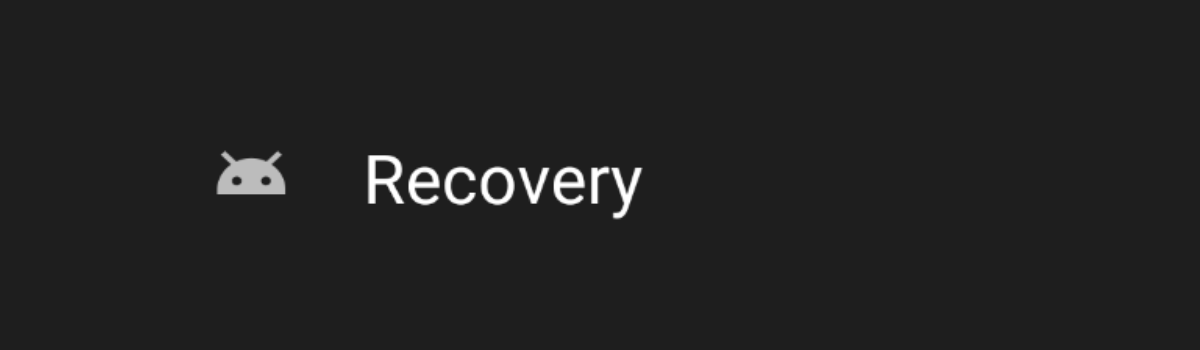Fitbit Versa is a versatile wearable device that serves as an excellent companion throughout the day. With its impressive battery life, you can rely on it for up to four days without charging. However, there may be times when you need to turn off your Fitbit Versa and turn it back on. If you’re wondering how to do that, you’ve come to the right place.
In this comprehensive guide, we will walk you through the steps to turn on and off your Fitbit Versa, as well as provide solutions to common issues users face when their device won’t turn on. So, let’s get started!
How to Turn Off Fitbit Versa
If you need to turn off your Fitbit Versa, follow these simple steps:
- Open the settings app on your Fitbit Versa.
- Navigate to the “About” section.
- Tap on “Shutdown.”
- Confirm the shutdown process.
- Your Fitbit Versa will now turn off.
How to Turn On Fitbit Versa
To turn on your Fitbit Versa, follow these steps:
- Press any button on your Fitbit Versa.
- The device will turn on and display the Fitbit logo.
It’s that easy to turn on your Fitbit Versa and resume using it.
What to Do When Fitbit Versa Won’t Turn On
If you encounter an issue where your Fitbit Versa won’t turn on, don’t panic. There are a few troubleshooting steps you can take to resolve this problem. Try the following:
- Check the battery level: Ensure that your Fitbit Versa has enough battery power by connecting it to the charger for at least 10 minutes.
- Clean the charging contacts: Dust or debris on the charging contacts can interfere with the charging process. Gently wipe the contacts with a soft, lint-free cloth.
- Restart your Fitbit Versa: Sometimes, a simple restart can fix minor software glitches. Press and hold the back and bottom buttons of your device together for about 10 seconds until you see the Fitbit logo on the screen. Release the buttons, and your Fitbit Versa should turn on.
- Update the firmware: Keeping your Fitbit Versa’s firmware up to date can resolve compatibility issues and bugs. Check for firmware updates in the Fitbit app and install them if available.
- Perform a factory reset: If all else fails, you can perform a factory reset on your Fitbit Versa. This will erase all data and settings on the device, so make sure to back up any important information beforehand.
Restarting Fitbit Versa
Restarting your Fitbit Versa can often resolve minor software issues and restore normal functionality. To restart your Fitbit Versa, follow these steps:
- Press and hold the back and bottom buttons of your Fitbit Versa simultaneously.
- Continue holding the buttons for about 10 seconds until the Fitbit logo appears on the screen.
- Release the buttons.
- Your Fitbit Versa will restart.
Once the restart is complete, check if your device is functioning properly. This simple step can often fix temporary glitches and get your Fitbit Versa back to normal.
Troubleshooting Fitbit Versa Power Issues
If your Fitbit Versa is experiencing power-related issues, such as rapid battery drain or failure to charge, try the following troubleshooting steps:
- Clean the charging contacts: Dust, dirt, or sweat on the charging contacts can interfere with the charging process. Gently wipe the contacts with a soft, lint-free cloth.
- Use a different charger and cable: Sometimes, the charger or cable may be faulty. Try using a different charger and cable to see if that resolves the issue.
- Restart your Fitbit Versa: A simple restart can often fix minor software glitches that may be causing power issues. Refer to the previous section on how to restart your Fitbit Versa.
- Update the firmware: Keeping your Fitbit Versa’s firmware up to date can address known power-related issues. Check for firmware updates in the Fitbit app and install them if available.
- Perform a factory reset: If all else fails, you can perform a factory reset on your Fitbit Versa. Remember to back up any important data before proceeding, as a factory reset will erase all data and settings on the device.
Updating Fitbit Versa Firmware
Regularly updating your Fitbit Versa’s firmware is essential to ensure optimal performance and compatibility with the latest features. Here’s how to update the firmware on your Fitbit Versa:
- Ensure that your Fitbit Versa is connected to your smartphone via the Fitbit app.
- Open the Fitbit app on your smartphone.
- Tap on your profile icon in the top-left corner of the app.
- Scroll down and select your Fitbit Versa from the list of connected devices.
- Tap on “Clock Faces.”
- Scroll down and tap on “All Clocks.”
- If an update is available, you will see an “Update” button next to the clock face. Tap on it to begin the firmware update process.
- Follow the on-screen prompts to complete the firmware update.
It is recommended to keep your Fitbit Versa’s firmware up to date to enjoy the latest features and bug fixes.
Performing a Factory Reset on Fitbit Versa
Performing a factory reset on your Fitbit Versa can help resolve persistent issues or prepare the device for a fresh start. Before proceeding with a factory reset, make sure to back up any important data or settings you wish to retain. Here’s how to perform a factory reset on your Fitbit Versa:
- On your Fitbit Versa, open the settings app.
- Scroll down and tap on “About.”
- Scroll down and tap on “Factory Reset.”
- Follow the on-screen instructions to confirm the reset.
- Your Fitbit Versa will erase all data and settings and return to its factory default state.
After the factory reset, you can set up your Fitbit Versa as a new device or restore it from a previous backup.
Contacting Fitbit Support
If you have tried all the troubleshooting steps and your Fitbit Versa still isn’t functioning properly, it may be necessary to contact Fitbit Support for further assistance. Fitbit’s support team can provide personalized guidance and solutions to help resolve any persistent issues with your device. You can reach Fitbit Support through their website or the Fitbit app.
Tips to Extend Fitbit Versa Battery Life
The Fitbit Versa already offers impressive battery life, but there are several tips you can follow to extend it even further:
- Adjust screen brightness: Lowering the screen brightness can significantly conserve battery power. You can adjust the brightness settings in the Fitbit app or directly on your Fitbit Versa.
- Disable always-on display: If you don’t need the screen to be always on, consider disabling the always-on display feature. This can be done in the Display settings on your Fitbit Versa or in the Fitbit app.
- Limit notifications: Selectively choose which notifications you want to receive on your Fitbit Versa to reduce unnecessary battery drain.
- Use Wi-Fi sparingly: If your Fitbit Versa has Wi-Fi capabilities, use it only when necessary, as Wi-Fi can consume more battery power.
- Disable auto-tracking: If you’re not using certain activity tracking features, such as automatic exercise recognition, consider disabling them to conserve battery life.
- Turn off All-Day Sync: All-Day Sync constantly syncs your Fitbit data with your smartphone, which can drain the battery. Disable this feature if you don’t need real-time syncing.
- Reduce wrist gestures: Fitbit Versa uses wrist gestures to wake the screen. If you find the screen turning on unnecessarily, you can disable wrist gestures in the settings.
By implementing these tips, you can maximize the battery life of your Fitbit Versa and enjoy its features for an extended period.
Frequently Asked Questions (FAQs)
Can I turn off my Fitbit Versa to conserve battery when I’m not using it?
Yes, you can turn off your Fitbit Versa to conserve battery power. Follow the steps mentioned earlier in this guide to turn off your device.
How long does the battery of Fitbit Versa last on a single charge?
The Fitbit Versa’s battery can last up to four days on a single charge, depending on usage and settings.
Why won’t my Fitbit Versa turn on?
If your Fitbit Versa won’t turn on, it could be due to a drained battery, software glitch, or power-related issue. Refer to the relevant sections in this guide for troubleshooting steps.
Do I need to update the firmware on my Fitbit Versa?
Updating the firmware on your Fitbit Versa is recommended as it provides bug fixes, improved performance, and compatibility with the latest features. Follow the instructions in this guide to update the firmware.
How do I perform a factory reset on my Fitbit Versa?
Performing a factory reset on your Fitbit Versa can help resolve persistent issues or prepare the device for a fresh start. Follow the steps outlined earlier in this guide to perform a factory reset.
Conclusion
In this comprehensive guide, we have discussed how to turn on and off your Fitbit Versa, as well as provided solutions to common issues users face. Remember, if your Fitbit Versa is experiencing persistent problems, you can contact Fitbit Support for personalized assistance. By following the tips to extend battery life, you can maximize your Fitbit Versa experience. Enjoy your Fitbit Versa and stay on track with your fitness goals!