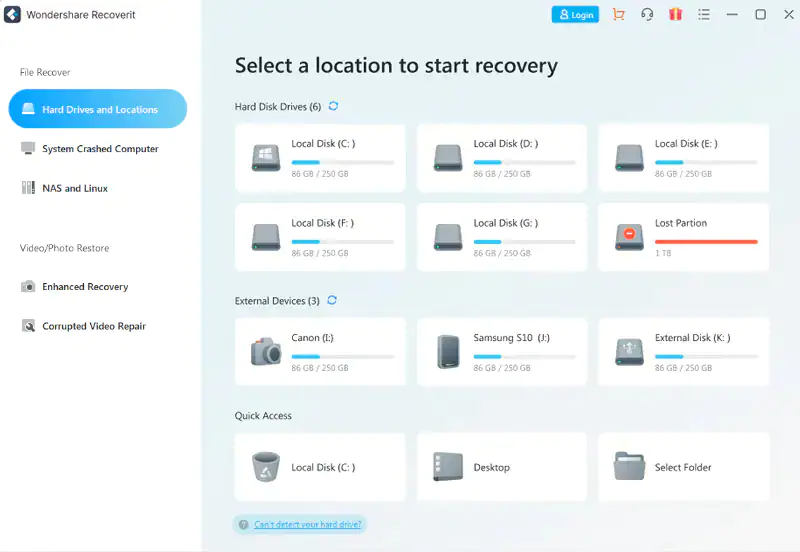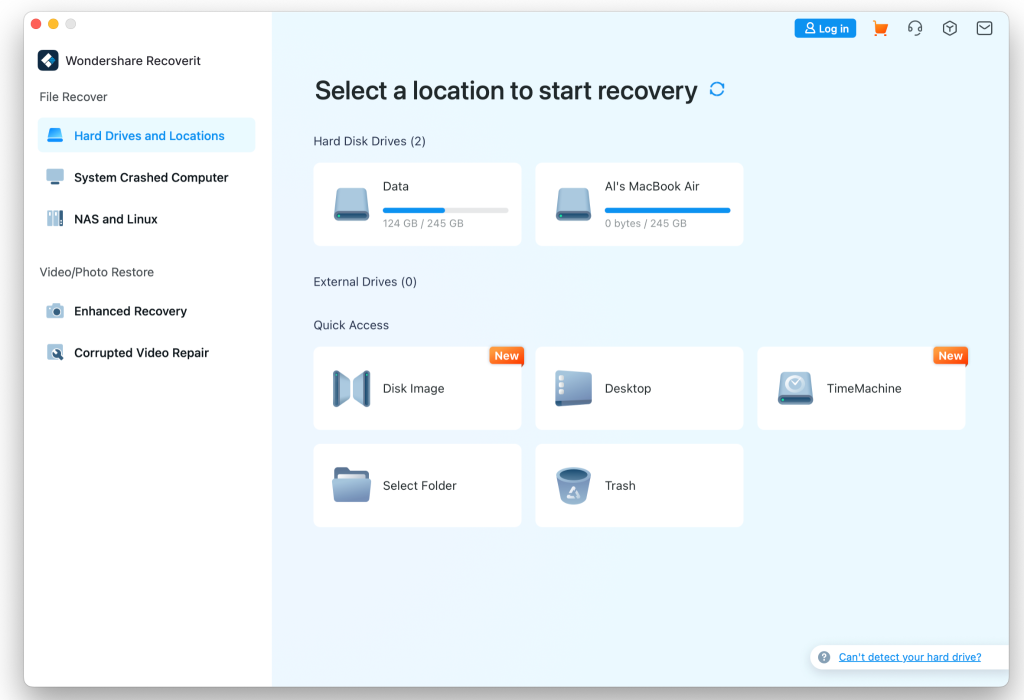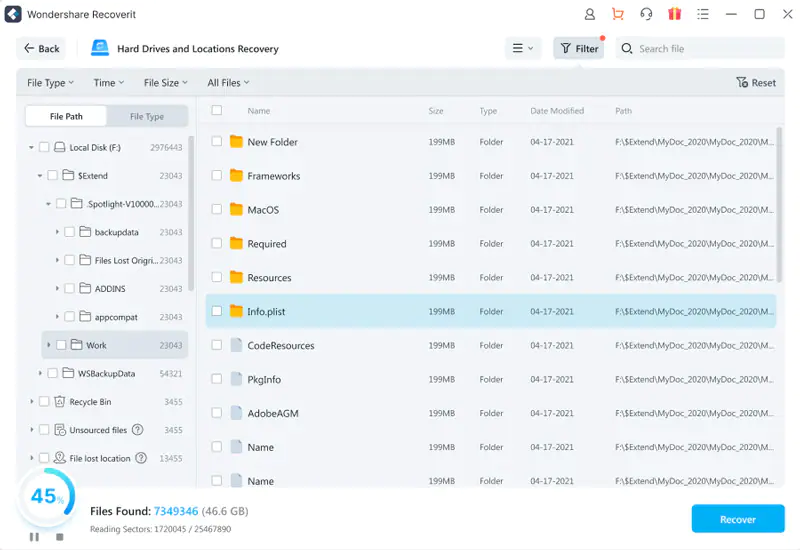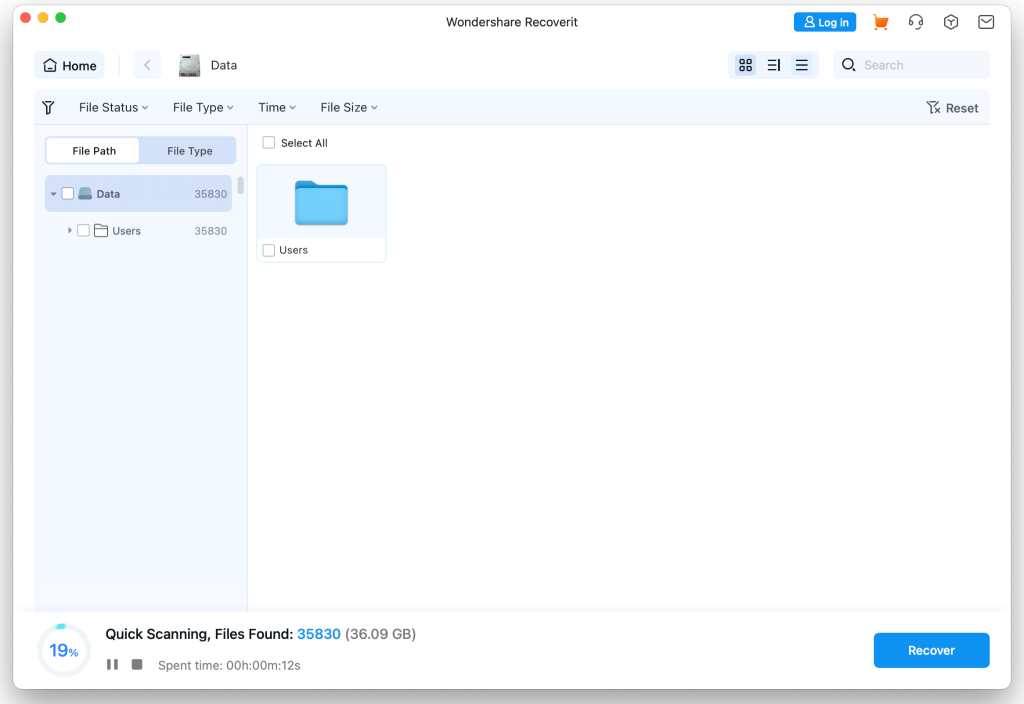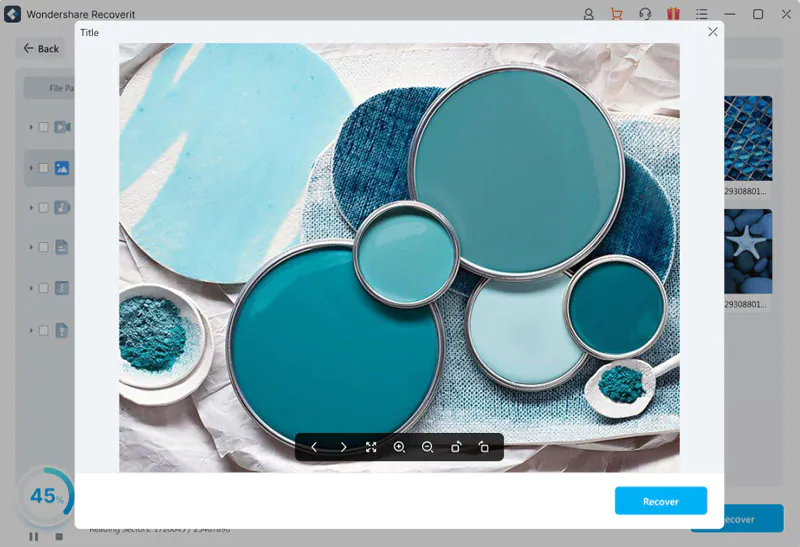SD cards are the preferred media for storing data from smartphones, cameras, and other devices. These storage devices are compact, fast, and reliable. However, like any other storage device, the data stored in SD cards can be accidentally deleted or corrupted by physical damage and other reasons. Losing photos from your SD card can be frustrating.
Fortunately, there are ways to recover photos from SD cards even after formatting the card.
In this article, we will showcase how to recover photos from your SD card using specialized data recovery software like Wondershare Recoverit and other conventional methods.
Possible Reasons Behind SD Card Photo Loss
There are some common reasons for photo loss on SD cards. These are:
Accidental Deletion
While dealing with the duplicate photos on SD card, it happens a lot that you mistakenly delete some photos you still need.
Formatting
Formatting an SD card will delete all the stored data on the SD card.
Physical Damages
If your SD cards get corrupted for some reasons, like water exposure, extreme temperature changes, etc., all the data stored here can be removed or inaccessible.
Improper Removal
Abruptly ejecting or removing an SD card from a smartphone, camera, card reader, or other devices during data transfers can cause data loss.
How To Recover Photos from SD Card?
Though it can be frustrating that the images get lost from SD card, there are several ways you can try to get the files back.
Let’s go through these methods in detail.
Method 1. How To Recover Photos from SD Cards on Windows & Mac?
Wondershare Recoverit is a powerful and intuitive data recovery software that can recover lost or deleted files from SD cards. And apart from SD card recovery, Recoverit also supports retrieving data from more than 2000+ storage devices, such as SSD, HDD, camera, Linux/NAS systems, etc., its data recovery rate reaches 95%.
Here’s the step-by-step process for recovering data from an SD card on Windows or Mac computer. The process is the same.
Windows OS
Step 1. Download Wondershare Recoverit
Download and install Recoverit Data Recovery Software on your computer from the official website.
Step 2: Select your SD Card or Memory Card Storage
Launch Recoverit and connect your SD card to the computer. Select the SD memory card from the disk list, and click Scan to process.
Mac OS
Step 3. Scan the SD Memory Card and Search Data
The program will start scanning the SD card. If you don’t see any files, you can click Deep Scan to perform a more thorough search.
Mac OS
Step 4. Preview and Recover Deleted Data
After data scanning, check all recovered data and files. Recoverit lets users preview the recovered files like photos, videos, documents, and others by double clicking the file. Select your files and click the “Recover” button to restore them.
That’s it.
How To Recover Photos from SD Cards on Android Phones?
By installing Recoverit on your computer, you can recover photos from the SD card on your Android phone. However, you need to remove the SD card from the Android phone and connect it to the computer. Then the left steps are the same as the ones introduced above.
Why Choose Wondershare Recoverit?
Wondershare Recoverit data recovery software can retrieve more than 1000 file formats, no matter the files is deleted accidentally, or lost due to storage device corrupts. It also supports recovering files from more than 2000 storage devices
Recoverit comes with a Preview feature which allows users to check the recovered files before saving them, so you can decide which file you want to save.
More Features of Wondershare Recoverit
Recoverit offers some additional features. These are:
Crashed Computer Recovery
Recoverit can help you recover lost data if you can’t access it due to a computer crash. You just need to prepare an empty USB disk, and connect it to a workable computer. Then Recoverit will show and help you create a bootable USB drive to help you access the files.
NAS/Linux Data Recovery
Recoverit helps recover lost or deleted data from NAS servers, like Western Digital, Seagate, Synology, and similar brands, and also Linux systems. The RAID levels it supports include RAID 0, RAID 1, RAID 5, RAID 6, and RAID 10. And the file systems, such as BTRFS, EXT4, XFS, and BFS, etc. are all supported by Recoverit.
Video Repair
Recoverit’s video repair feature helps you repair corrupt or damaged videos, regardless of their size or extent of the damage.
Enhanced Recovery
Large-size videos like Ultra HD, 8K, and 4K videos are often stored in fragments in the storage device. Recoverit’s patented technology gathers and matches the fragments of your Ultra HD, 8K, and 4K videos to ensure you will get the large-size video completely.
Tech Spec: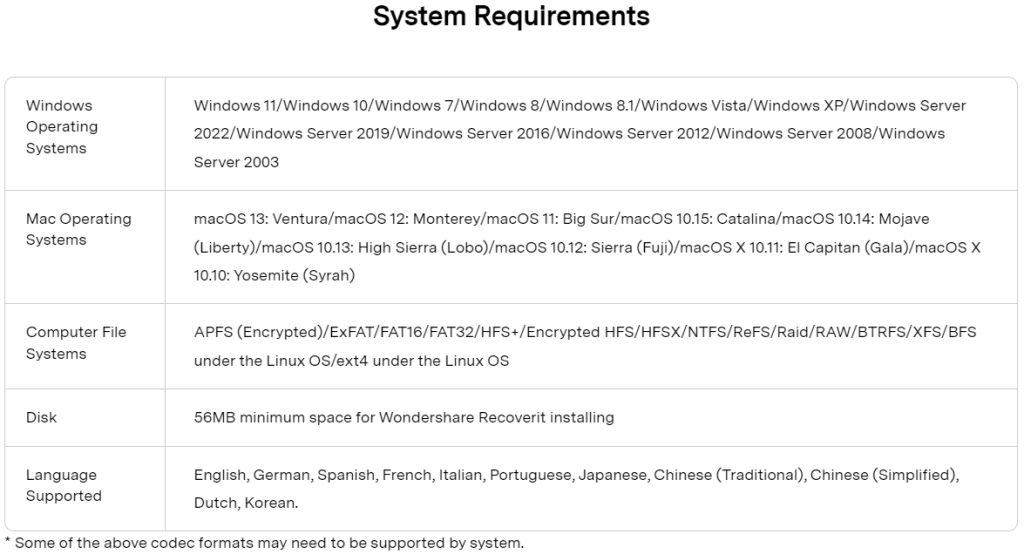
Other Methods to Recover Photos from SD Cards
Method 1. Recover from Recycle Bin
If you’re using a card reader to retrieve files from your SD card using a computer, this method is for you. When you delete any file, it is temporarily stored in the Recycle Bin. You can recover the deleted file by pressing ‘Ctrl + Z’. So, search the file on the Recycle Bin, and once you find it, right-click on it and select Restore.
The file will be returned to its original location. However, this method will work if you haven’t pressed ‘Shift + Delete’ or wiped or cleaned your Recycle Bin. In these cases, the deleted files will be permanently removed from the Recycle Bin.
Method 2. Recover with Backup
If you have backed up your SD card on Google Photos, OneDrive, or Dropbox and accidentally deleted the photos on your card, you can restore the deleted files. Go to the relevant cloud storage service, access your backup and download the images you need.
Conclusion
There you have it—a few methods to recover deleted photos from your SD card so you can go ahead and make photo edits on Wallpics or some of your favourite photo editing sites out there. Though, these methods can help you recover lost or corrupted pictures on your SD card, we need to remind you that there is no surefire way to tell that you can recover all your lost or deleted photos. Therefore, we always recommend users back up their data to avoid future data loss. That way, you don’t have to constantly worry about losing your precious photos and other files.
Other Technical Reviews:- Reviews