If you’re a Mac user who has recently switched to a Windows computer, you may find yourself wondering about the equivalent of the Command key on Windows keyboards. The Command key, also known as the Apple key or Cmd key, is a vital part of Mac keyboard shortcuts and functionality. Understanding its Windows counterpart and its various uses is essential to navigate Windows efficiently and perform tasks seamlessly. In this comprehensive guide, we’ll explore everything you need to know about the Command key on Windows keyboards.
The Command key, represented by the ⌘ symbol, is one of the most frequently used keys on a Mac keyboard. It plays a crucial role in executing various actions and shortcuts on macOS. When combined with a single letter key, it enables users to perform common tasks effortlessly. For example, Command-C is used to copy, Command-P to print, and Command-V to paste. Its functionality is similar to that of the Ctrl key on a PC keyboard, but it’s important to note that the two keys are not interchangeable, as each has its own unique set of features.
Locating the Command Key on a Mac Keyboard
On a Mac keyboard, the Command key can be found next to the Space bar. There is one Command key on either side, making it easily accessible for users. The Command key is labeled with “Cmd” and features a distinct quadruple loop symbol (⌘). This iconic symbol was designed by Susan Kare, an Apple employee, who took inspiration from a Swedish campground icon. It’s worth mentioning that while the Command key used to include an Apple logo, it has been omitted from recent Mac keyboards.
The Command Key on a Windows Keyboard: Equivalents and Functions
If you’re using a Windows keyboard with a Mac, you may be wondering which key serves as the Command key. On a Microsoft keyboard, or any non-Apple keyboard, the Windows key or the Start key is the equivalent of the Command key. While the Command key on a Mac keyboard is primarily used for macOS-specific shortcuts and actions, the Windows key on a Windows keyboard serves a similar purpose. It acts as the command center for the Windows operating system, allowing users to access the Start menu and various Windows-specific shortcuts.
Differences Between the Command Key and Ctrl on a PC Keyboard
Although the Command key on a Mac keyboard is similar to the Ctrl key on a PC keyboard, there are notable differences between the two. On a Mac, the Command key replaces the Ctrl key in most keyboard shortcuts. For example, while Ctrl-S is used to save on a PC, Command-S performs the same function on a Mac. However, it’s important to highlight that Ctrl on a Mac keyboard has its own unique features and uses. For instance, Ctrl-click can simulate a right-click on a one-button mouse or trackpad, which is typically reserved for right-click actions on Windows.
Harnessing the Power of Windows Shortcuts for Productivity
Mastering keyboard shortcuts on Windows can significantly enhance your productivity by reducing reliance on the mouse and streamlining common tasks. Here are some frequently used shortcuts that can help you navigate and operate Windows with ease:
Managing Files and Editing:
- Copy: Ctrl+C
- Cut: Ctrl+X
- Paste: Ctrl+V
- Undo: Ctrl+Z
- Redo: Ctrl+Y
- Select All: Ctrl+A
- Print: Ctrl+P
- Save: Ctrl+S
Navigating Text:
- Start of Line: Home
- End of Line: End
- Select Text Left: Shift + Left Arrow
- Select Text Up: Shift + Up Arrow
- Select Text Down: Shift + Down Arrow
Working with Windows:
- Switch Apps: Alt+Tab
- Lock Computer: Windows Key + L
- Minimize: Windows Key + M
- Maximize: Windows Key + Up Arrow
- Screenshot: Windows Key + Print Screen
Accessing Features:
- Start Menu: Windows Key
- Settings Menu: Windows Key + I
Customizing Keyboard Shortcuts
One of the advantages of using Windows is the ability to customize keyboard shortcuts according to your preferences. To create a shortcut, follow these steps:
- Right-click on the program shortcut.
- Choose Properties.
- Select the Shortcut tab.
- Click in the Shortcut key field.
- Press the keys you wish to assign, such as Ctrl+Alt+P for pasting without formatting.
By personalizing your keyboard shortcuts, you can tailor your Windows experience to your specific needs, optimizing your workflow and efficiency.
Exploring Frequently Asked Questions about the Command Key
How does the Command key differ from Ctrl on a PC keyboard?
While the Command key on a Mac keyboard is similar to the Ctrl key on a PC keyboard, they have their own distinct functionalities. The Command key is primarily used for macOS-specific shortcuts, while Ctrl on a PC keyboard is designed for Windows-specific actions. However, both keys can be used to perform common tasks, such as copying, pasting, and printing.
What are some common actions performed using the Command key?
The Command key on a Mac keyboard is used in conjunction with other keys to execute various actions. Some common actions include copying (Command-C), pasting (Command-V), printing (Command-P), saving (Command-S), and undoing (Command-Z).
Who designed the Command key icon on Mac keyboards?
The iconic Command key symbol, represented by the ⌘ symbol, was designed by Susan Kare, an Apple employee who joined the company in 1982. Kare drew inspiration from a Swedish icon for a campsite, creating a unique and recognizable symbol for the Command key.
Where can the Command key be found on a Mac keyboard?
The Command key can be found next to the Space bar on a Mac keyboard, with one key on either side. Its distinct symbol (⌘) and “Cmd” label make it easily identifiable for Mac users.
What is the function of the Command key on a Mac?
The Command key is an essential component of Mac keyboard shortcuts and serves as a modifier key for executing various actions and commands on macOS. It enables users to perform common tasks quickly and efficiently, enhancing productivity and workflow.
Conclusion
Understanding the Command key on Windows keyboards is crucial for Mac users transitioning to a Windows environment. While the Command key on a Mac keyboard is equivalent to the Windows or Start key on a Windows keyboard, it’s important to note the subtle differences in functionality and usage. By harnessing the power of Windows shortcuts and customizing keyboard settings, you can navigate Windows with ease and optimize your productivity. Whether you’re copying and pasting, navigating text, or accessing system features, the Command key’s Windows equivalent empowers you to perform tasks seamlessly on your Windows computer.
Other Technical Reviews:- Reviews






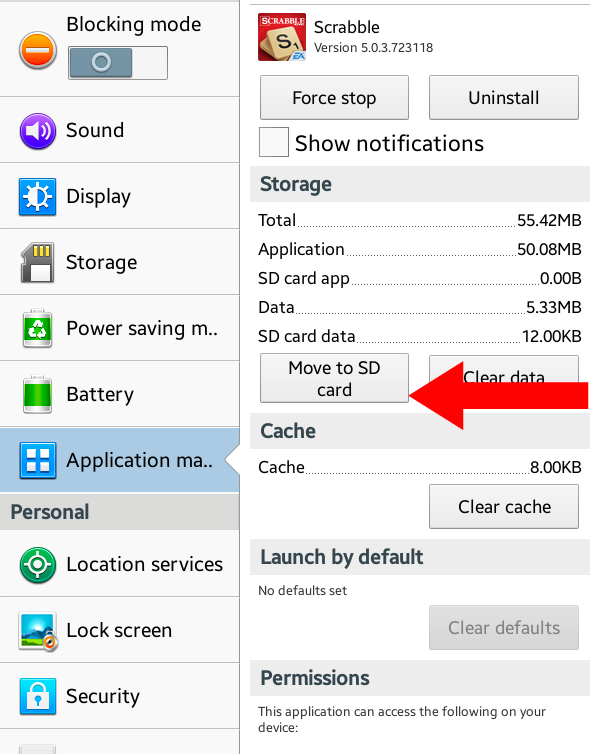
1 comment