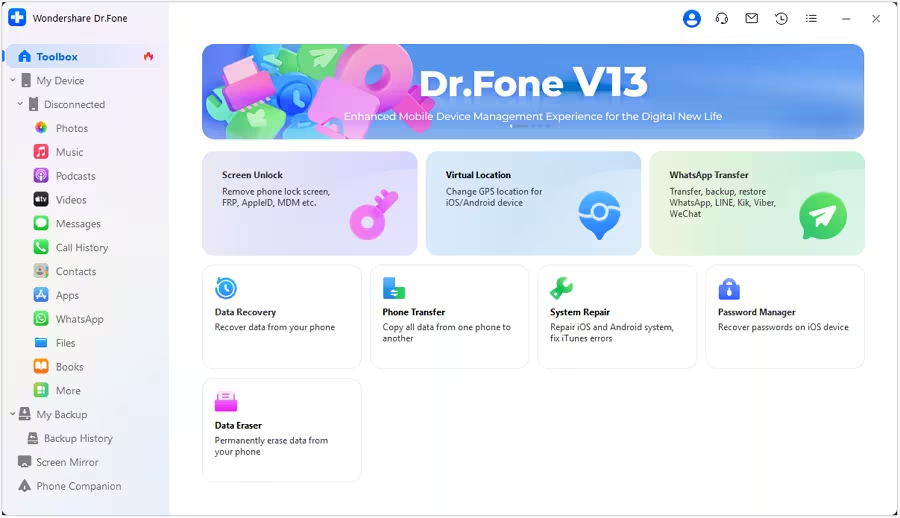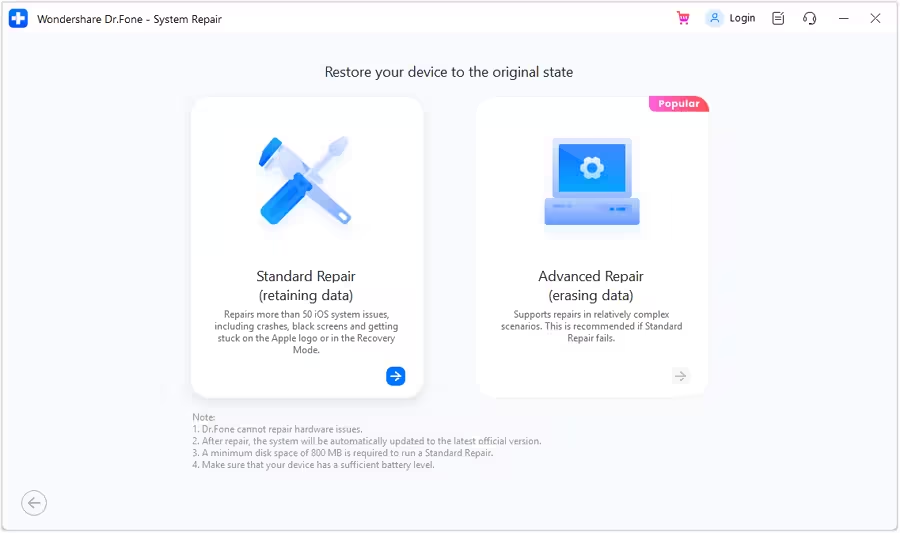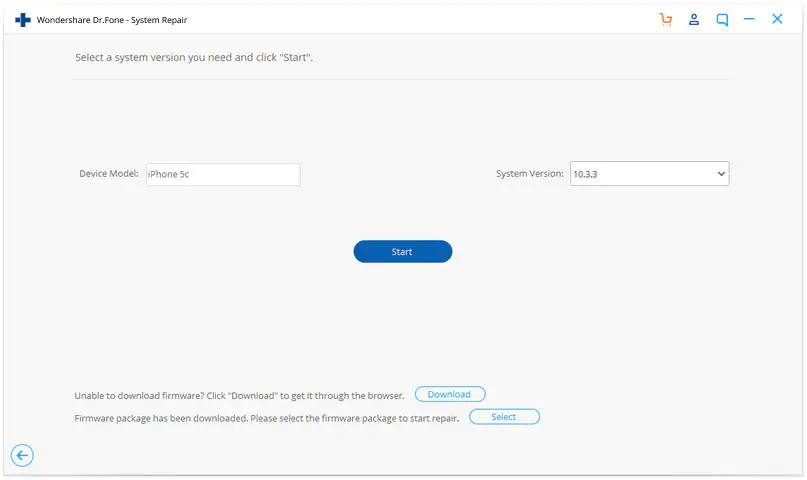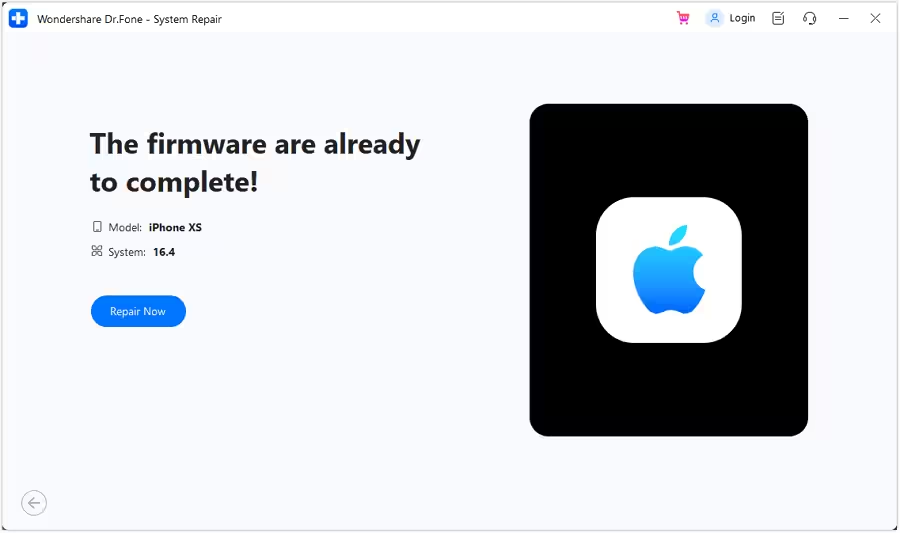If you’re a die-hard fan of the iPhone, you’re probably familiar with the annoying problem of your device getting stuck on the Apple logo. No matter what you do, it just can’t get past that black screen with a little white apple on it.
This guide will help you identify the issue, what causes it, and the best ways to fix it.
Why Is iPhone 13 Stuck on Apple Logo?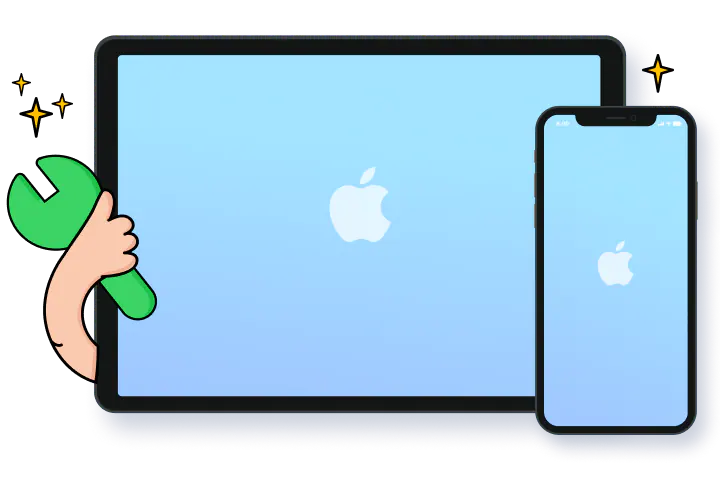
If your iPhone 13 keeps getting stuck on the Apple logo, you’d normally want to know what causes the issue. Several reasons may cause this problem:
- Faulty upgrade
- Phone jailbreaking
- iTunes restore
- Update issue
- Hardware damage
Here’s what you can do to fix this issue for good.
Ways You Can Fix Your iPhone Stuck on Apple Logo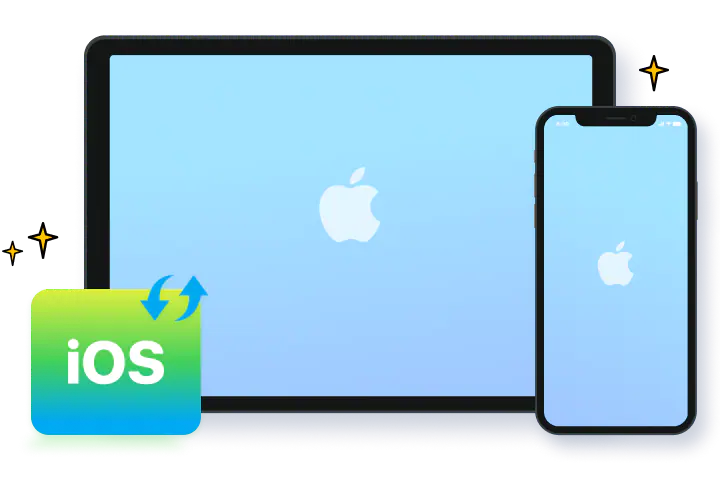
1. Do a Force Restart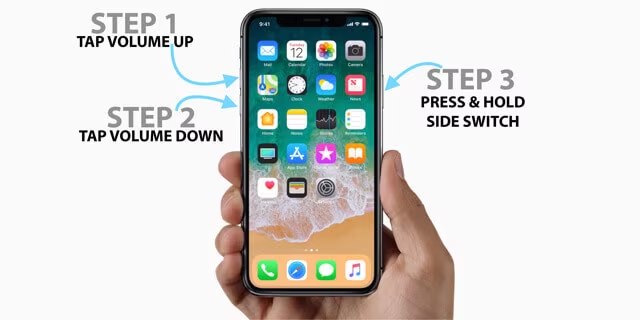
You can fix most iPhone issues with a good old force restart. Whether your iPhone got stuck on the Apple logo due to an update or something else, a force restart might get it to work.
Here’s how to do it on iPhone 8 and later:
- Quick-press the Volume Up button and release it;
- Quick-press the Volume Down and release it;
- Press and hold the Side switch for at least 10 seconds or until your phone restarts.
2. Use the Dfu Mode to Restore Your Device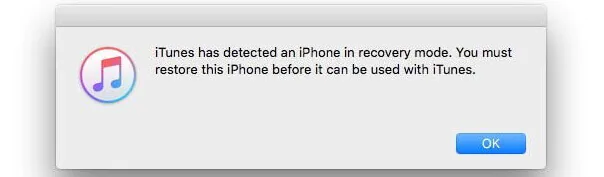
DFU stands for Default Firmware Update and is a viable option for restoring your iPhone. As an iPhone restoration mode, DFU allows you to restore your device to a previous version. However, it does so by irreversibly deleting all your phone data. Therefore, consider backing up your iPhone before resorting to a DFU restore.
Here’s how to do it:
- Connect your phone to your computer (PC or Mac);
- Run iTunes or iFinder;
- Briefly press/release the Volume Up button;
- Briefly press/release the Volume Down button;
- Press and hold the Power button until you see the black screen;
- Press and hold the Volume Down button while holding the Power switch and wait for five seconds;
- Release the Power button while still holding the Volume Down button until you see the iTunes has detected an iPhone in recovery mode message;
- Tap OK and then Restore to confirm DFU restore.
3. Do a System Repair
You can solve the iPhone stuck on the Apple logo issue without data loss using third-party software like Dr.Fone. Thanks to Dr.Fone’s advanced system repair options, you solve this problem the easiest way and save your data in the process.
Aside from helping you mitigate the Apple logo problem, Dr.Fone can also fix your iOS, handle various iPhone issues and errors, automatically update your phone to the latest reliable and stable iOS version, and more.
Here’s how to repair your iOS system with Dr.Fone.
Download and install Dr.Fone on your Mac or PC computer and run the program. Use a USB cable to connect your device to your computer and open the Dr.Fone dashboard to locate System Repair.
In the System Repair section, select Standard Repair to restore your device and retain data or Advanced Repair to debug your phone and erase all data. Select Standard Repair first (recommended).
Dr.Fone will automatically detect your iPhone model and make matching firmware available for download. Select the adequate iOS firmware, download it, and click Start.
Once Dr.Fone completes the download process, you can repair your iPhone by clicking Repair Now. Notice your phone will restart automatically after reparation. You should be able to use your phone without any issues.
4. Reinstall Your System
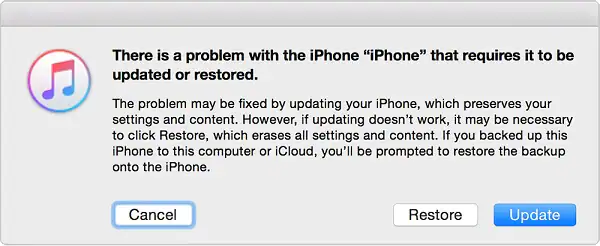 If nothing seems to work, try reinstalling your system using Recovery Mode (it erases all your data).
If nothing seems to work, try reinstalling your system using Recovery Mode (it erases all your data).
Here’s how:
- Connect the phone to your Mac and run iTunes or iFinder;
- Press/release the Volume Up button and do the same with the Volume Down button;
- Press and hold the Power button until you see iTunes;
- Once you enter Recovery Mode, tap Restore and follow the instructions to restore your device back to normal.
5. Visit Your Local Apple Store
If you keep experiencing this issue, contact Apple Support and schedule an appointment with your local Apple experts or visit the nearest Apple store to ascertain the nature of the problem and offer an adequate solution.
6. Charge Your Battery

You can usually resolve the problem by simply charging your phone. Charging can help your device get past the logo screen on its own. Plug your phone into a charger and give it a few hours to charge fully.
iPhone devices tend to get stuck on the Apple Logo because they don’t have enough power to complete the boot process. Charging your phone might give your phone a push to leave the logo screen.
7. Do a Factory Reset
If none of the above methods give the desired results, you can resort to the final step – factory reset your iPhone. Remember that this reset will delete all your data, so back up your phone before you do it.
Here’s how to factory reset your iPhone (connect your iPhone to wifi before proceeding).
- Step 1: Navigate to Settings
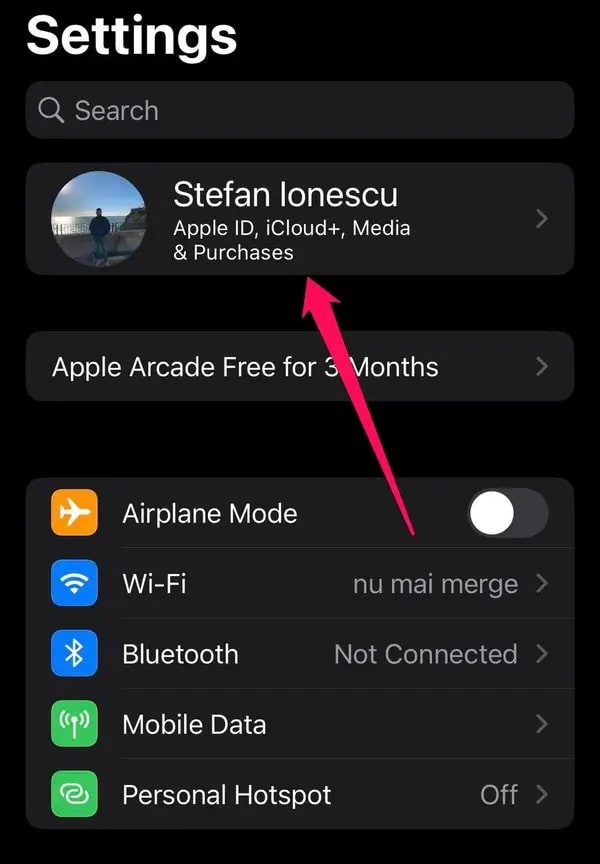
https://i.insider.com/633aeaf14d423e001820132c?width=600&format=jpeg&auto=webp
Navigate to Settings and tap your Apple ID and name. In the Apple ID menu, select iCloud>iCloud Backup.
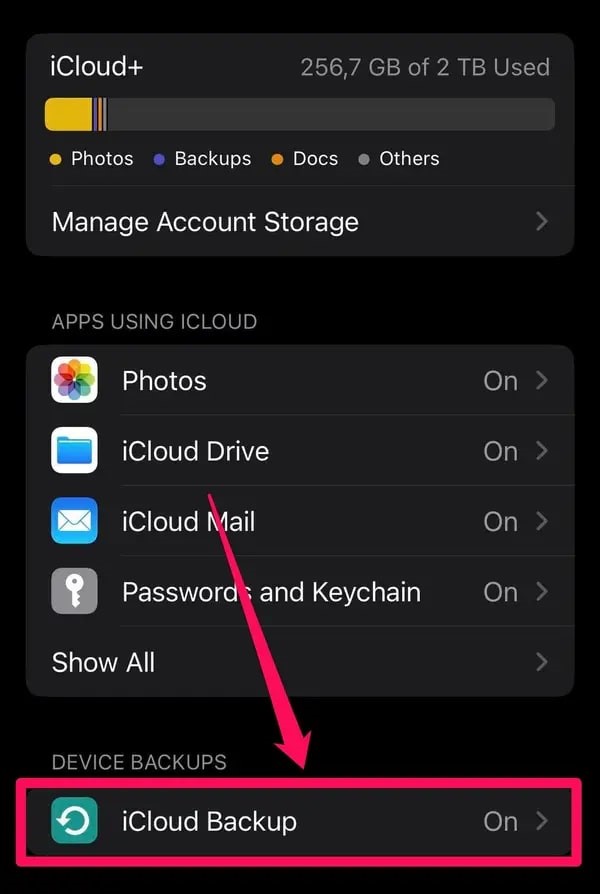
- Step 2: Back up your iPhone
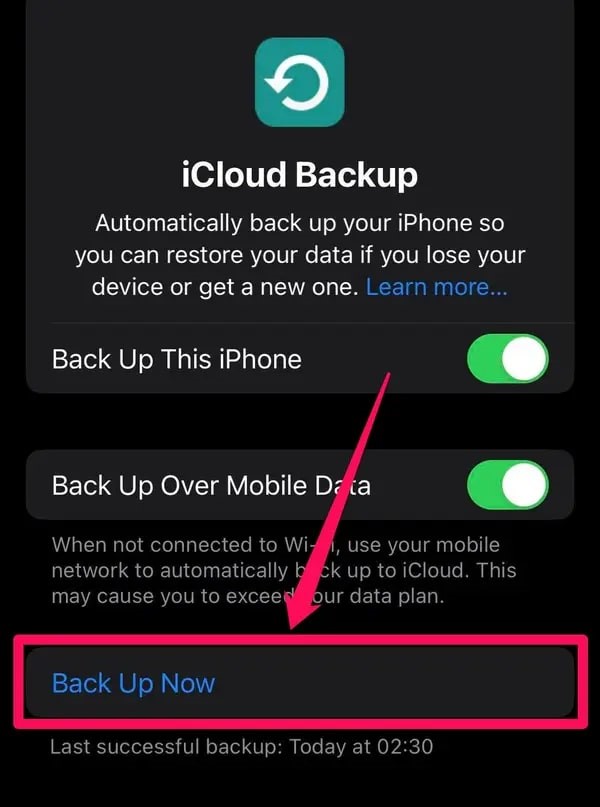
https://i.insider.com/633aeb926427060019ef0dbe?width=600&format=jpeg&auto=webp
Tap the Back Up This iPhone toggle and select Back Up Now.
- Step 3: Reset your iPhone
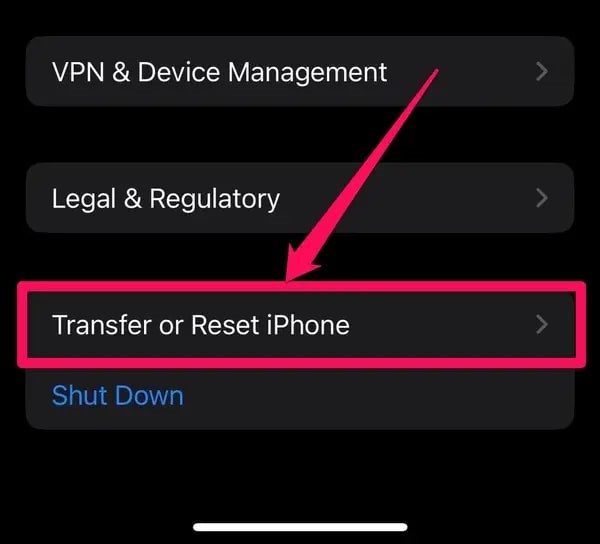
https://i.insider.com/633aecaf6427060019ef0e48?width=600&format=jpeg&auto=webp
Navigate to Settings>General>Transfer or Reset iPhone>Erase All Content and Settings. Tap Continue and type in your passcode to move to the next step. Type in your Apple ID password and select Turn Off. Finally, select Erase iPhone to factory reset your device.
How to Prevent iPhone From Getting Stuck on Apple Logo
Here’s how you can prevent the iPhone from getting stuck on the Apple logo and common iOS problems:
- Get the latest software updates (Settings > General > Software Update);
- Optimize your settings every now and then to preserve battery life and ensure optimal performance;
- Enable Low Power mode to optimize system performance (Settings>Battery);
- Check battery usage (Settings>battery) to see your background activity, location services, lock screen settings, cell coverage, etc.;
- Charge your battery regularly.
These tips should help you avoid common iOS problems.
Conclusion
Though all these solutions can help, using Dr.Fone to keep your iPhone in optimal shape is your best option to avoid all iOS-related issues and ensure your phone works properly at all times. More importantly, Dr.Fone helps you get IOS system recovery and retain your precious data, contacts, videos, images, and other files while dealing with everyday problems.
Other Technical Reviews:- Reviews