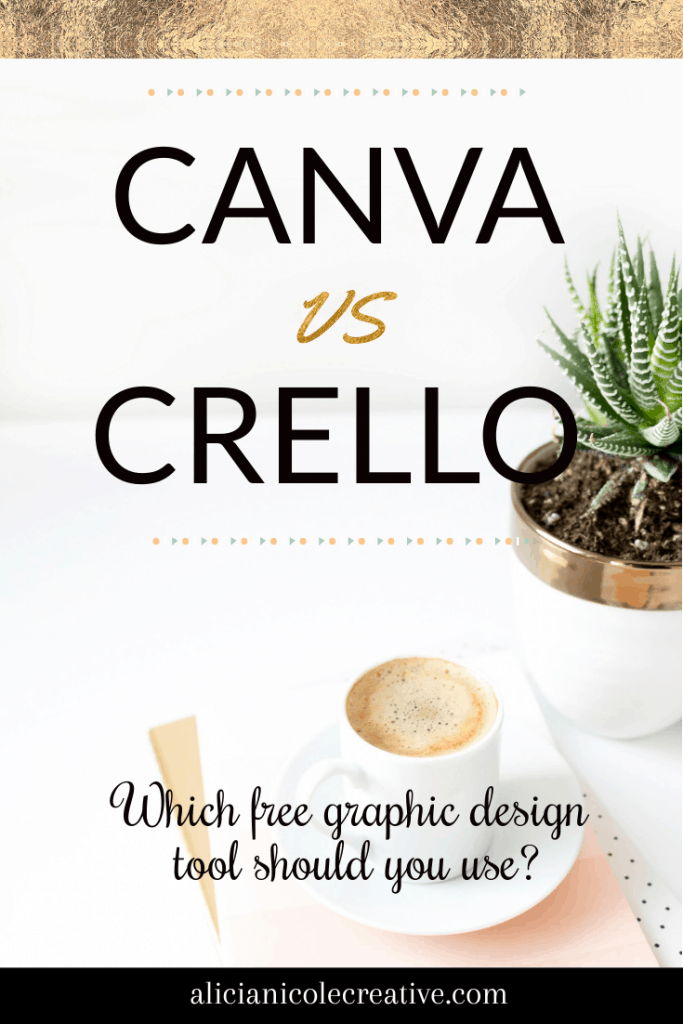Canva and Crello are one of the best online Graphic designing tools when it comes to creating social media posts, creating resources or for the ones who do blogging. Canva vs Crello: Which Online Graphic Designing to choose?
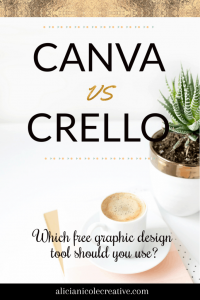
Both the Designing tools are pretty amazing at the work they do, but which one will solve most of your problems is a task to understand. To get a better understanding of the Designing tools, let’s compare their functionalities to get a deeper understanding.
Canva and Crello, both require you to set up an account with them. They offer many free features to use. The best part about these tools is that they automatically save the work, so even if your computer shuts down due to any reason, you can go back and retrieve the work.
To understand these Graphic designing tools, let compare them and start the battle between Canva vs Crello.
Canva vs Crello
Which offers better User Interface
Canva and Crello are twins. Everything about their user interface appears to be the same except some minor differences.
In Canva you will find a few design templates and designs you created on the homepage. The button on the homepage labeled as “Create a design” showcases all the templates that you can use.
Canva offers around 50 thousand design templates which are divided into different categories like social media, documents, blogging, eBooks, marketing, email, headers, events and ads to choose from.
It also offers around 1 million photos to choose from with icons, shapes, photo filters, and fonts that can be used in the template as per your requirements to get an amazingly designed template.
Unlike Canva, in Crello you will find all the templates under the homepage which you can access directly. The designs you used previously will be available under the “My projects” section that can be accessed from the left side of the website.
Crello has to offer around 40 plus design templates on the homepage. You can choose the size of the design you want to create.
Both the Online Graphic Designing tools offer other features like adding text to the template, background edits, folders and much more once you click on the required template you want to use. Once you click to open the template, these features will be available to the left side of the window.
As said before, these designing tools are twins when it comes to the user interface but they do differ when it comes to presenting the settings menu. In Canva, settings appear in the top bar whereas, in Crello, the settings appear in the pop-up windows.
Autosave: making things better
We talked about the tool offering auto-save mode to save all your work automatically. But is it the best thing? Well, some users find it pretty amazing and convenient while some simply don’t like it.
Canva offers auto-save mode. It saves all the templates you work upon. Even little changes made are saved.
Whereas in Crello, you have no auto-save mode. To save a template you would have to click on the Save button. Once clicked on the save button, only then you will be able to access them in your projects.
Templates
We all know that even Twins have some differences to figure out who is who. Well, when we talk about Canva, it doesn’t disappoint its users in the case of templates. Canva has to offer a design template for everything. Just name it, and you will find it.
While Crello is different. Crello does offer a decent amount of templates but nothing when compared to Canva.
However, both Canva and Crello come with a search feature to find the required template easily and quickly.
Animations
As good as Canva was to offer some pretty good quantity of Design templates, it has limited the access to animations. Users will have to go for the premium version of the graphic design tool to enjoy using the animation feature of Canva.
Whereas, Crello does not offer animations. It does offer to create a square video post for free. Well, Crello needs to work on this.
Photos
While making a design template it is very important to have a feature to upload a picture. Anyone using a Graphics Designing tool will know that.
Canva offers its users a vast library of photos that include both free and paid ones to choose from. But, just like the Animation feature, Crello lacks behind. No, I’m not saying that Crello does not include a feature for photos.
Crello does include photos but it does not have a vast collection like Canva. But unlike Canva, it does separate free and paid photos whereas in Canva the photos are mixed. So, if you are looking for free photos, then Crello offers a different category for the same.
Elements
Elements, just like photos define your template and create an impact. Elements like charts, frames, shapes, Gradients, lines, and much more can help more than imagined.
Canva and Crello both offer a good amount of elements, but Canva wins again. You can make use of Frames to crop photos into different shapes.
Resizing Template
You would need to resize your template if you are looking forward to posting it to different mediums. The size differs when it comes to posting it as a story and as a post. In such cases, you will be required to resize them.
The resizing tool comes in handy as you will not be required to do all the editing once again. You will only be required to resize the template and post it.
But, Canva does not offer this feature with the free version. Whereas, Crello offers to resize feature in the free version.
Connect apps
Connecting apps can be a lot helpful if you are looking forward to including free photos from different sites like Instagram, Emojis, Pexels and Pixabay, and much more. The feature is offered by Canva but with a few restrictions. Whereas, Crello does not. Crello offers whatever you see on the screen.
My files
Some of us do like to stay organized. Crello offers the functionality of creating multiple folders to organize the images. And going a little further it also offers to add your custom fonts.
However, Canva misses this feature.
Adding multiple Pages
With Canva you can create photos with multiple pages. You can create documents, brochures and much more with Canva.
Save Files
Both the Graphic designing tools allow you to save your work under JPG, PNG, and PDF format. However, sometimes you wish to have a transparent background with your image.
Canva does offer this feature but only if you have the premium version of the tool.
Whereas, Crello enables its users to save images with a transparent background using its free version.
Android or iOS or both
Knowing the availability on other platforms is very important. Well, Canva can be used on both Android and iOS devices but Crello is available only for iOS devices.
Pricing
Both the Graphic designing tool comes with a free version. But, they do come with a premium version. You can get the premium version for Canva that starts from $119 per year while Crello offers its premium version for $80 per year.
Wrapping Up
In this battle of Canva vs Crello, it is difficult to choose either one of them. While one of the tools lack some feature, the other tool has it. While, Canva does have a huge collection of features, but I found that Crello was much simpler to use and understand. However, you may choose whichever tool among them, since both of them are amazing.
Other Technical Reviews:- Reviews