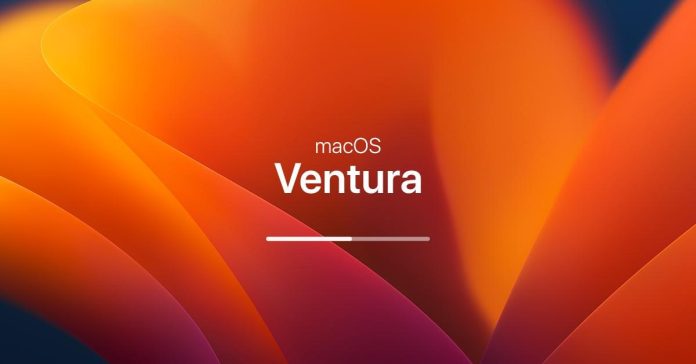If you’re an Apple user, you know that macOS Ventura is a reliable and efficient operating system that can help you get your work done quickly and easily. However, like any technology, there may be times when you encounter issues or problems. When this happens, it’s important to know how to troubleshoot and resolve them quickly and efficiently. In this article, we’ll discuss some of the most common macOS Ventura issues and how you can fix them without having to reach out to Apple computer tech support. So, read on to learn how to keep your Mac running smoothly!
Slow Performance
Slow performance is a common issue for many Mac users, but it doesn’t necessarily mean that you need to replace your computer. There are several things you can do to improve your macOS Ventura’s performance.
One of the first things you should check is your system’s storage space. If you’re running low on storage, your Mac may become slow and unresponsive. Consider moving large files or programs to an external hard drive or deleting files that you no longer need.
Another way to improve your Mac’s performance is to disable any unnecessary startup programs. Many programs automatically launch when you start your computer, which can slow down your system. To disable these programs, go to System Preferences, then Users & Groups, and select your user account. Click on the “Login Items” tab and uncheck any programs that you don’t need to launch at startup.
Clearing your cache and temporary files can also help improve your Mac’s performance. These files can accumulate over time and take up valuable space on your hard drive. To clear your cache and temporary files, go to the Finder menu, select “Go,” then “Go to Folder.” Type in “~/Library/Caches” and delete any files or folders that you don’t need. You can also use third-party software like CCleaner to automate this process.
Wi-Fi Connectivity Issues
Wi-Fi connectivity issues can be frustrating, especially if you rely on your Mac for work or entertainment. If you’re experiencing Wi-Fi connectivity issues with your macOS Ventura, try resetting your network settings. Go to System Preferences, then Network, and select Wi-Fi. Click Advanced, then choose the option to “Renew DHCP Lease.” This will reset your network settings and can often fix connectivity issues.
You can also try restarting your router and modem, or switching to a different Wi-Fi network if available. If you’re using a public Wi-Fi network, such as at a coffee shop or airport, you may need to accept the terms and conditions or enter a password to connect.
If none of these solutions work, you may need to troubleshoot your Wi-Fi network further. Check to make sure that your router is working properly, and that your Mac is within range of your Wi-Fi network. You can also try resetting your router to its factory settings or contacting your Internet service provider for assistance.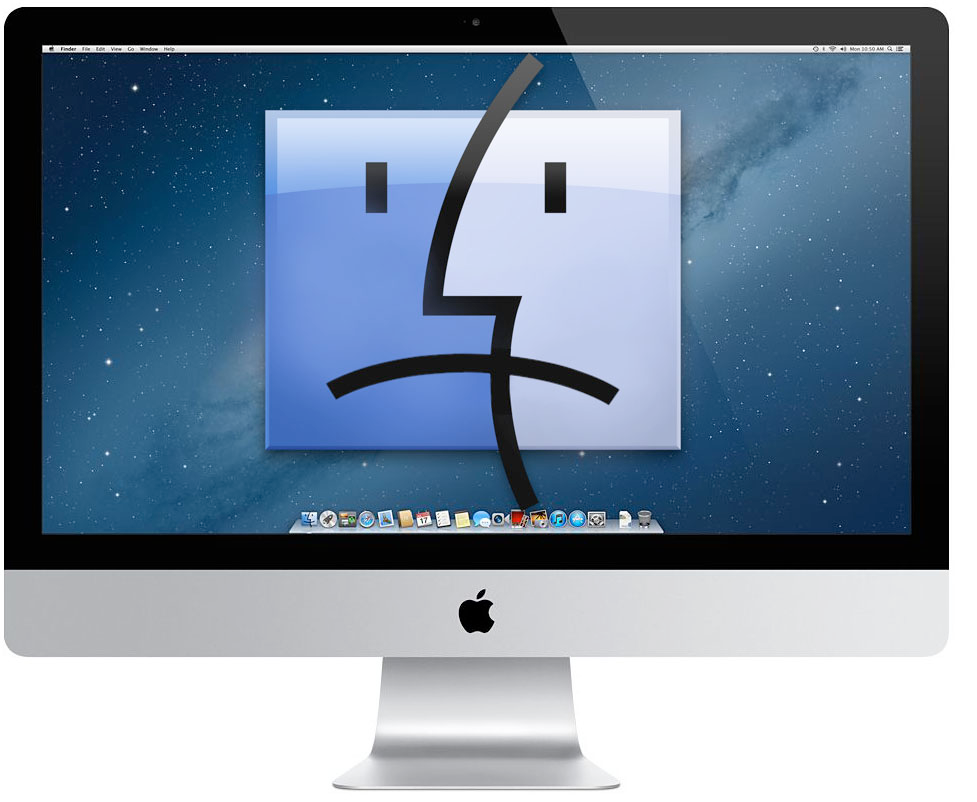
App Crashes
App crashes are a frustrating issue that can disrupt your work or entertainment. In addition to checking for available software updates and installing them, you can try resetting the app’s preferences or reinstalling the app altogether. If you’re still experiencing app crashes, it’s a good idea to contact the app’s support team for further assistance. They may be able to provide more specific guidance or identify if the issue is related to your hardware or software.
Bluetooth Connection Problems
These problems can be another common issue for macOS Ventura users. If you’re having trouble connecting to a Bluetooth device, ensure that both devices are within range and turned on. You can also try resetting the Bluetooth connection on both devices and re-pairing them. In addition to these steps, check for any available software updates and install them, as updates can often resolve connectivity issues. If you’re still having trouble, you may want to explore additional troubleshooting steps or contact the manufacturer’s support team for further assistance.
Time Machine Backup Issues
If your Time Machine backups aren’t working as expected, there are several things you can do to try to resolve the issue. First, try restarting your Mac and your external hard drive. This simple step can often resolve minor issues that are preventing Time Machine from working correctly. You can also check your backup settings and ensure that your external hard drive is properly formatted for Time Machine. If the problem persists, you may want to consider using a different external hard drive or contacting Apple support for further assistance. They may be able to provide more specific guidance or help identify if there’s a larger issue at play.
Display Problems
Display problems can be frustrating to deal with, but there are several things you can do to try and fix them. One common issue is a blurry or distorted display, which can be caused by a variety of factors such as outdated drivers, incorrect resolution settings, or a faulty cable connection. To fix this, try adjusting your display settings by going to System Preferences and selecting “Displays.” From there, you can adjust the resolution, color, and other settings to optimize your display.
If adjusting your display settings doesn’t solve the issue, check for any available software updates and install them. Updates often include bug fixes and performance improvements that can help resolve display problems. You can check for updates by going to the Apple menu and selecting “Software Update.”
If the issue still persists, consider contacting Apple support for further assistance. They can help diagnose the problem and provide recommendations for fixing the display issue.
In conclusion
These are some of the most common macOS Ventura issues and solutions to fix them. By following these tips, you can improve your Mac’s performance and resolve any issues that may arise. If you continue to experience issues, consider contacting Apple support or professional repair service for further assistance.
Remember, prevention is always better than cure. Regularly updating your system software and apps, maintaining enough available storage space, and taking care of your Mac can help prevent many of these issues from occurring in the first place.
Additionally, it’s important to be cautious when downloading and installing third-party apps, as they can sometimes contain malware or cause conflicts with your system. Stick to reputable sources for your downloads, and always read reviews and do your research before installing any new software.
In summary, while macOS Ventura is a reliable and efficient operating system, it’s not immune to issues and errors. By following these tips and best practices, you can help ensure that your Mac runs smoothly and avoid many common issues altogether.
Christine Tomas is a tech expert, consultant, and aspiring writer. She writes for different news portals and thematic blogs for tech experts that helps her stay at the heart of programming, technology news.
Other Technical Reviews:- Reviews