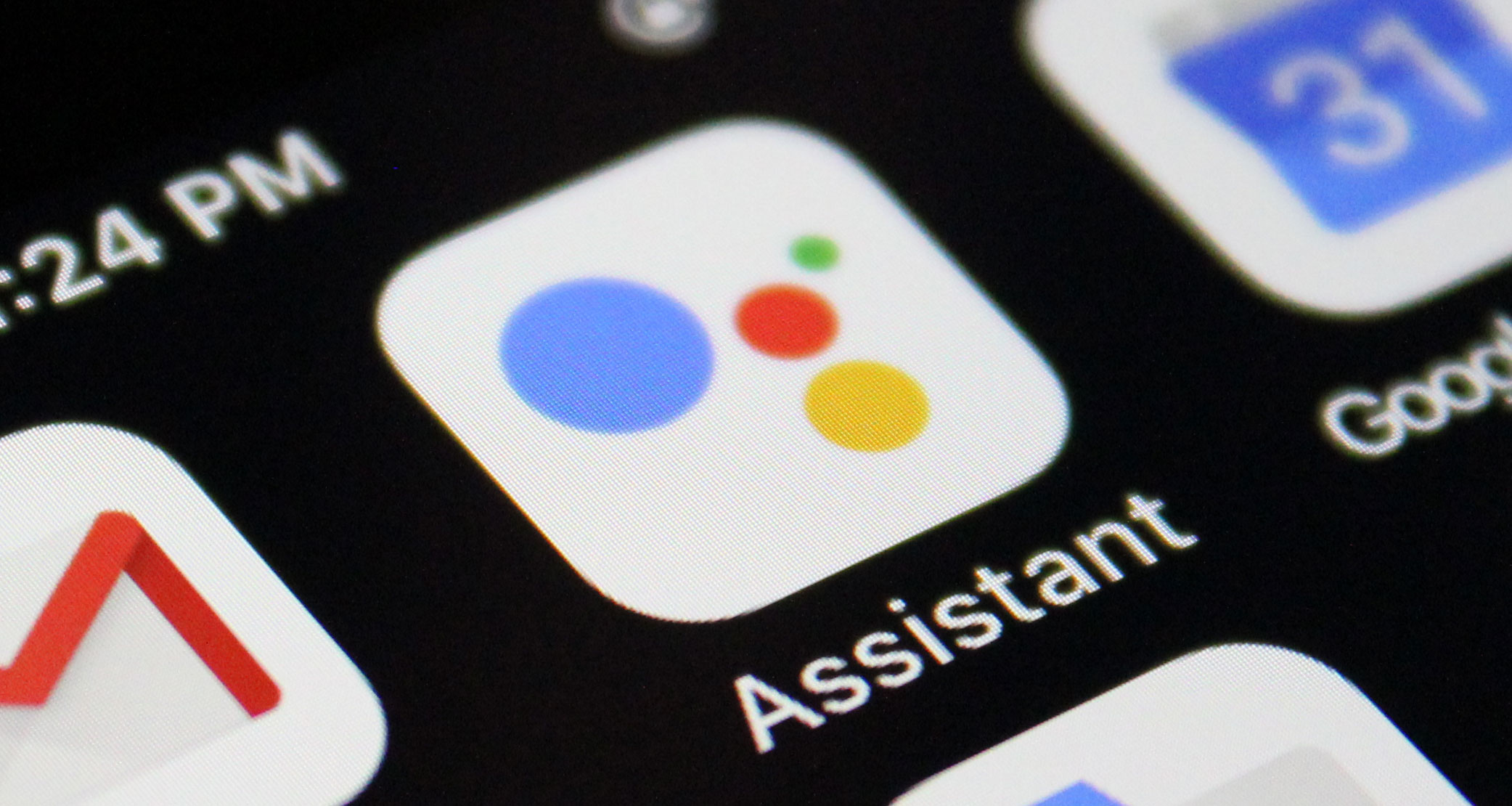Kali NetHunter is a powerful open-source Android ROM penetration testing platform that allows you to turn your Android device into a tool for network security and penetration testing. In this comprehensive guide, we will walk you through the process of installing Kali NetHunter on your Android phone, providing step-by-step instructions and valuable insights to help you successfully set up this robust security tool. Whether you are a cybersecurity professional or simply interested in exploring the world of penetration testing, this guide will equip you with the knowledge and resources you need.
Kali NetHunter is the mobile version of the renowned Kali Linux security operating system. Developed by OffSec, it offers a comprehensive suite of penetration testing tools specifically designed for Android devices. With Kali NetHunter, you can perform various network security assessments and exploit vulnerabilities right from your smartphone. It combines the power and flexibility of Kali Linux with the convenience and mobility of Android, making it a popular choice among security professionals and enthusiasts.
Kali NetHunter is available in three versions: NetHunter Rootless, NetHunter for rooted devices, and NetHunter Lite. NetHunter Rootless is designed for unrooted Android phones, while NetHunter for rooted devices requires a custom recovery with a NetHunter-specific kernel. NetHunter Lite is compatible with phones that have custom recovery installed. Each version offers a range of features and capabilities, allowing you to choose the one that best suits your needs.
Preparing Your Android Phone
Before you can install Kali NetHunter on your Android phone, there are a few prerequisites and preparations you need to complete. These include rooting your device, installing a custom recovery, and ensuring compatibility with Kali NetHunter. Let’s go through each step in detail.
Step 1: Rooting Your Android Device
Rooting your Android device is an essential step in preparing it for Kali NetHunter. Root access provides you with administrative privileges, allowing you to make changes and modifications to the system files and settings. It’s important to note that rooting your device voids the warranty and could potentially cause system instability if not done correctly. Therefore, it’s crucial to research and follow a reliable rooting guide specific to your device.
Step 2: Installing a Custom Recovery
Once your device is rooted, you need to install a custom recovery such as TWRP (Team Win Recovery Project) or OFX (OrangeFox Recovery). A custom recovery allows you to perform advanced operations on your device, including flashing custom ROMs and creating backups. The specific steps for installing a custom recovery may vary depending on your device model and manufacturer. It’s recommended to consult device-specific forums or guides for detailed instructions.
Step 3: Checking Compatibility
Before proceeding with the installation, it’s important to ensure that your Android device is compatible with Kali NetHunter. The official NetHunter website provides a list of supported devices and their compatibility status. Make sure to check if your device is listed and if there are any specific requirements or considerations for your device model. This will help ensure a smooth installation process and optimal performance of Kali NetHunter on your device.
Installing Kali NetHunter
Now that you have prepared your Android phone, it’s time to proceed with the installation of Kali NetHunter. This section will guide you through the installation process, including downloading the necessary files and flashing the NetHunter image onto your device.
Step 1: Downloading the NetHunter Image
The first step is to download the appropriate NetHunter image for your device. Visit the official NetHunter website and navigate to the downloads section. Select the version of Kali NetHunter that corresponds to your device model and download the image file. Make sure to choose the correct architecture (arm64 or armhf) based on your device’s specifications.
Step 2: Transferring the NetHunter Image
Once the NetHunter image is downloaded, transfer it to your Android device. You can use various methods such as USB transfer, cloud storage, or SD card to move the file to your device’s internal storage. Ensure that the image file is placed in a location that is easily accessible during the installation process.
Step 3: Rebooting into Recovery Mode
To install the NetHunter image, you need to boot your device into recovery mode. The specific key combination to enter recovery mode may vary depending on your device model. Common key combinations include holding the volume down button and power button simultaneously or using specific key sequences. Consult your device’s user manual or search for the appropriate key combination online.
Step 4: Flashing the NetHunter Image
Once you are in recovery mode, navigate to the “Install” or “Flash” option, depending on your custom recovery. Locate the NetHunter image file that you transferred to your device and select it for flashing. Follow the on-screen prompts to confirm the installation and wait for the process to complete. Once the installation is finished, you can reboot your device.
Step 5: Completing the Installation
After your device reboots, the NetHunter installation is complete. You should now have access to the NetHunter tools and features. To ensure everything is working correctly, launch the NetHunter app and explore the available options. Familiarize yourself with the various tools and functionalities provided by Kali NetHunter to make the most out of this powerful penetration testing platform.
Installing Kali NetHunter Rootless
If you prefer to use Kali NetHunter without rooting your Android device, you can opt for the NetHunter Rootless version. This version eliminates the need for root access and custom recovery, making it more accessible to a wider range of users. The installation process for NetHunter Rootless is slightly different from the regular installation. Let’s walk through the steps.
Step 1: Installing Termux
Termux is a powerful terminal emulator and Linux environment app that serves as the container for NetHunter Rootless. It provides a command-line interface and allows you to run various Linux tools and scripts on your Android device. You can download Termux from the Google Play Store or install the latest version from its GitHub page for the most up-to-date features and bug fixes.
Step 2: Upgrading Repositories
Once Termux is installed, launch the app and upgrade the repositories. In Termux, run the following command to update the package sources:
apt update
This command retrieves the latest package information from the configured sources. Next, upgrade all the installed packages to their latest versions by running the following command:
apt upgrade
Follow the prompts and confirm the upgrade process. This ensures that you have the most recent versions of the required packages for NetHunter Rootless.
Step 3: Installing NetHunter
With the repositories updated, you can now install NetHunter Rootless. In Termux, use the following command to install the NetHunter package:
apt install -y nethunter-rootless
This command will download and install the NetHunter Rootless package along with its dependencies. The installation process may take some time depending on your internet connection speed.
Step 4: Starting Kali NetHunter
After the installation is complete, you can start Kali NetHunter by running the following command in Termux:
nethunter
This command launches the NetHunter Command Line Interface (CLI) and provides access to the various NetHunter tools and functionalities. You can now explore the available options and begin using Kali NetHunter on your Android device.
Setting Up Metasploit
Metasploit is a powerful penetration testing framework that is widely used in the cybersecurity community. Integrating Metasploit with Kali NetHunter allows you to leverage its extensive collection of exploits, payloads, and auxiliary modules. To set up Metasploit on your Kali NetHunter installation, follow these steps:
Step 1: Initialize the Metasploit Database
To initialize the Metasploit database, use the following command in the NetHunter CLI:
msfdb init
This command creates and initializes the Metasploit database, which is essential for managing and organizing your exploit modules and other Metasploit components.
Step 2: Starting Metasploit
To start Metasploit, you can either run the following command in the NetHunter CLI:
msfconsole
Alternatively, you can open any tool that utilizes Metasploit, such as Armitage or Metasploit Community Edition. These tools provide a user-friendly graphical interface for interacting with Metasploit and conducting penetration testing activities.
Exploring the GUI Tools
Kali NetHunter offers a range of graphical user interface (GUI) tools that simplify and enhance the penetration testing experience. These tools provide a user-friendly interface for performing various security assessments and exploiting vulnerabilities. Let’s take a look at some of the GUI tools available in Kali NetHunter:
Tool 1: Nessus
Nessus is a powerful vulnerability scanner that helps identify potential security weaknesses in a target system. It offers a comprehensive set of features for scanning networks, detecting vulnerabilities, and generating detailed reports. With its intuitive GUI, Nessus makes vulnerability assessment accessible to both beginners and experienced security professionals.
Tool 2: Wireshark
Wireshark is a popular network protocol analyzer that allows you to capture and analyze network traffic in real-time. Its GUI provides a visual representation of network packets, making it easier to identify suspicious activity, analyze network protocols, and troubleshoot network issues. Wireshark is a valuable tool for network administrators, security analysts, and anyone interested in understanding network traffic.
Tool 3: Burp Suite
Burp Suite is a comprehensive web application security testing tool that offers a range of features for identifying and exploiting vulnerabilities in web applications. Its GUI provides a user-friendly interface for performing tasks such as intercepting and modifying HTTP requests, scanning for common vulnerabilities, and performing advanced penetration testing techniques. Burp Suite is widely used by security professionals to secure web applications and uncover potential security flaws.
Tool 4: Metasploit Framework
Metasploit Framework, as mentioned earlier, is a powerful penetration testing framework that provides a vast collection of exploits, payloads, and auxiliary modules. While Metasploit can be used from the command line, it also offers a graphical user interface called Armitage. Armitage simplifies the process of conducting penetration tests by providing a visual representation of targets, exploits, and session management. Its intuitive interface allows users to launch attacks, pivot through networks, and manage multiple exploits effortlessly.
Frequently Asked Questions
Can I install Kali NetHunter without rooting my Android device?
Yes, you can install NetHunter Rootless, which does not require root access. NetHunter Rootless is designed to work on unrooted Android devices, making it more accessible to a wider range of users. However, please note that some advanced features may be limited or unavailable in the Rootless version.
Which Android devices are compatible with Kali NetHunter?
Kali NetHunter is compatible with a wide range of Android devices. However, it’s important to check the official NetHunter website for the list of supported devices and their compatibility status. Additionally, ensure that your device meets the minimum requirements specified by Kali NetHunter, such as the Android version and kernel support.
Will installing Kali NetHunter break my Android operating system?
No, installing Kali NetHunter does not replace or modify your Android operating system. It runs alongside your existing system as a separate environment. You can uninstall Kali NetHunter without affecting your device’s operating system or data. However, it’s always recommended to create a backup of your important data before making any significant changes to your device.
Conclusion
By following the steps outlined in this guide, you can successfully install Kali NetHunter on your Android phone and unleash the power of penetration testing right at your fingertips. Whether you choose the rooted or rootless version, Kali NetHunter provides a comprehensive set of tools and features for conducting network security assessments, identifying vulnerabilities, and enhancing your cybersecurity knowledge. Remember to always use these tools responsibly and ethically, respecting the privacy and security of others. Happy hacking!
Experiencing difficulties with your Device, check out our “How To” page on how to resolve some of these issues.