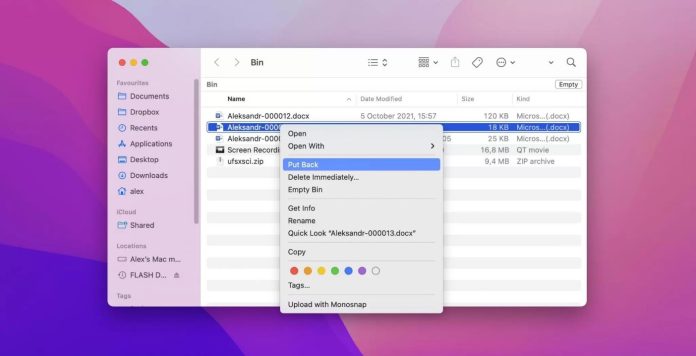“Is it possible to recover deleted files on Mac?”
Have you ever felt regret after trashing your favorite movie, documentary, photo album or documents on Mac? well, if you have been in such situation, how do you overcome the scenario of data lost? Now the latest technology has made it possible to bring back the deleted data with quick and easy tricks surprisingly using the best data recovery tools for Mac. We will show you different methods that will guide you through how to recover deleted files on Mac in 2022 using paid and free tools. So, let’s begin.
Method 1. Restore Deleted Files on Mac from Trash Can
Whenever a user deletes a piece of data that could be anything from media file to a word document on a Mac, it goes straightly into the Trash. But you may ask is it possible to restore deleted files on Mac from Trash? The answer is “YES”, it’s possible to restore temporarily deleted files that are kept in Trash for a period of time and after that time they are deleted permanently. All these files are deleted physically but they are still present there logically. Here are the steps by following, you can restore deleted files on Mac.
Step 1. Launch Trash on your Mac and look for the file that you are looking to restore.
Step 2. Once you found that deleted file or folder, now right-click or Control-click on the item. A drop-down menu will be displayed, from the options click on “Put Back” to restore deleted files on Mac.
Method 2. Restore Deleted Files on Mac from Time Machine Backup Files
Time Machine backup is a built-in feature of Mac that automatically backup data of a Mac user such as personal data including music, photos, apps, documents and emails. A user can turn on or off this feature. If it’s turned-on and Time Machine backup is created, a user can recover files or folder that were deleted and are not in access anymore with the help of backup.
Machine feature but for this purpose, you should need first to have a Time Machine backup created. If you have made a backup, then follow the steps provided below.
Step 1. First of all, connect the backup device that contains the Time Machine backup with your Mac.
Step 2. Launch a Finder which displays the storage location where the lost data was stored. Launch the Time Machine by clicking on the Time Machine icon in the menu and choosing Enter Time Machine.
Step 3. Time Machine will display all available backups and click on the latest backup date.
Step 4. Now go to the corresponding Folder, look for your file or folder, and choose it.
Step 5. Click on the Restore button to recover the deleted file or folder and wait until the restoring process is not finished. This will take some time, depending on the size volume of data.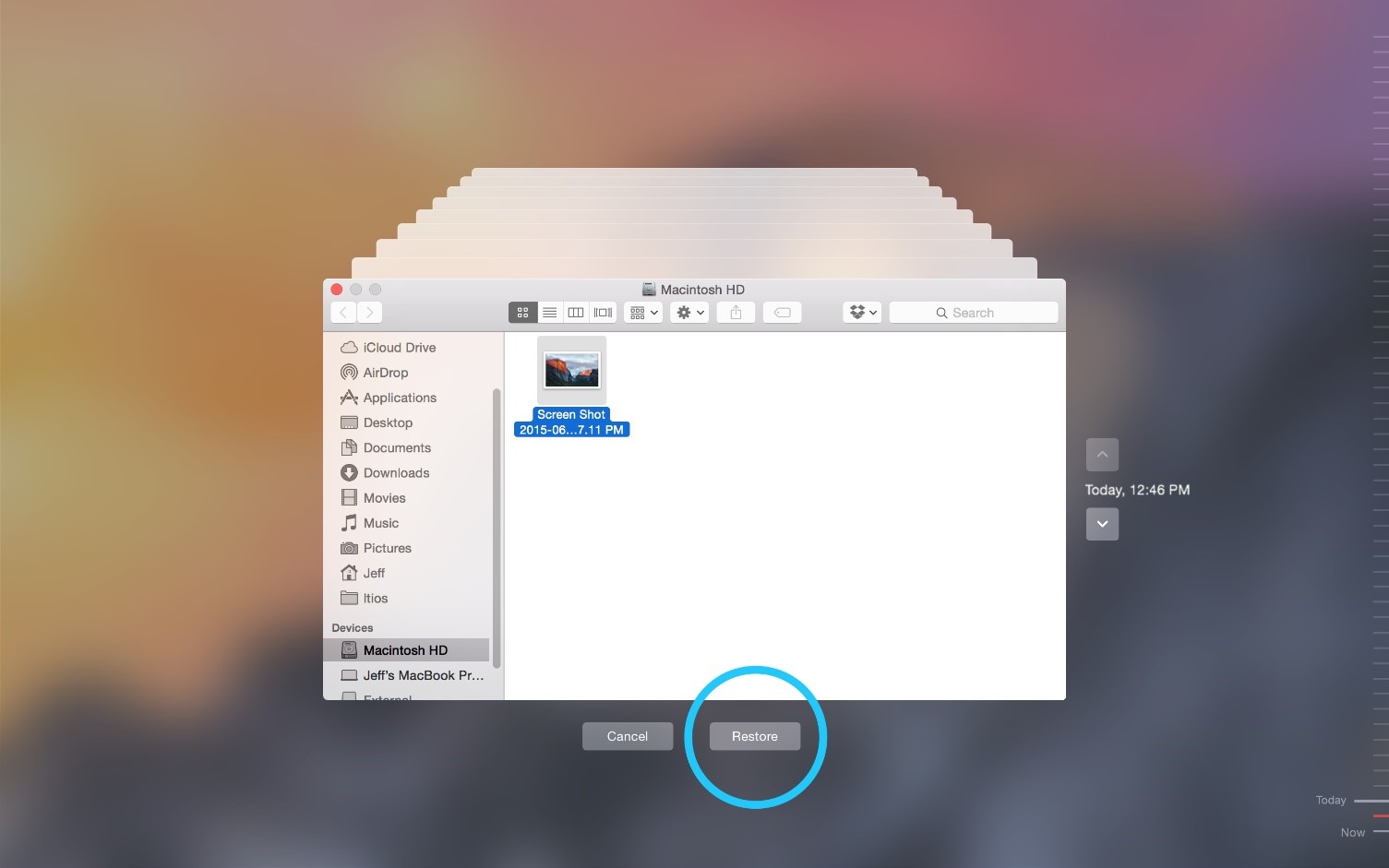
Method 3. Recover Deleted Files on Mac with Mac Data Recovery Software
This is the far most reliable and productive way to file or folder data recovery on a Mac device using a data recovery tool. iBeesoft Data Recovery for Mac is one of the most trusted and effective data recovery tools when we talk about recovering deleted photos or photos that cannot open on Mac. iBeesoft data recovery for Mac allow users to perform data recovery operations on internal and external hard drives connected with Mac. Follow the step-by-step guide provided below to learn data recovery on Mac with iBeesoft data recovery.
Step 1. Launch the Mac Data Recovery Software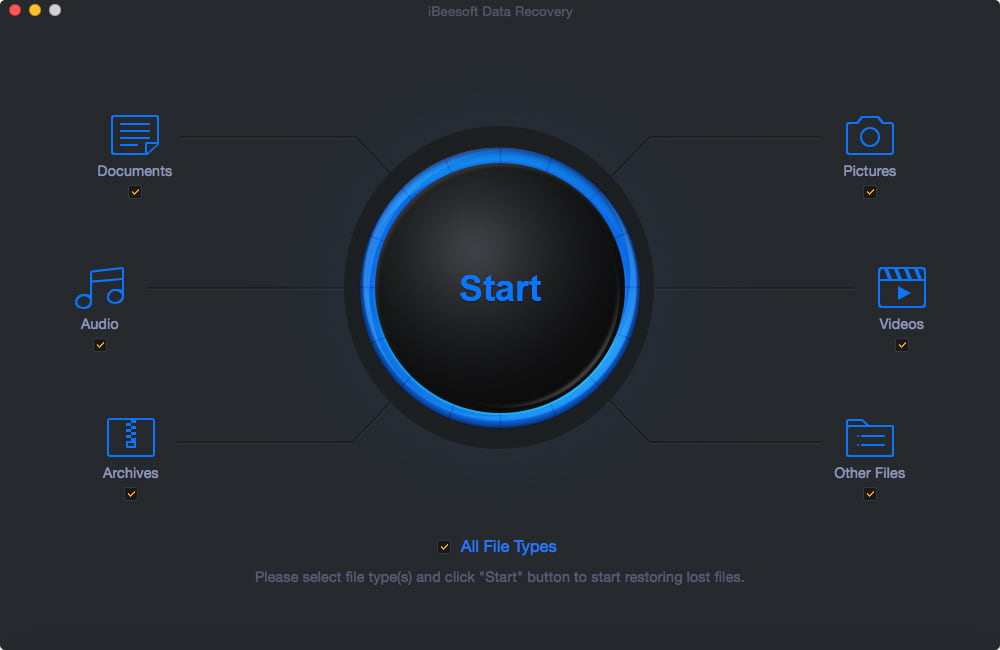
Install the iBeesoft photo recovery by downloading it from ibeesoft.com and launching it once the installation is complete.
Step 2 Select the Disk
At the start, it will require you to choose the disk volume or partition from where you want to recover the Mac data recovery and start scanning that volume.
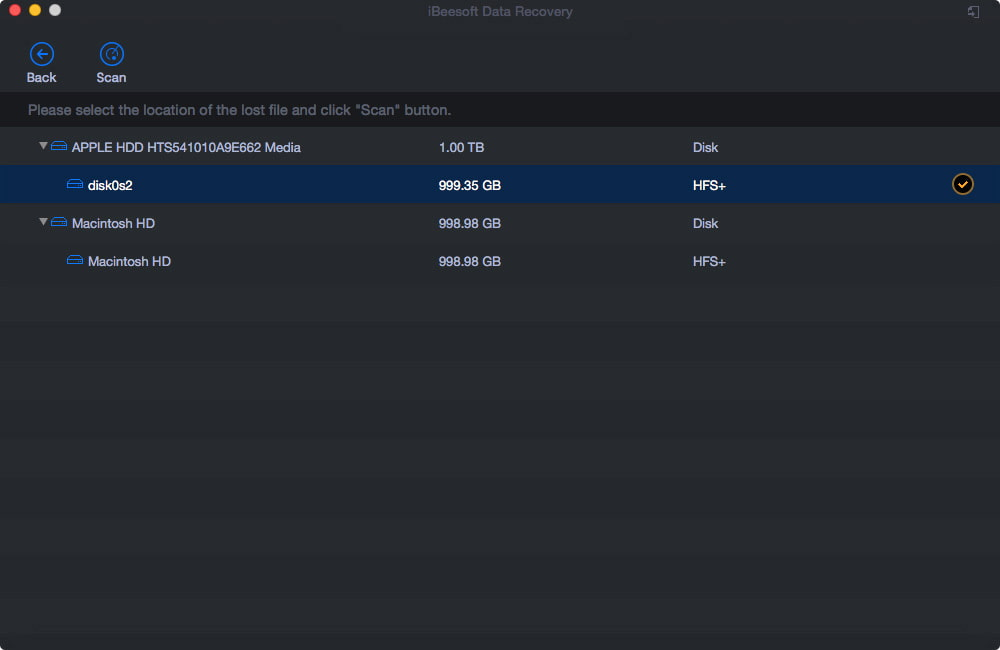 Step 3 Preview and Recover Files on Mac
Step 3 Preview and Recover Files on Mac
The scanning process will take some time to finish, and once completed, and you can preview files before saving them. Once you find your target file, click on it and hit “Recover” to keep them.
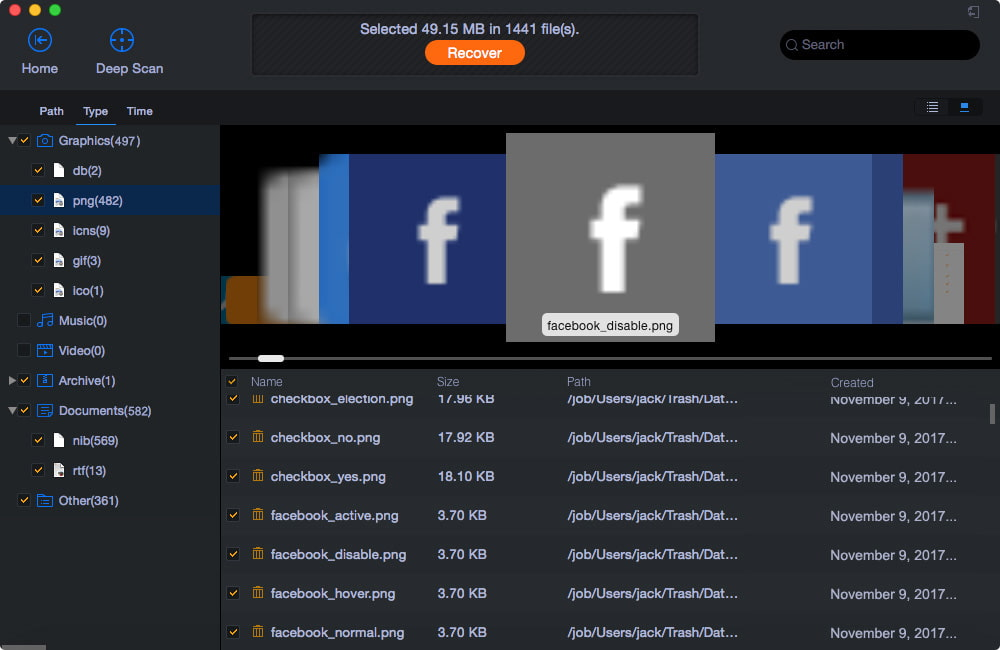 How to prevent data loss on Mac and give a summary
How to prevent data loss on Mac and give a summary
In this section, we will help you to get knowledge on how you can prevent data loss on Mac. Let’s start:
Hard Disk Damage
This is common cause that let users to loss their data on Mac. If you ever feel any issue on your hard disk, you should take quick action to repair it or replace it with new hard disk by creating the backup of existing data on safe location. Despite this, the physical damage or logical damage can also cause you to loss data on hard disk drive. This is it’s recommended to take precautions and check the health of hard disk drive regularly.
Abrupt Shutdown
Sudden shutdown such as electricity breakdown or any other cause that may lead you Mac to shutdown abruptly will damage the data storage capacity or data stored on the hard disk drive. You should always try not to let your Mac shutdown abruptly. By overcoming on this situation, you may prevent your data loss.
Accidental Deletion
It’s another major reason that cause data loss. A user may delete files or folder without realizing the importance of the data unintentionally. This data stays in the cloud for 30 days and within 30 days it’s recoverable and if not, it will be permanently deleted after that period of time. If you have accidentally deleted the data, press ctrl + Z to bring back the deleted data.
Final Words
In this blog, we have shown you different ways that will help a Mac a user to recover deleted files on Mac in 2022. You can choose the best data recovery method for Mac that’s iBeesoft data recovery. It offers highest data recovery rate and easy to use for everyone. If you are not going to buy it, there is free trial version available that you can recover data freely with.
Other Technical Reviews:- Reviews