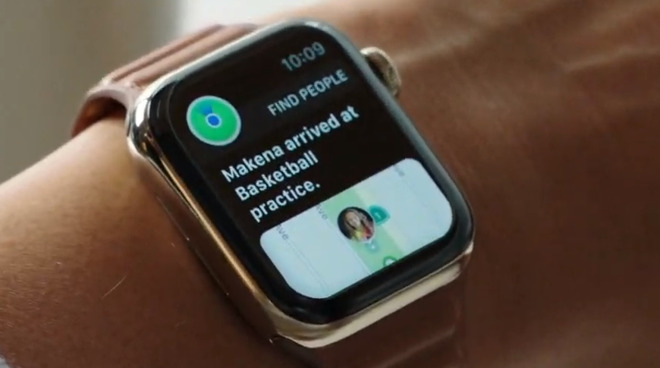Many people will like to have their own Apple Watch. But they cannot get it as they do not have an iPhone to pair it with. Along with the Apple Watch Series launch, Apple has also introduced a new Family Setup feature specially designed that helps parents use their Apples Watches for their kids. This allows an Apple watch that can be used without an iPhone. The Family Setup aims especially for families with children. It is also useful to set up an Apple Watch for an older adult or anyone who does not have an iPhone available but wants to take advantage of the Family Setup’s benefits.
How Does an Apple Watch Works?
The family member who does not have an iPhone, using the Family Setup from their Apple watch can do various things like making a phone call, text messages, and sharing their location. After you set up an apple watch for a family member, you can use your iPhone to manage some of the watch’s capabilities.
How to Set Up an Apple Watch Using the Family Setup
If you do not have an Apple ID set for every family member and if the Family Sharing is not enabled, these need to be activated during the Family Setup. Let us follow the below steps.
Turn the Apple Watch to ON
Install the Watch app on the iPhone and go to the setup screen of the Apple Watch
Select Setup for a Family Member
By lining on the graphic to the watch display using the iPhone camera pair the Apple Watch with the iPhone
Click on Set Up Apple Watch
Selecting the wrist preference, agree to the given terms and conditions
Choose the text size of your preference and select the passcode to unlock it
From the Family Sharing circle, select the family member who will be using the Apple Watch. If the person does not exist on the Family Sharing group, you will have to add the person through the Add New Family Member and enter the Apple ID of the member
On choosing the Apple ID mode, you will have to pass through some verification steps and enable the two-factor authentication.
Turn on the Ask to Buy or the location sharing
Set up Wi-Fi access or cellular access. This is required for continuous connectivity with the iPhone. Tap the Share button to share the WIFI password with the Apple Watch
Set up the additional requirements like the location sharing, analytics, Siri, and other
If you are a parent, you can choose the Apple Cash Family feature. This enables us to use the parents’ small amounts to the kids that can be used for purchases with Apple Pay. Parents can decide to whom their kids will be sending or taking money from.
Complete the setup process, enable and disable the additional services like Messages in iCloud, Medical ID, the activity or route tracking options, and a feature that will help the parents check their kid’s health data and daily activity can be easily monitored.
After completion of all these settings, the Apple Watch can be used and is mentioned under “Family Watches” mentioned in the Apple Watch app of the parents.
What Are the Other Features or Apps available in the Apple Watch?
There are health and fitness features that include:
- Availability of high and low heart rate notifications for users 13 or above.
- Availability of fall detections for users 18 and above.
- Users below the age of 13 can use the move minutes, instead of the active calories.
The Apple Pay features include:
- Users below the 18 age can use the Apple Cash Family that helps them purchase or send and receive money with Apple Pay. (Available in the United States only)
- You cannot use the Apple pay for using a debit card, credit card in the Wallet app with Family Setup.
You can check the Family Setup guide to overview what all is available with the Apple Watch. The Family Setup helps parents a lot to control their kids using the Apple Watch functions. It is a great way to stay connected without giving their kids any time-wasting temptation of using a smartphone.
Experiencing difficulties with your Device, check out our “How To” page on how to resolve some of these issues.