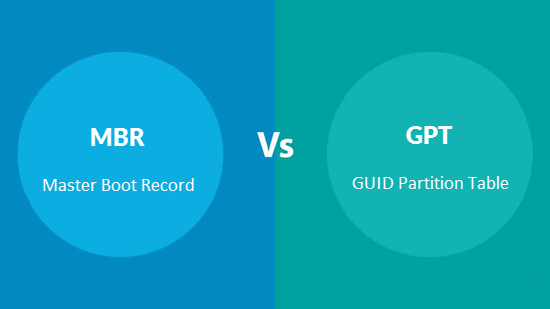How to choose between MBR and GPT?
When you create a new drive on a Windows PC, you will initialize a disk before Logical Disk Manager can access it. So, you must first format it with either MBR or GPT partition scheme.
GPT (GUID Partition Table) and MBR (Master Boot Record) are two prevalent partition patterns in our lives; they are used to store diverse data on hard drives and solid state drives. However, new users may be unfamiliar with them. So, first, let’s see what are MBR and GPT and we’ll show you how to choose them on your device.
Disk Size
MBR disks are limited to a maximum capacity of 2TB, whereas GPT disks can now accommodate storage space up to Zettabytes (ZB) (1 ZB equals 1,024 Exabytes). When an MBR drive exceeds 2TB, any additional space is displayed as unallocated and cannot be utilized.
Primary Partition Number
The MBR disk supports up to 4 primary partitions. To build more partitions, first convert the fourth partition to an extended partition, and then create additional logical partitions. On a GPT disk, you can only create 128 main partitions.
Data Storage Method
The partitioning and boot data are stored on the MBR disk in the same location, thus if the data is erased or damaged, the entire disk becomes useless. In contrast, the GPT disk keeps numerous copies of data throughout the drive, making it more resilient and recoverable if something goes wrong.
In addition, MBR has better compatibility with the old systems and it needs to be booted by BIOS, while GPT has become the mainstream trend because newer system like Windows 11 requires to be booted from UEFI. So, in the future, MBR vs GPT will never be a controversial problem.
When do you need a free MBR to GPT converter?
Given the advantages of GPT over MBR, converting from MBR to GPT using a free converter in Windows becomes essential under specific circumstances.
Firstly, it allows for efficient utilization of large hard disks exceeding 2TB, preventing wastage of remaining space that MBR cannot address. Additionally, when there’s a need for more than four primary partitions to accommodate various file types, converting to GPT becomes necessary.
Furthermore, encountering the error message “Windows cannot be installed on this disk” due to the presence of an MBR partition table during OS installation on EFI systems underscores the need to switch to GPT.
[Quick & data safe conversion] Best MBR to GPT free tool for Windows
Utilizing a free MBR to GPT converter in Windows becomes crucial to maximize the potential of large hard disks, address the requirement for numerous primary partitions, and overcome installation barriers encountered with MBR partition tables during OS installations on EFI systems. If you wish a data-safe MBR to GPT conversion, then you can’t miss this MBR to GPT free tool. With highly recommend, AOMEI Partition Assistant is a software to convert MBR to GPT without data loss.
This convenient Windows partition manager meets the needs of users of all proficiency levels on various Windows platforms with its user-friendly design and step-by-step instructions. The intuitive interface ensures a smooth experience, even for beginners trying disk conversion.
Step 1. Install and launch the software. Right-click the MBR disk you want to change and select Convert to GPT, or click the disk and select Convert to GPT from the right column.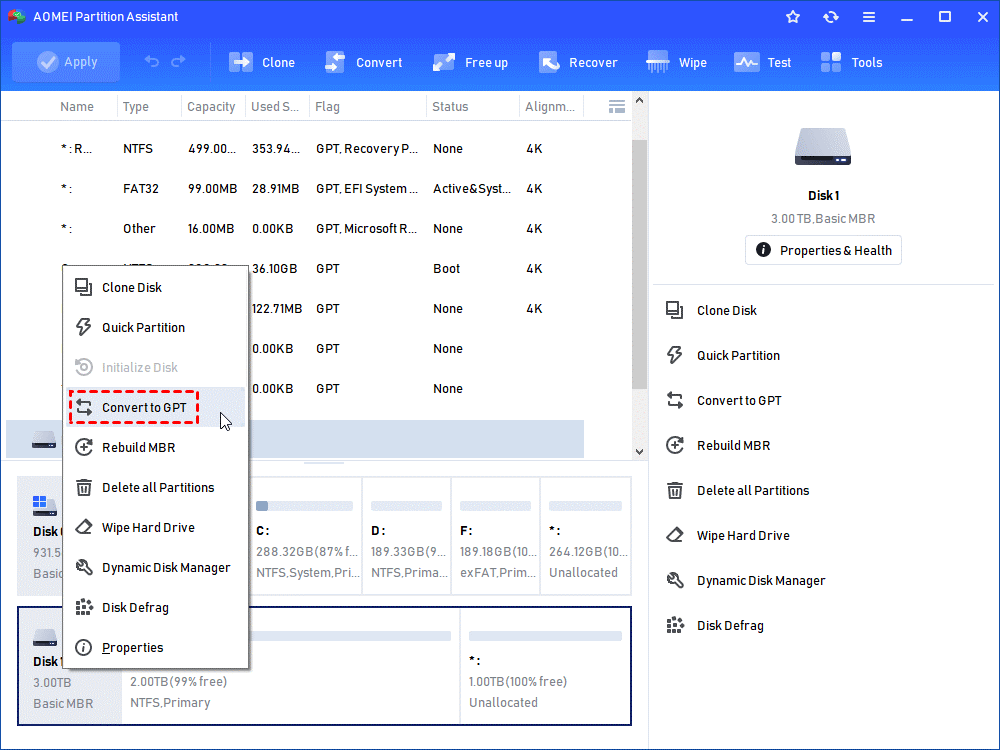
Step 2. In the “Are you sure to convert the selected disk from MBR to GPT disk?” pop-up window, click OK to continue.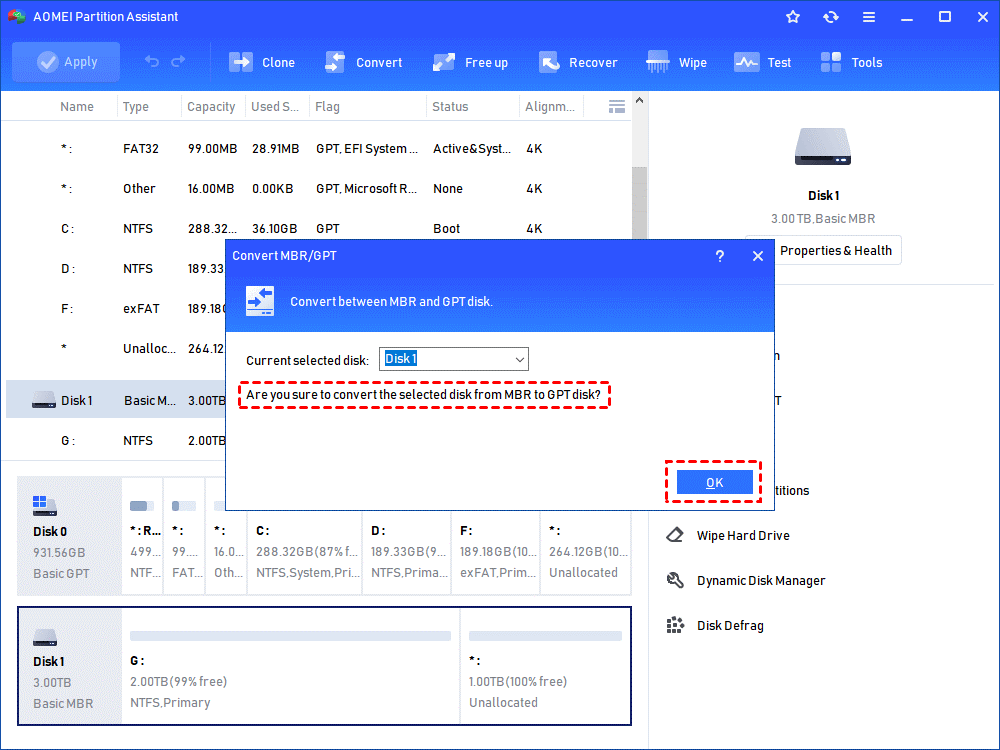
Step 3. Click Apply > Proceed to operate, and your disk will be successfully converted to GPT disk style.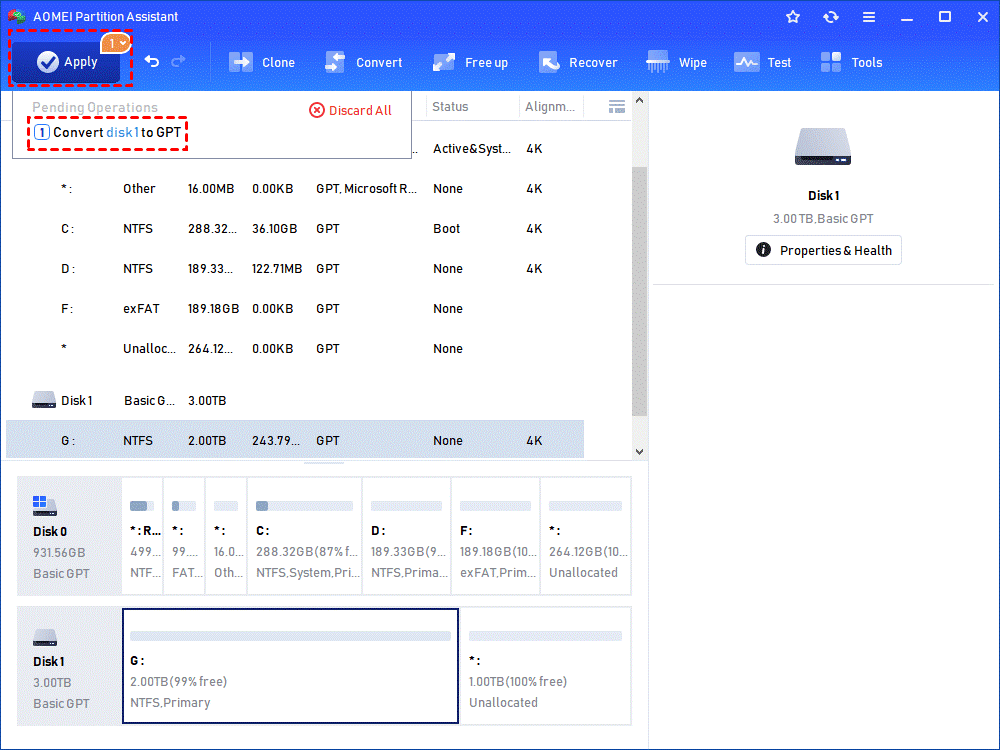
Conclusion
GPT offers several benefits over MBR, which also provides users preference for GPT. Users seeking for MBR to GPT converter software free download for Windows can choose AOMEI Partition Assistant, an all-in-one disk management tool that always keeps global data safer. It provides a safer conversion procedure, user-friendly operation, and taps into the disk potential and manages partitions efficiently.