How Do I Backup My Computer For Free?
To backup your computer for free, consider using professional free backup software, which offers numerous benefits:
- Comprehensive Backup Options: Professional free backup software often provides a wide range of backup options, including full system backups, specific file or folder backups, and incremental backups.
- Scheduled Backup: You can schedule regular backups at convenient times, ensuring your data is consistently protected without manual intervention.
- Ease of Use: These tools typically have user-friendly interfaces, making the backup process straightforward even for novice users.
- Reliable Data Protection: Free backup software from reputable providers offers reliable data protection, ensuring your files are securely backed up and recoverable in case of emergencies.
- Additional Features: Many free backup solutions come with additional features such as encryption, compression, and cloud storage integration, enhancing the security and efficiency of your backups.
By utilizing professional free backup software, you can safeguard your computer’s data effectively and efficiently without breaking the bank. So is there such a free software that can meet all the above characteristics? Of course! This article has selected a professional free backup software for you to help you back up your data!
The Best Windows Backup Software to Backup Your Data
Introducing AOMEI Backupper, a versatile free Windows backup software designed to meet a variety of needs. It empowers users to effortlessly back up files, systems, disks, and partitions, with seamless restoration capabilities. What makes it stand out?
- Flexible Backup Destinations: AOMEI Backupper supports multiple destinations, including internal/external drives, cloud storage, network locations, and NAS devices. Options like auto backup to USB drives or PC backup to the cloud enhance flexibility.
- Automatic Backup: Ensure continuous data backup with AOMEI Backupper’s automated feature, offering options for daily, weekly, or monthly frequencies. Never miss any changes with this reliable functionality.
- Versatile Backup Methods: Choose from Incremental, Differential, and Full Backup methods, optimizing disk space and ensuring an up-to-date backup without unnecessary consumption of time or space.
- Bootable Media Creation: Prepare bootable media in advance to facilitate system booting in case of computer startup issues, ensuring seamless recovery when needed.
Compatible with a range of Windows PC operating systems (including Windows 11/10/8.1/8/7/Vista/XP), AOMEI Backupper ensures reliable backups, mitigating concerns over system crashes or hardware failures. Beyond system backup, it supports disk, file, partition, and email backups, among others. Additionally, its Universal Restore feature enables effortless restoration to a different computer with dissimilar hardware configurations.
Learn How to Safeguard Your Data with Top Backup Software
Discover the process of hard drive backup using AOMEI Backupper, with a focus on Disk Backup. Step 1. Begin your seamless backup journey by downloading, installing, and launching AOMEI Backupper. Navigate to the left panel, click on Backup, and select the Disk Backup option. Tips:
- File Backup: Quickly store files in various locations without consuming excessive disk space.
- System Backup: Covers all system, boot, and program files for comprehensive protection.
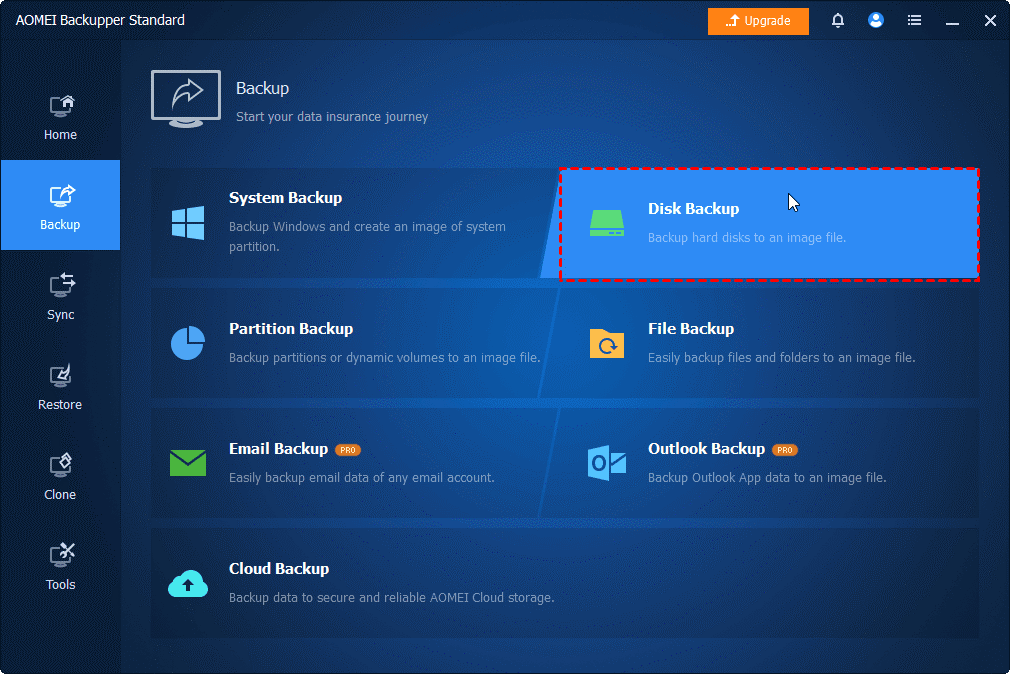
Step 2. Choose + Add Disk to specify the source disk containing the Windows operating system.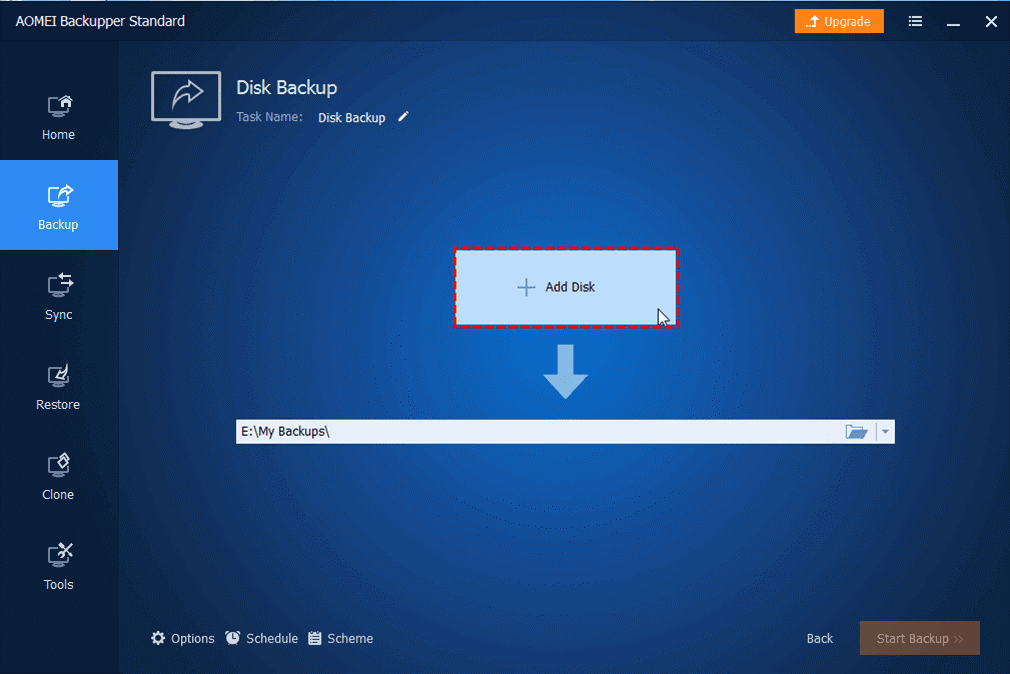
Step 3. Select the preferred destination to save the backup image. (Optional) Explore the Options, Schedule, and Scheme settings located in the left corner. Tips:
- Options: Customize comments and adjust the backup compression level here. For encryption, consider upgrading to AOMEI Backupper Professional Edition.
- Scheme: Enable this feature to automatically delete old backup images, making room for new backups (available in the advanced version).
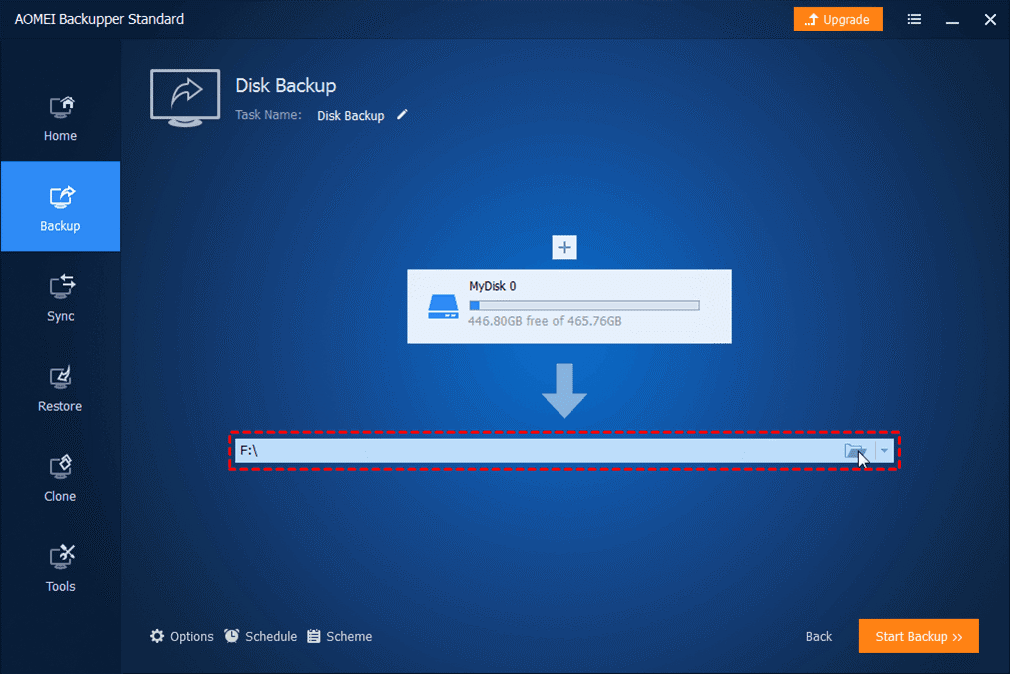
Step 4. After confirming your settings, click the Start Backup button to initiate the process.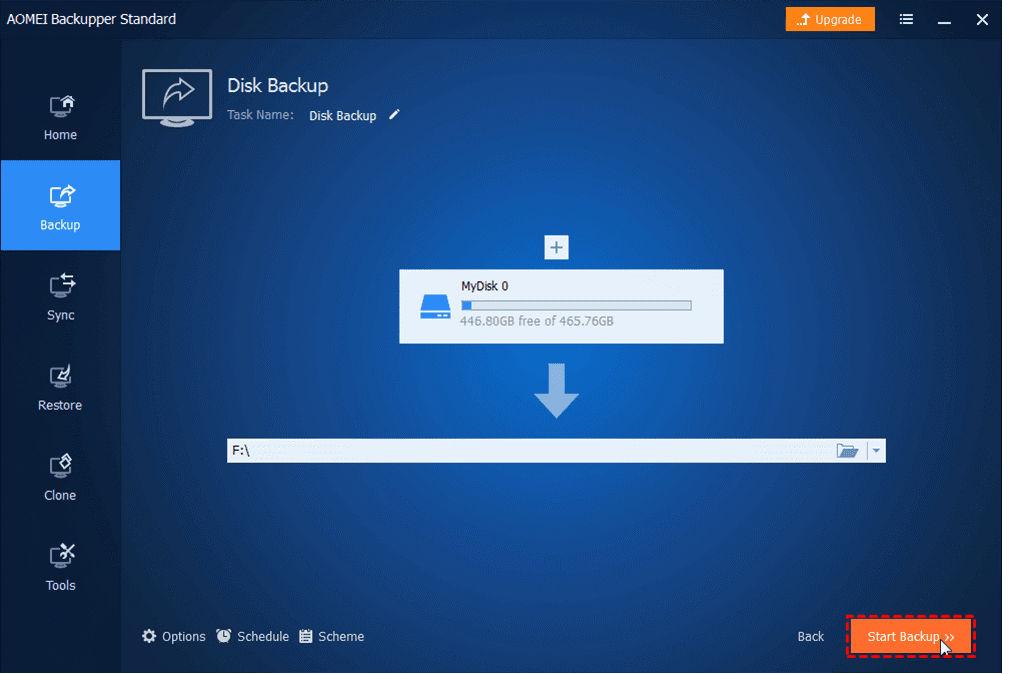
FAQs about Free Backup Software: You May Want to Know
Q: Why should I consider using free backup software?
A: Free backup software provides a cost-effective solution for safeguarding your valuable data without breaking the bank.
Q: How does free backup software benefit users?
A: It offers peace of mind by protecting against data loss due to hardware failures, system crashes, malware attacks, or accidental deletion.
Q: Can free backup software streamline data migration and system recovery processes?
A: Yes, it facilitates quick and efficient data transfer during upgrades, replacements, or system restores, minimizing downtime and disruption.
Q: Is free backup software suitable for both individuals and businesses?
A: Absolutely! It provides an accessible and reliable data protection solution for users of all kinds, from personal users to small businesses.
Conclusion
In the realm of backup software, focusing on system backup and cloning, AOMEI Backupper stands out as a top contender for 2024. Offering comprehensive backup solutions, it effectively mitigates potential issues while providing robust features like Restore, Clone, and Sync. These functionalities facilitate tasks such as OS migration and hard drive upgrades.
Additionally, it includes handy utilities like Explore Image for mounting images as virtual drives and AOMEI PXE Boot tool for network-loaded micro-systems. Download the software now to unlock a multitude of features!














