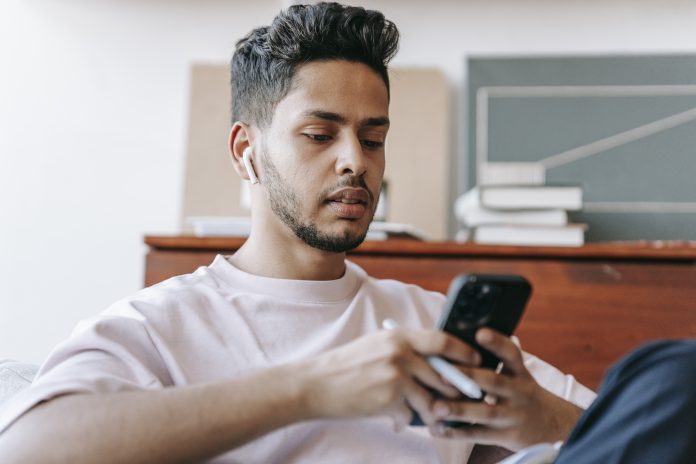Can I control my PC from my phone?
Yes, you can use various remote access app to control PC from phone. These applications allow you to control another computer remotely, view its desktop, and control its functions from your smartphone. As the demand for remote work has increased, numerous remote access software options have become available. These software tools enable users to access and control devices remotely from anywhere, whether through a computer or a mobile phone.
Given the wide variety of software options on the market, how should users choose the right one? If you’re feeling overwhelmed, don’t worry. This article will introduce you to the best app to control PC from phone and provide you with step-by-step guidance.
AnyViewer: The top app to control PC from phone
With the abundance of remote access software options, users often search for software that is not only free and efficient, but also secure, fast, and user-friendly. AnyViewer is an exceptional solution that stands out among its competitors and has earned the admiration of countless users.![2024 Best App to Control PC from Phone [Android & iPhone]](https://krispitech.com/wp-content/uploads/2024/03/2024-Best-App-to-Control-PC-from-Phone-Android-iPhone.png)
AnyViewer is an all-in-one remote control software that is free, secure, and compatible with Windows, Android and iOS. With this software, you can not only control your computer from your mobile phone, but also work remotely with other devices. So, what makes AnyViewer so highly recommended? Let’s find out.
The key advantages of AnyViewer
AnyViewer offers numerous advantages that make it stand out from other options. Now, let’s explore why AnyViewer deserves to be your top choice:
- Free: AnyViewer offers a free plan suitable for both personal and commercial use. This plan includes a comprehensive set of features and permissions, surpassing many competitors in the market. While some software options lack free plans altogether, others offer limited features and permissions that may not meet users’ needs.
- High Compatibility: AnyViewer is compatible with various Windows versions, including Windows and Windows Server, as well as Android and iOS platforms. This extensive compatibility across multiple devices provides users with enhanced flexibility and convenience.
- High Security: AnyViewer employs robust 256-bit Elliptic Curve Cryptography (ECC) encryption to prioritize data security through end-to-end encryption. Additionally, it utilizes two-factor authentication to fortify connections, ensuring comprehensive data and remote connection security.
- High Speed: AnyViewer automatically connects to optimal servers using advanced connectivity technology, delivering a faster and smoother remote control experience. With rapid, seamless connectivity and efficient remote control capabilities, users can swiftly address challenges, even in demanding environments.
- Easy to Use: AnyViewer features an intuitive and user-friendly interface, enabling straightforward remote access without complex learning curves. Users can establish remote connections quickly and effortlessly with just a few simple steps.
- Outstanding Video and Audio: AnyViewer delivers high-definition (HD) video and audio quality throughout remote sessions, accompanied by various resolution options. This ensures participants benefit from clear communication and seamless collaboration.
- No Router or Firewall Setup: AnyViewer eliminates the need for devices to be restricted to the same LAN and avoids the necessity for router or firewall configuration for port forwarding when accessing devices remotely over the Internet.
- Exceptional Features: AnyViewer enables unattended remote access via one-click control. Users logged into the same account on both devices can effortlessly connect and enjoy the flexibility to lock, shut down, or reboot the remote device directly from their mobile phone. Additionally, AnyViewer offers text chat functionality and supports the management of multiple monitors.
How to use AnyViewer to control your PC from phone
Now that you have a basic understanding of AnyViewer, let’s explore how to use the AnyViewer app to control PC from Android phone or iPhone.
On your PC:
Step 1. Begin by downloading, installing and launching AnyViewer on your PC. Then, navigate to the “Log in” section and select “Sign up“.![2024 Best App to Control PC from Phone [Android & iPhone]](https://krispitech.com/wp-content/uploads/2024/03/2024-Best-App-to-Control-PC-from-Phone-Android-iPhone-2.png)
Step 2. Upon successful login, you’ll notice your AnyViewer login was successful, and your device will be automatically linked to the logged-in account.![2024 Best App to Control PC from Phone [Android & iPhone]](https://krispitech.com/wp-content/uploads/2024/03/2024-Best-App-to-Control-PC-from-Phone-Android-iPhone-3.png)
On your Phone:
It functions identically for both Android and Apple users. Here’s an example of how it operates on iPhone:
Step 1. Download AnyViewer on your iPhone or Android phone and log in using the account you registered with on your PC.
Step 2. Devices logged into the same account are listed under “My Devices.” Choose the target PC you wish to connect to, then tap “One-click control” for quick, unattended remote access.![2024 Best App to Control PC from Phone [Android & iPhone]](https://krispitech.com/wp-content/uploads/2024/03/this.jpg)
Step 3. You can now assume complete control of the remote PC from your mobile device. The interface is compatible with both vertical and horizontal screens, facilitating effortless switching between orientations to ensure a smooth user experience.![2024 Best App to Control PC from Phone [Android & iPhone]](https://krispitech.com/wp-content/uploads/2024/03/2024-Best-App-to-Control-PC-from-Phone-Android-iPhone-6.png)
Tips: Consider upgrading your account to a professional or enterprise plan for additional benefits, such as:
- Expanded capacity to add more devices to the same account for unattended remote access.
- Utilize Privacy Mode for remote control, enabling you to deactivate the remote computer’s screen and disable mouse and keyboard functionality, ensuring a private and secure connection.
- Experience improved image quality for an enhanced remote experience.
- …
Conclusion
By reading this article, you have discovered the best app to control PC from phone. Given the impressive features and benefits of AnyViewer, it could be the ideal choice for you. AnyViewer offers a comprehensive and reliable solution, with free plans available for both personal and commercial use. Don’t hesitate to try AnyViewer and experience seamless remote PC control.