Can You Transfer Files from One Cloud to Another?
In today’s digital age, cloud storage has become an important part of our lives. Whether you’re storing personal photos, work documents, or important files, it’s crucial to make sure your data is stored securely and accessible from anywhere. But what if you want to switch from one cloud storage provider to another? Can you transfer your files seamlessly?
The short answer is yes! You can transfer files between cloud storage services, whether you are moving specific files/folders, or the entire cloud. In the following, we’ll explore the best free cloud file transfer tool and show you how to transfer files from one cloud to another effortlessly.
Best Free Cloud Transfer Service in 2024
When it comes to cloud file transfer, CBackup stands out as an excellent choice. This free cloud backup service offers not only cloud to cloud sync but also cloud to cloud backup for data migration between clouds. It is also capable of backing up and syncing local data to cloud. Here are some highlighted features of this powerful cloud transfer software:
- User-Friendly Interface: CBackup comes with a simple and intuitive interface, making it easy for users of all levels to navigate.
- Wide Compatibility: It supports many different cloud storage providers, including Google Drive, Dropbox, OneDrive, FTP/SFTP, and more. So you can migrate Dropbox to OneDrive, move Google Drive to Dropbox, etc, hassle-free.
- Free and Secure: This tool provides free cloud data transfer services, as it is based on the OAuth authorization system and apply 256-bit AES encryption in data migration.
- Flexible Migration Options: Whether you need to migrate your entire cloud or certain content across clouds, CBackup has you covered.
- Automatic transfer: If you want to perform regular transfer from one cloud to another, it provides you with various modes, like Daily, Weekly, Monthly, or One time only.
How to Transfer Files Between Cloud Storage Easily and Quickly using CBackup
Follow these steps to transfer your files between cloud storage platforms using CBackup with ease:
Tips:
- CBackup provides a web app and a desktop app for users. If you don’t want to download any new application, its web version can help you transfer data between clouds online directly.
- CBackup’s cloud-to-cloud backup feature differs from cloud-to-cloud synchronization in that you can keep unlimited backup versions and restore them if the source files are lost.
Step 1. Sign up for CBackup:
- Visit the CBackup website and create an account with your email address for free.
- Log in to the CBackup website using your CBackup account.
Step 2. Add cloud accounts:
- Click on My Storage and select Add Cloud.
- Choose the cloud storage services you want to transfer(e.g. Google Drive). Then, authorize CBackup to connect with your cloud storage.
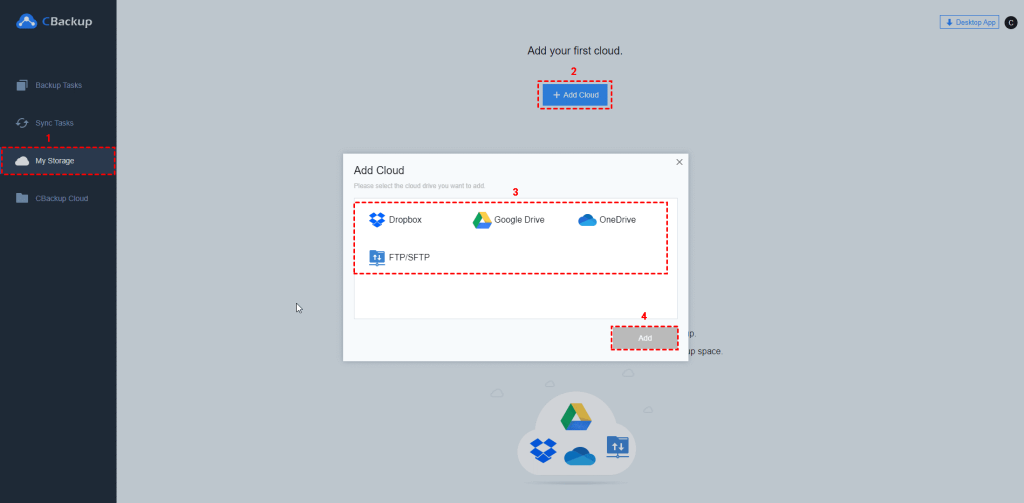
- Repeat the above step to add another cloud, which you want to transfer to(e.g. Dropbox).
Step 3. Create a sync task:
- Click on Sync Tasks and hit New Task.
![[Free]How to Transfer Files between Cloud Storage Easily](https://krispitech.com/wp-content/uploads/2024/03/FreeHow-to-Transfer-Files-between-Cloud-Storage-Easily2-1024x501.png)
- Tap on Add Source to choose the source cloud and Add Destination to specify the destination cloud.
![[Free]How to Transfer Files between Cloud Storage Easily](https://krispitech.com/wp-content/uploads/2024/03/FreeHow-to-Transfer-Files-between-Cloud-Storage-Easily-3-1024x507.png)
- Customize your sync settings, such as sync frequency, file type exclusion, etc.
![[Free]How to Transfer Files between Cloud Storage Easily](https://krispitech.com/wp-content/uploads/2024/03/FreeHow-to-Transfer-Files-between-Cloud-Storage-Easily-4-1.png)
Step 4. Start cloud file transfer:
- Click Start Sync to initiate the migration process. Your files will be moved from the source cloud to the destination cloud seamlessly.
![[Free]How to Transfer Files between Cloud Storage Easily](https://krispitech.com/wp-content/uploads/2024/03/FreeHow-to-Transfer-Files-between-Cloud-Storage-Easily5-1024x509.png)
Common Scenarios for Doing Cloud to Cloud File Transfer
Common reasons for transferring data between clouds include:
Insufficient storage space: When one cloud’s storage capacity is not enough, you may want to move data to a cloud with more available quota.
Platform switch: You might decide to abandon the current cloud provider and switch to a different one, with better services or collaborations.
Data backup: While cloud storage is safer than local storage, accidental deletion, overwriting, and other errors may still lead to data loss. Copying data from one cloud to another makes a backup for your files.
FAQs about File Transfer between Clouds
#1. Can Google Drive be transferred?
Yes, Google Drive can be transferred to another cloud storage service using tools like CBackup. You can follow the steps mentioned above to make the switch hassle-free.
#2. How do I transfer data from one Google account to another?
To transfer data between Google accounts effortlessly, use CBackup:
- Add both Google Drive accounts to CBackup.
- Create a sync task from the source account to the destination account.
#3. How long does it take for data transfer from one cloud to another?
The transfer time depends on factors like file size, internet speed, the cloud services involved, and others. Generally, smaller files transfer faster, while larger files may take longer.
Conclusion
Transferring files between cloud storage services doesn’t have to be complicated. With CBackup, you can seamlessly move your data from one platform to another without any hassle. Besides, you can utilize this software to backup your computer and combine cloud storage to expand backup space for free!














