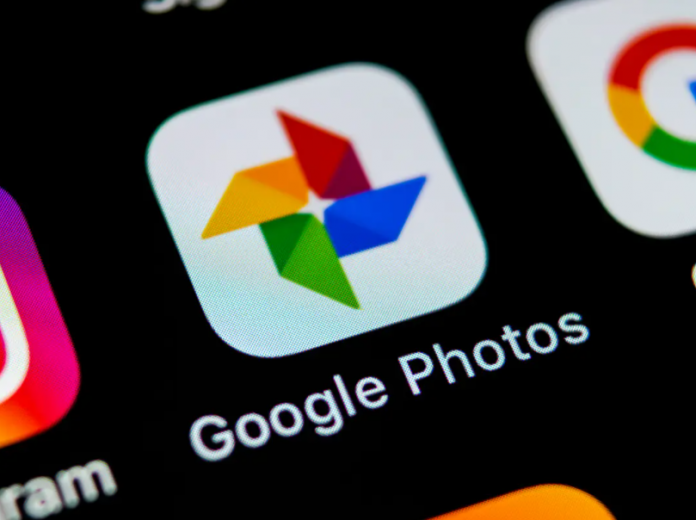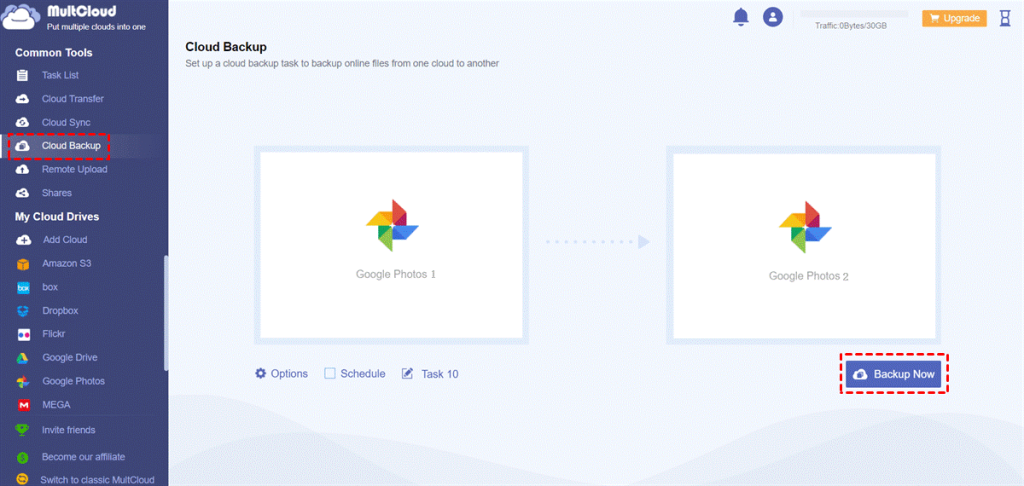The duplicate photos on Google Photos are always redundant and you may eagerly want to delete them. But how to do that? This post will provide you with 4 tested ways. Furthermore, you can also learn a new way to upload photos to Google Drive to avoid duplicates. Let’s see!
Delete Duplicate Photos in Google Drive – 4 Effective Ways
There are 4 ways to help you detect duplicate photos on Google Photos and then delete them. Before all the steps, there is an important note for you: disable the Google Photos backup or the photos will still be synced from somewhere to Google Photos, leading to the duplicates again.
Way 1: Manually Delete the Duplicate Photos
Although this way is troublesome and time-consuming, it is effective especially when there is no other automatic way. You can select the duplicate photo and click the trash bin icon to remove it.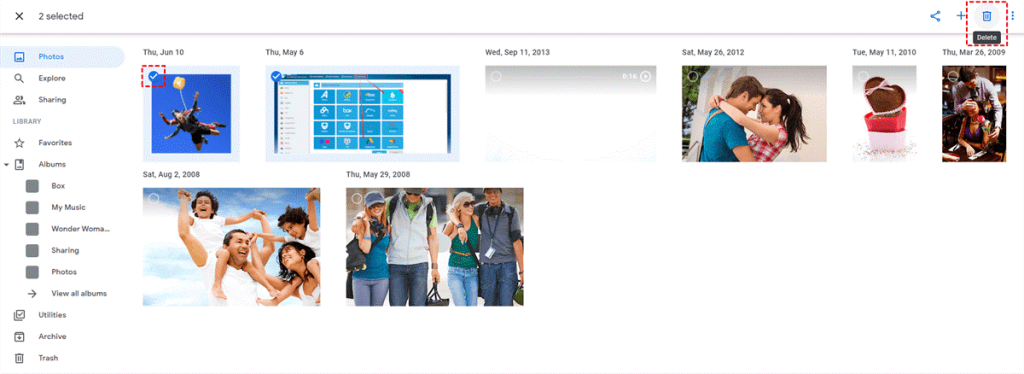
Way 2: Use Identical Duplicate Detection and Delete Manually
Thanks to the Google Photos built-in “identical duplicate detection” feature that helps detect duplicate photos automatically. You don’t need to enable it since it runs for you by default. When there is a duplicate photo, you can see the photo shown individually. Then, you can delete this duplicate.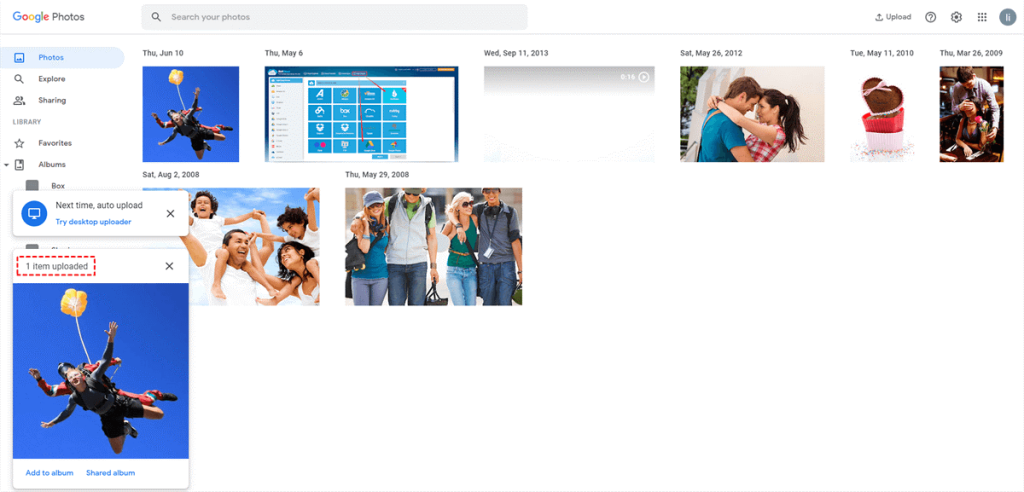
Way 3: Detect Duplicate Photos by Search
On Google Photos, the photos are listed with the uploaded date. If the duplicate photos are uploaded on different days, it is easy to delete them in this way. You just need to tick the date and select the trash bin icon to move the duplicates to the Recycle Bin.
Way 4: Take Advantage of the Third-party Service
Nowadays, there are plentiful third-party services that can help you detect duplicate photos and remove them. You can select a popular and reliable one to try.
How to Avoid Uploading Duplicate Photos to Google Drive
If you want to upload photos from one Google Photos to another and are afraid of repeatedly uploading, you can use MultCloud Cloud Transfer to avoid it. MultCloud is a professional and well-known cloud file manager that supports 30 + cloud storage services, including Google Photos, Google Drive, Dropbox, iCloud Photos, iCloud Drive, Google Workspace, Box, Wasabi, Amazon S3, OneDrive, SharePoint Online, and so on.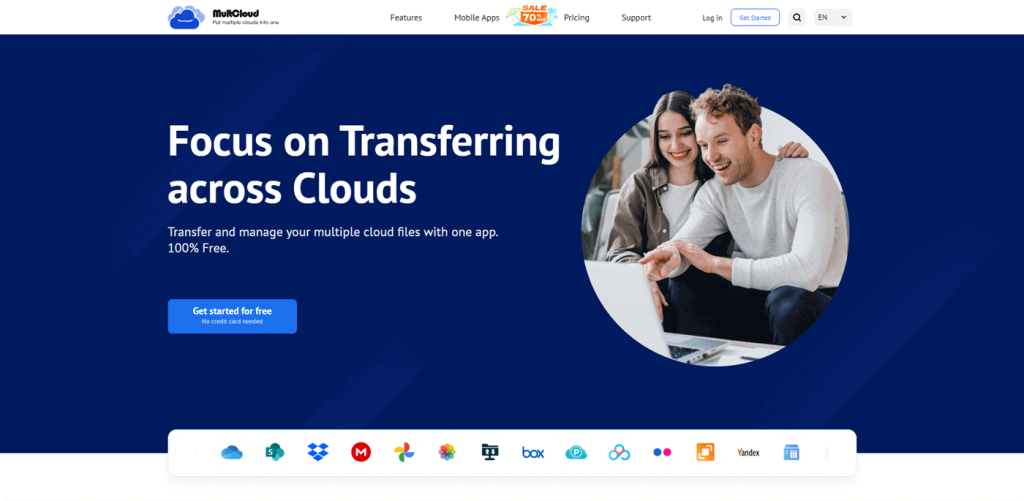
Cloud Transfer is one of the MultCloud main functions which is equipped with the ability to detect the already-existed photos and allows you to choose to skip, overwrite, or rename the duplicate before transferring.
Features of Cloud Transfer:
- Automate the transfer process without manually downloading and uploading.
- Support scheduling the transfer task at your preferred time and frequency.
- Filter the files you want to transfer or ignore with file extensions.
- Use data traffic to realize quick transfer (5GB of free traffic per month).
- Support adding unlimited accounts of cloud drives.
- Easy to use – only 3 steps can run a Cloud Transfer task.
Steps for Using Cloud Transfer to Move Photos from One Google Photos to Another
Step 1: Go to MultCloud and sign up for an account.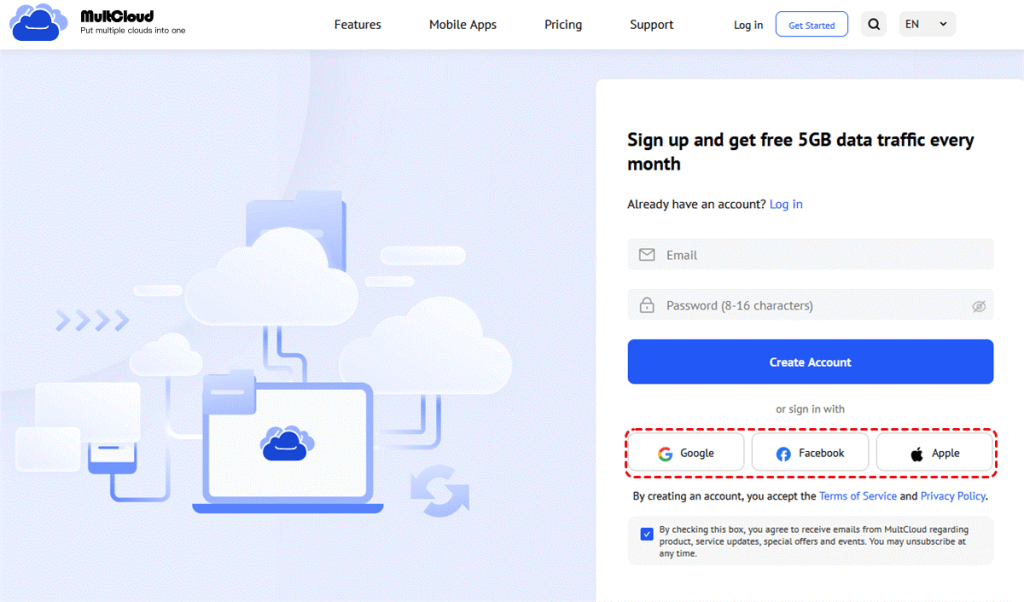
Step 2: Click “Add Cloud” and the Google Photos logo to add Google Photos.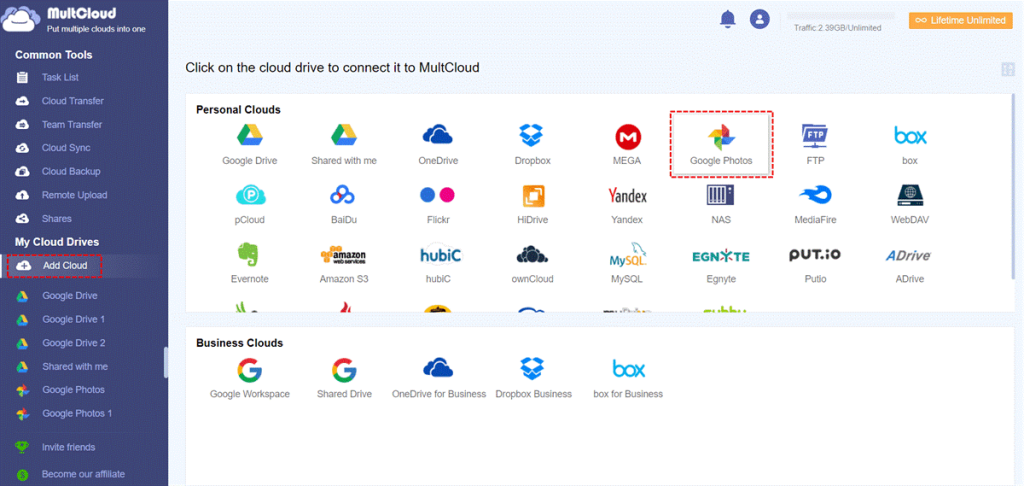
Step 3: Select “Cloud Transfer” and choose the transfer source account and target account in the boxes. Then, tap “Transfer Now” to start it.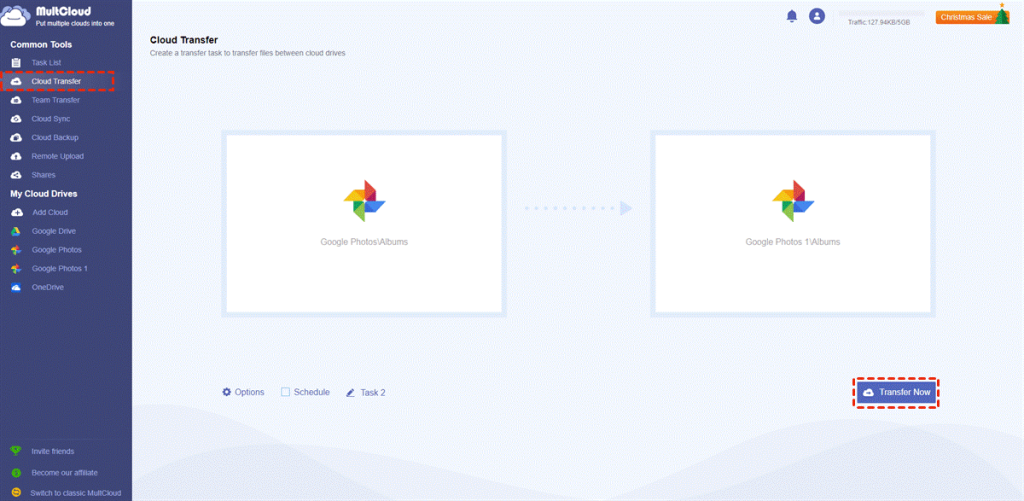
Bonus Tips:
If you want to update photos from one Google Photos account to another in real-time, you can try MultCloud Cloud Sync to make them seamlessly sync between cloud storage.
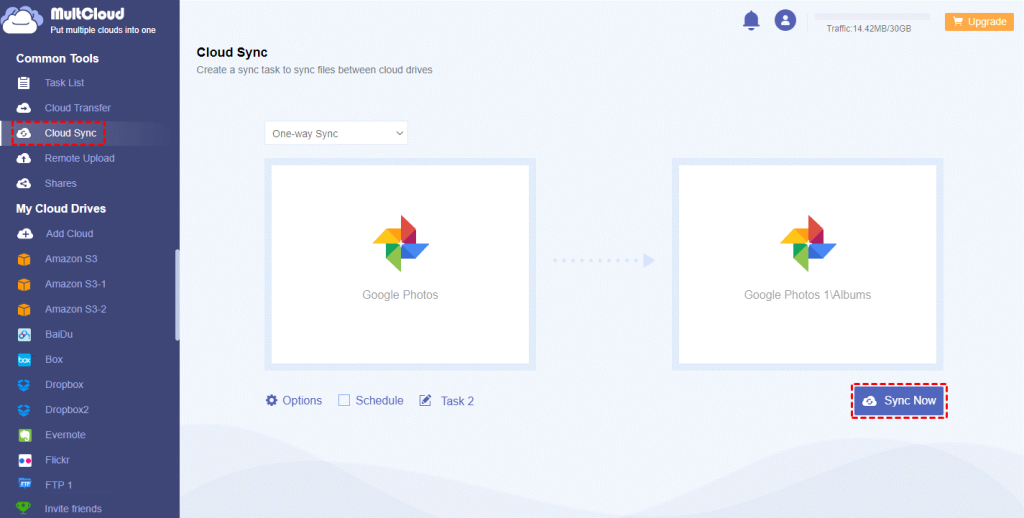 If you want to restore the photos to the source Google Photos account, you can transfer photos by MultCloud Cloud Backup at first.
If you want to restore the photos to the source Google Photos account, you can transfer photos by MultCloud Cloud Backup at first.
The above 4 methods can truly do you a favor when you want to delete duplicate photos in Google Photos. The former 3 methods require you to delete photos manually. But if you don’t mind using the third-party service, you can choose a secure and robust one, and use it to delete the duplicates.
Additionally, when you want to transfer Google Photos to another account, using MultCloud Cloud Transfer must be your best choice. Cloud Transfer can help you avoid transferring duplicates and you can make use of other features to make your task smarter.