Is there a way to recover permanently deleted files in Windows 10?
In computing, many users often delete files or clear out their Recycle Bin to free up limited space. However, such actions frequently lead to regret since users often discover a need for those users they’ve permanently deleted.
“Is there a way to recover permanently deleted files in Windows 10?” Naturally, there exists a method to recover missing files in Windows 10 or 11 before data erasure occurs.
How to perform Windows File Recovery quickly?
The most effective method for permanently deleting Windows file recovery is to restore files from backups or use third-party tools. However, most users might turn to Windows data recovery software for assistance.
In this case, here comes a highly-praised Windows recovery tool, MyRecover. This tool is good at recovering deleted and missing files from HDDs, SSDs, USBs, SD cards, etc.
The steps below depict how to recover deleted files from Recycle Bin after emptying!
Step 1. After installing and launching MyRecover, choose the local C drive that saves your desired files before data loss > click Start Scan.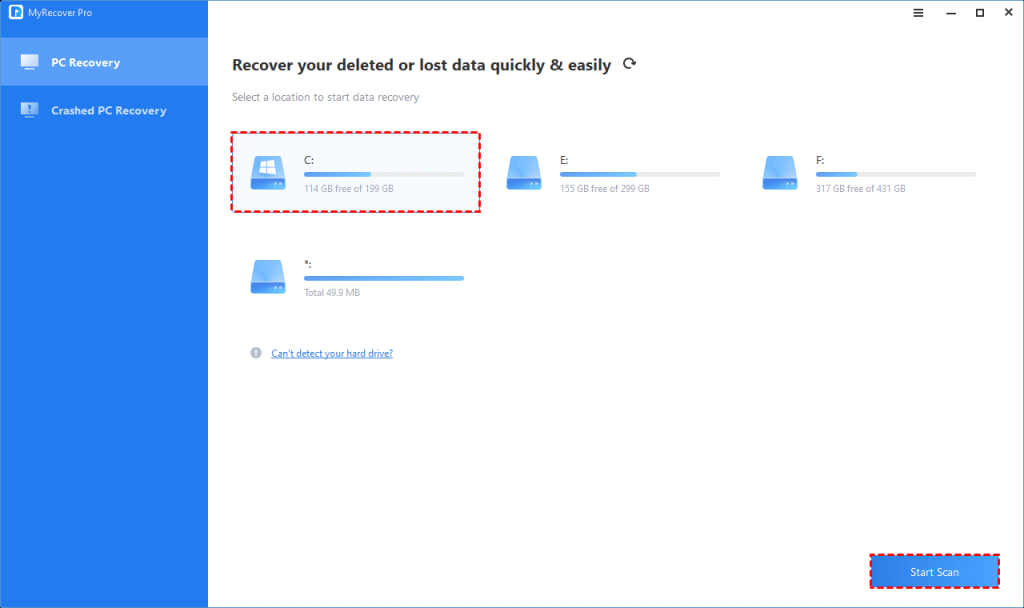
Step 2. After clicking Start Scan, MyRecover automatically runs Quick Scan and Deep Scan to detect all the retrievable files on your selected local hard drive.
Throughout the scanning process, you can filter and preview your required files based on various criteria such as Filename, Document Type, Path, Size, Date, etc.
For example:
Name: Input the pertinent filename of the files you require to swiftly locate them.
Date modified: Set the date (today, yesterday, last 7/30 days, etc.)
Size: Set the file size (<128KB, 128KB~1MB, 1MB~512MB, etc.)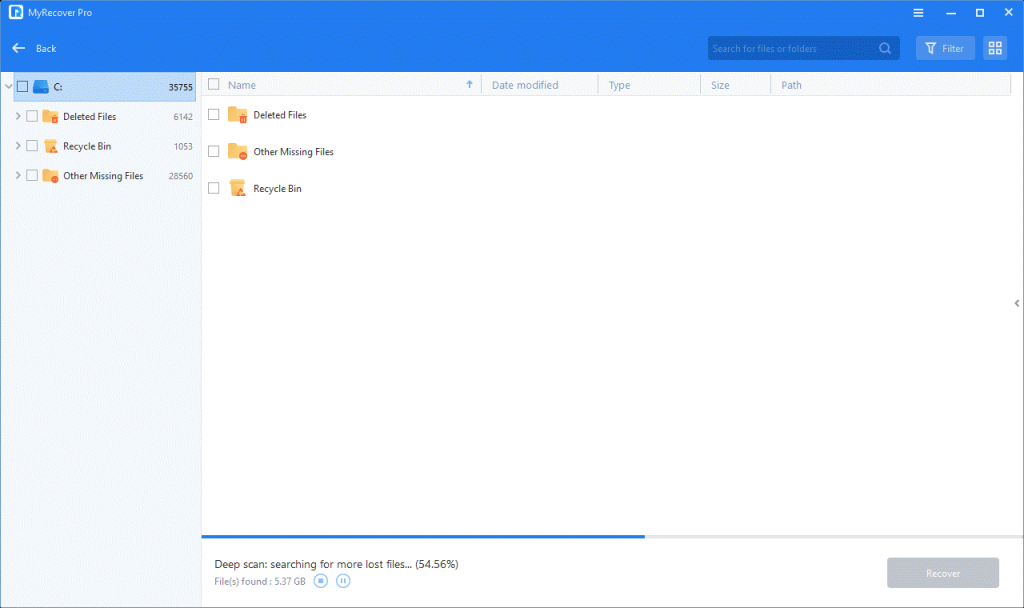
Step 3. Under the Deleted Files/Recycle Bin/Other Missing Files folder, find the lost files you want to retrieve > click Recover x files.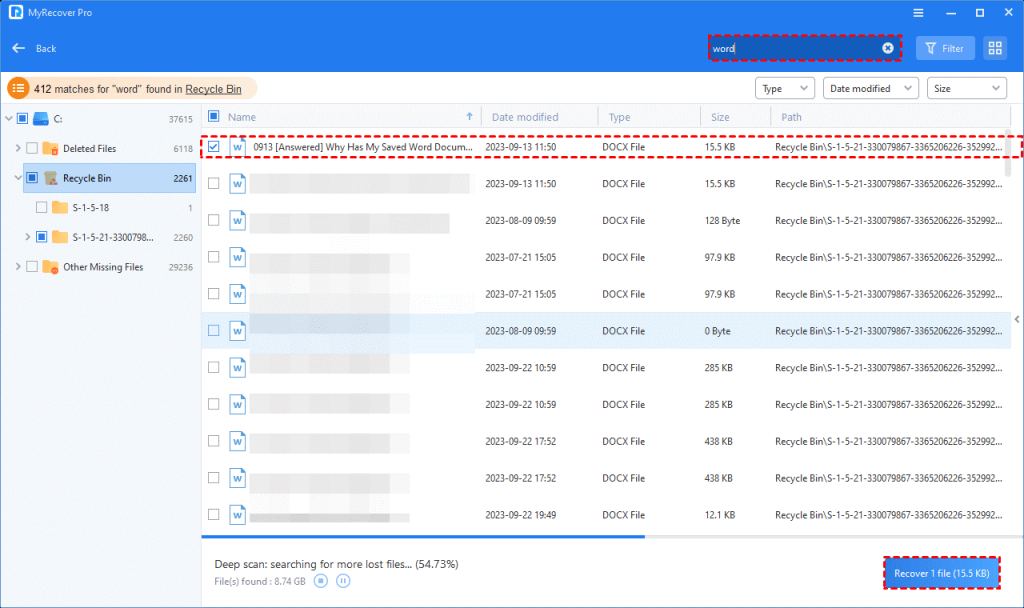
Moreover, MyRecover offers an intuitive GUI (graphical user interface), a filter feature, straightforward operational instructions, and excellent compatibility.
There are other features of MyRecover:
- Recover lost data due to deletion, disk formatting, system crashes, or virus attacks.
- Recover 200+ types of data: images, videos, audio, documents, archives, websites, etc.
- Offer the filter and preview feature: Filter your desired files based on filename, file format, saved path, storage size, deleted date, etc.
- Support Windows 11/10/8/7/Server and NTFS/exFAT/FAT32/ReFS file systems.
- Upgrading MyRecover to the Pro or Tech edition is a more cost-effective option if you need to recover deleted files on several Windows computers.
Are permanently deleted files gone forever?
Of course, they are not. To be more specific, when you delete files from your Windows OS, they are not gone. Rather, the operating system marks them as deleted and frees up the space they occupied. Eventually, newly added files are ready to overwrite this space on the local hard drive.
So you’re recommended to recover deleted files from hard drives quickly after data loss for a higher Windows file recovery rate.
If possible, please avoid writing/loading new data to the same storage device to prevent data erasure.
Wrapping up
Can files that have been permanently deleted in Windows 10 be recovered? Yes, they can. If you want a higher Windows file recovery rate, it’s advised to stop using your Windows or other local hard drives and start data recovery via third-party tools as soon as possible.
Based on our assessment, MyRecover is a trustworthy and excellent data recovery tool. So why not give this professional third-party tool a chance?
To prevent data loss, think carefully before deleting files or emptying your Recycle Bin without purpose. You can also regularly save your working materials to prevent power failure or system crashes.
In addition, it’s essential to begin creating regular backups via certain Windows backup features or other backup tools, as only a regular file backup is the most effective solution to protect against data loss. After data loss, you can restore your desired files from your prepared backups directly.












