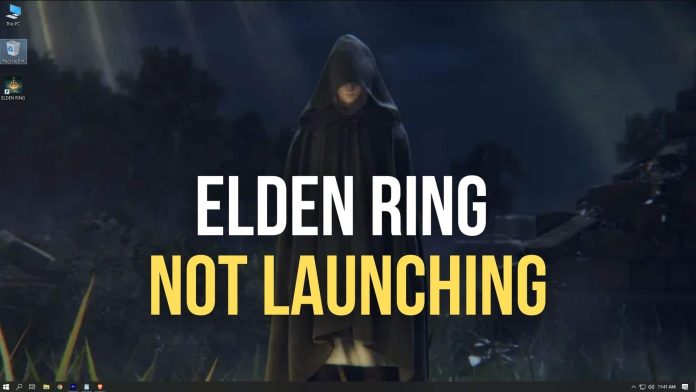Elden ring is a newly launched role-playing action game by FromSoftware inc. that was published by Bandai Namco Entertainment on February 2022. It is a game with high-quality graphics and great gameplay. But some users have reported facing difficulties such as the Elden ring not launching or loading on their PC error, which prevents them from playing the game.
We will discuss here all the possible solutions to fix this issue in this article. So, have a read.
Fixes for Elden ring not launching or loading
-
Run the game as an administrator
Sometimes when you do not run the game as an administrator, it might crash for several reasons. So it is advisable to run the game file as an administrator on Windows. This might fix the Elden ring not launching or loading problem. Following are the steps to run the game as an administrator:
- First right click on the game file on your desktop
- Go to properties and then the compatibility tab
- Now select Run as administrator
- Click on apply
-
Validate the integrity of the game file
You have to verify whether your game file has been corrupted or some of the file components are missing. The game launcher can be useful to verify this. Follow the below steps to verify:
- First open steam and go to the library
- Then right-click on Elden ring from the list of games
- Open properties and local files
- Then select the option of verifying the game files
- The game files will be verified in a couple of minutes
- Restart your computer to finish the process
-
Update the Microsoft Visual C++
- Open run and go to the following path:
C:\ProgramFiles(x86)\Steam\steamapps\common\Steamworks Shared\_CommonRedist\vcredist
- There you can find the following folders
2012\vc_redist.x64.exe
2013\vc_redist.x64.exe
2019\vc_redist.x64.exe
- Run all of these programs
- Restart your computer to finish the process
-
Update DirectX
- First head to the folder path C:\Program Files (x86)\Steam\steamapps\common\Steamworks Shared\_CommonRedist\DirectX.
- Run the file DXSETUP.exe and reinstall/update DirectX
- Restart your PC to apply the changes
-
Update the GPU drivers
There are numerous instances where the game crashes due to outdated or old graphics driver versions. To ensure that your graphics driver is updated, you should surely check the updates by following the given steps:
- Open the device manager and go to display adapters
- Then right click on the graphic card driver you are using
- Next go to update your driver and select automatically
- If an update pop-ups, then download it and install it on your PC
- Restart your computer to apply the changes
-
Check and install all the pending Windows update
Windows bugs and compatibility issues can cause the game to crash or to not run properly. To ensure that the compatibility issues are resolved, and the bugs are cleared, you should check for any Windows update, do all the necessary pending Windows updates, and keep the system up to date. Follow these steps to perform the Windows update:
- Open the Windows settings
- Open update and security and then go to check updates under the Windows update section
- Then select download and install
- After a few minutes, the updates will be completed
- Restart your computer to apply the changes
7. Try to disable the firewall or the antivirus program
Sometimes it is nothing but a conflict between the game and the Windows firewall or antivirus program which prevents the game from launching. So, another trick is to disable these programs temporarily and check if the game is launching then. Here are the steps to disable Windows firewall and Antivirus.
Disable Windows firewall:
- Click on start, search for Windows settings and open it
- Now, search for ‘Windows Defender Firewall’ and click on that
- You will find an option ‘Turn Windows Defender firewall on or off’ button at the left panel. Click on that
- Turn it off for both the public and private network.
Disable the Anti-virus:
- First click on start and search for Windows settings
- At the left panel, tap on Windows Security
- Now, head to Virus & threat protection and tap on Manage settings
- The first option will show as ‘Real-Time protection’. Turn that off.
Once you have disabled both firewall and antivirus program, restart the PC and check if the game is launching now.
-
Close Background Processes:
Sometimes issues with the background tasks may cause conflicts with the game launching or the gameplay. So, it is advised to close all the running background apps one by one. To do this:
- Press the Ctrl + Shift + Esc keys to open Task Manager
- Click on the Processes tab , Select the task you want to close
- Once selected, click on End Task. Make sure to do the steps for each task individually
- Once done, just restart your computer to apply the effects immediately
-
Relaunch the game in the windowed mode
Sometimes when a crash occurs, relaunching the game in the windowed display mode resolves the issue. This is because the full-screen mode may consume more resources and thus result in a crash. You can press Alt+Enter to switch between full screen and windowed mode while running the game. However, if this does not work for you, follow the below steps to launch the game in windowed mode:
- First, run the steam client and head to library
- Look for the game Elden ring, right-click on it and click on properties
- Open general and look for the ‘Launch option’
- There, type the parameter ‘-windowed’
- Close the Properties window then and relaunch the game to check if it is running properly
-
Try performing a clean boot
- Open run and then type MS config and open the system configuration window
- Select the service tab and enable hide Microsoft services
- Select disable all
- Apply and save the changes
- Next, go to the start-up tab and open the task manager
- Disable all the tasks which are enabled at the start-up
- Disable all the high-impact programs
- Apply the changes
- Reboot your PC
Now check if the crashing issue has been resolved or not.
-
Disable the overlay apps
The overlay feature is very useful when it comes to communication during gameplay. But sometimes, the overlay feature might affect the performance, gameplay and also result in a crash due to poor system resources. Disabling the overlay apps might help to run the game smoothly.
Steps to disable Steam Overlay:
- First, open the server client and go to the library
- Right-click on the Elden ring software, select properties
- Go to the general section and deselect the overlay option
- Now go back to the library, run the game and check if the game is crashing or not
Steps for disabling Discord Overlay:
- First, you have to open the discord app and go to the gear icon
- Then select the under-app settings and then turn off the in-the-game overlay
- Head back to the game tab and select Elden ring
- Reboot your computer
-
Try resetting the Elden ring
If all the above troubleshooting fails to resolve your issue, try resetting the game, which will delete the temporary caches or other bugs and help run the game smoothly.
- Open the app and features from the start menu and select Elden ring
- Go to the advanced options and click on reset
- Reboot your computer to apply the changes
- Relaunch the game
-
Finally reinstall Elden Ring
At last, try to reinstall the Elden ring game to check if the issue is resolved:
- Go to the steam application
- Select Elden ring and right-click on it
- Then select manage and click on uninstall
- Follow the instructions provided to uninstall the game
- Then reboot your PC to apply the changes
- Again open the steam server and re-install the game
- Once it is reinstalled, the game will run smoothly.
Conclusion
There can be several reasons for the game to crash on a particular system. But the main reason is due to the low system configuration and also corrupted files. The issues may vary from user to user. Thus, it is recommended to try all the above fixes to troubleshoot the issue of the Elden ring not launching or loading. Hope this troubleshooting guide helped you to run the game smoothly on your system.
Experiencing difficulties with your Device, check out our “How To” page on how to resolve some of these issues.