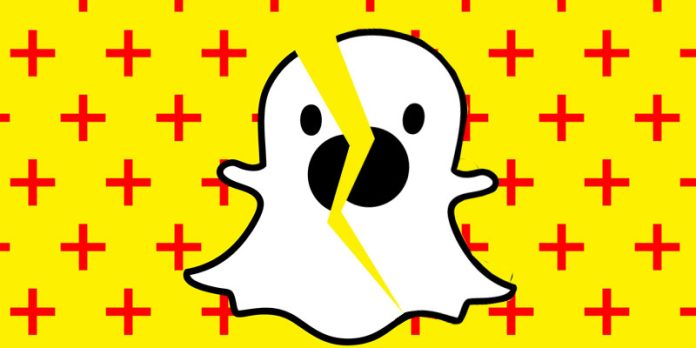Snapchat and Instagram are leading social networking services with countless users. People use both social networking services to share a glimpse of their daily routine with their friends, followers and family members. Both platforms are available on Android as well as iOS. However, sometimes both these platforms encounter random crashes or is force closed because of some error on mobile devices. Some iPhone 11 users have also reported this issue. This error has been interrupting their experience of using these leading social media platforms. If you are among those users facing the same issue, go through this complete article, as here we have mentioned how to fix the Snapchat and Instagram crashing on the iPhone 11 series.
This issue is caused by common reasons, such as system bugs, pending software updates, outdated application versions, etc. So, you’ll need to fix those issues to continue using your Snapchat or Instagram without disruption. Here we have mentioned a few troubleshooting methods to resolve this issue. Let’s start.
Steps To Fix the Snapchat, Instagram Crashing On iPhone 11 Series Issue:
-
Close Snapchat or Instagram App and Restart your iPhone
Here are the steps for that:-
- Press the Home button on your iPhone twice, quickly.
- This will open the multitasking screen with a list of recently used apps
- Locate the app you want to close. Here, first locate Snapchat and swipe up on the app to close it forcefully. Next, do the same for Instagram. You can close other apps as well if you want.
- Reboot your iPhone. Follow the steps below for that:-
- First, press and hold the power button + volume up/volume down button together for a few seconds
- Now slide the power off option that appears on your screen
- Swipe the slider from the left to the right side to switch off your device
- Now, long press the power button for a couple of seconds
- Hold the button until you see the Apple logo on your screen
- Your iPhone will reboot
-
Reset the Internet Connection
If your internet connection is not fast and stable, you can encounter this issue. The internet connection can be improved by resetting it. Here are the steps below for that:-
- First, open the device Settings and turn on Airplane mode. It will restrict all the network connections/communications of your device.
- Wait for around 15 seconds and then turn off Airplane mode. All the connections on your device will get restored after turning it back on.
- Now, turn on the Wi-Fi network or mobile data and check if the issue is resolved.
-
Update Pending Apps
You can update your pending apps and also Snapchat or Instagram to resolve this issue. Follow the steps below for that:-
- First, go to the App Store on your iPhone and tap on the profile icon
- Go to the Updates option, then tap on the ‘Update all pending apps’ option. Here, you need to make sure to update your Snapchat and Instagram as well.
- Now, open Snapchat or Instagram on your device and check if the issue has been resolved after the update.
-
Reset All Settings
Sometimes, this simple trick can resolve many problems with internet connectivity and the applications running on the device. Follow the steps mentioned below for that:-
- First, head to ‘Settings’ option of your device
- Now, tap on General and then the Reset option
- Select the Reset All Settings option
- If prompted, enter your device passcode
- Now, tap on Reset All Settings again to confirm your action
- Restart your iPhone and check if the issue has been resolved or not
-
Delete Snapchat or Instagram App and Reinstall it
If the above-mentioned methods do not work for you, uninstall the Snapchat or Instagram app from your smartphone and then reinstall them again. Follow the steps mentioned below to do that:-
- First, tap on Settings from the home screen of your phone and select General
- Now, select Storage and then choose the Snapchat or Instagram app from the list
- Next, tap the delete app option to delete the app from your device
Note– You can also tap and hold Snapchat or Instagram from the home screen icon and then tap on the cross (x) icon that appears on your screen to delete that app from your device.
- Once the app is deleted from your smartphone, go to the App store
- Now, search for Snapchat or Instagram there and tap on the result
- Next, tap on the cloud icon to get the download button and install the app on your device.
- Once done, open and use the app and check if the issue has been resolved.
Ending words
These are the troubleshooting methods to fix the Snapchat or Instagram crashing on iPhone 11 series issue. We have mentioned all the probable troubleshooting methods that you can use. Hope this article was helpful for you.
Experiencing difficulties with your Device, check out our “How To” page on how to resolve some of these issues.