You just opened HBO Max to watch a new or favorite movie or TV episode with subtitles but find out that the HBO Max Subtitles are not working. It is very convenient to have subtitles on the movie because it helps you understand what the characters are talking about if you are not an English speaker. Also, it gives a great level of understanding when watching a foreign movie, such as popular Korean movies because let’s face it, majority of people don’t speak Korean.
Now let’s say you’ve just started a new movie or episode with subtitles enabled. Normally, subtitles are displayed on the screen as the dialogue is delivered. However, if the HBO Max Subtitles are not working or are out of sync, then it can literally surprise you. It can be anything, even delayed subtitles appearing before the dialogue is delivered. This is what HBO Max users are reporting, i.e. HBO Max subtitles not working or subtitles out of sync.
How To Fix HBO Max Subtitles Not Working or Captions Out of Sync Error?
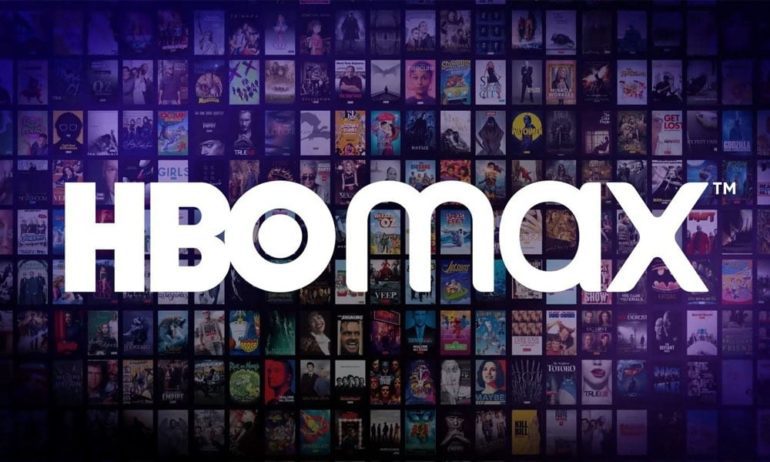
Solution 1: Restart & Reload
Subtitles on the HBO Max app or website don’t seem to work? Well, just reboot or reload and it’s simple to fix this issue on some if not all devices. The HBO Max website and app versions use resources on both the streaming device and the server, and may cause errors or problems at some point.
Turns out simply restarting the HBO Max app or reloading the HBO Max website if you are on the web version can resolve the issues even if the portal wasn’t loaded correctly the first time around. Restart/reload does end the previous session and commences a new one offering a newer start and thus, no previously encountered bugs should follow. To restart HBO Max for different platforms, follow the steps listed down below:
To restart HBO Max on Android & iOS smartphone, follow the steps listed down below:-
Step 1: On your smartphone, exit the HBO Max app.
Step 2: Once done, long press the HBO Max app icon.
Step 3: Then, click on the App & info.
Step 4: Now, click on Force Stop option.
Step 5: Once you have closed the app, simply open the HBO Max app as you would and that’s all.
To restart HBO Max on Web, follow the steps listed down below:-
Step 1: On the web, you just have to reload the page using Ctrl+R on Windows and Command+R on macOS.
Step 2: You can also use the “Reload” button on the respective browser and it’s done.
Solution 2: HBO Max Server Status
Next, you need to check the HBO Max server status. Available on DownDetector, you can see if the subtitles are not working or if there are any subtitles are out of sync issue which you are experiencing, is localized to you or the region, or if all HBO Max users are experiencing the same issue. If it’s a server issue, you can let HBO Max know, even though they’re already aware of the problem and are trying to get the server up and running. If not the server, look for other solutions below.
Solution 3: Check your internet connection
HBO Max is an on-demand streaming service, which means it requires a stable and reliable internet connection to download audio, video, menus, subtitles, and all other services. If the internet connection is unstable or slow, you will have trouble downloading some content.
To test internet speed, run an online speed test. Also, you need to reset your Wi-Fi router and check if it’s a problem with the router itself. As usual, because multiple devices are involved in streaming HBO Max content, this could also cause problems.
Solution 4: Sign Out & Sign In
Temporary issues on HBO Max can lead to a variety of app or website glitches. If you’re having issues with HBO Max, signing out of your account and back in can essentially fix the problem. This is a general fix to ensure that all temporary files are gone and there are no errors and problems.
To sign out and sign in on Web, follow the steps listed down below:-
Step 1: First up, open HBO Max on the web browser where you are logged in.
Step 2: Go to the top-right corner and proceed to Profile.
Step 3: Click on Manage Devices.
Step 4: Sign All Devices Out. You can even use the Sign Out option against each device in case you want to keep some devices paired up.
To sign out and sign in on App, follow the steps listed down below:
Step 1: Open the HBO Max app on your phone.
Step 2: Go to Profile.
Step 3: Hit the gear icon, and proceed to Manage Devices.
Step 4: Tap on the option “Sign All Devices Out” and that’s about it.
Solution 5: Clear browser cache
This is a simple method where you need to clear your browser cache. There is no rocket science involved here. This will speed up content delivery, load times, and fix any temporary issues you may have, so it’s something you should try. Listed below are the steps on how to clear the browser cache if you’re using HBO Max on the browser:
Depending on the browser that use(in this case we are using Chrome).
- On your computer, open Chrome.
- At the top right, click More .
- Click More tools. Clear browsing data.
- At the top, choose a time range. To delete everything, select All time.
- Next to “Cookies and other site data” and “Cached images and files,” check the boxes.
- Click Clear data.
Solution 6: Clear App Cache
Cache files are overwritten many times. Sure, something can go wrong or fail sometimes, and although the system manages it most of the time, sometimes you just need to remove it to fix temporary problems like the HBO Max subtitles not working issue. Listed down below are the steps to clear the app cache data:
Step 1: On Android, go to the Settings.
Step 2: Then, click on Apps and search for “HBO Max”.
Step 3: Next up, go to it’s Storage and hit both buttons “Clear Data” and “Clear Cache”.
Step 4: Finally, once you have cleared the cache data, open the app and check if everything is working fine or not.
Step 5: When it comes to iOS, there’s no option to delete the cache although you can uninstall the app. Since all the data is stored on your profile on the server, there’s no risk of any data loss but only the login credentials in case you tend to forget passwords.
Solution 7: Update the app
Subtitles that are not synced or anything that alters the subtitles of audiovisual content is definitely something to worry about. One of the primary reasons why you might have problems with the HBO Max app is if the app is outdated. Follow the steps listed down below to update the app.
To update the app on an Android device, follow the steps listed down below:
Step 1: Go to Play Store.
Step 2: Go to My Apps & Games.
Step 3: Check out the list of apps you have installed and search for HBO Max.
Step 4: If there’s an “Update” button next to the app, it means the HBO Max app has a pending update that you need to complete.
Step 5: Hit the “Update” button and that’s all.
To update the app on an iOS device, follow the steps listed down below:
Step 1: Go to App Store.
Step 2: Go to Profile icon.
Step 3: Check out the list of apps you have installed and search for HBO Max.
Step 4: If there’s an “Update” button next to the app, it means the HBO Max app has a pending update that you need to complete.
Step 5: Hit the “Update” button and that’s all.
Solution 8: Finding your way through VPNs
A VPN or virtual private network is the best way to tunnel the data being transferred between the user and the website being used. VPN keeps prying eyes out of your IP address and activities. VPN is widely used on apps including HBO Max, the service is surprisingly available in a limited number of countries and hence more VPN usage on HBO Max.
VPN services use a shared IP address that allows you to stream content from websites. The server thinks you are from another country. However, they are easy to detect because they are shared IP addresses. As a result, HBO Max and other services may block your IP address from accessing the services. However, with dedicated VPN IP addresses, you can easily avoid such situations. Another possible workaround is to use a dedicated server for HBO Max that is not blacklisted.
According to experts, closing the VPN and re-enabling it will assign you a new IP address that may not be blacklisted. Please also note that using a shoddy or free VPN has it’s downsides, including aggressive advertising, lack of protection from hackers, and unstable networks, which can cause problems.
Solution 9: Reinstall the app
As simple as it sounds, reinstalling an app after uninstalling it can work wonders. Since uninstalling the app clears the cache and other temporary files, you’re essentially installing a new app that doesn’t contain any corrupted or buggy files that caused the subtitles not working or subtitles out of sync issue. Uninstalling apps may vary depending on the operating system you’re using, but it will take a few seconds.
After you uninstall the app, restart the device then reinstall the HBO Max app and check if that fixes the problem.
Solution 10: Report it to HBO Max Support
This is definitely the last resort. Looks like HBO Max is having issues with subtitles rendering and syncing with the video, which is a concern. You’ve tried everything from fixing the internet speed, network speed, updating apps, clearing browser cache and app cache, even cross-checking on other devices and networks, but it doesn’t work. Reporting the problem is still a viable option as it is more likely to get a solution. There are many channels you can report to, like HBO Max Help, HBO Max Twitter, HBO Max Subreddit etc.
Wrapping Up
I hope this guide helped you to fix the HBO Max subtitles not working or subtitles out of sync issue. If it did, let us know in the comments section down below.
Experiencing difficulties with your Device, check out our “How To” page on how to resolve some of these issues.













